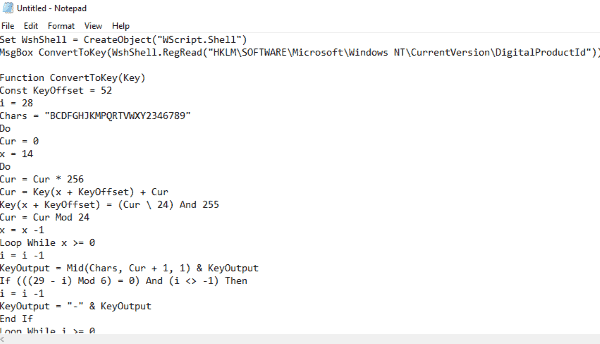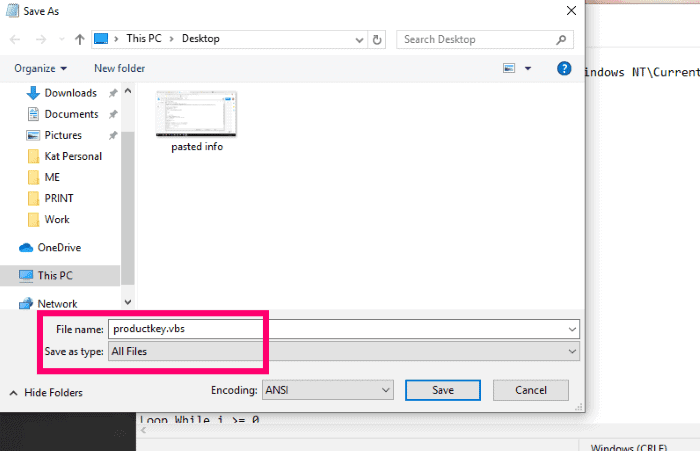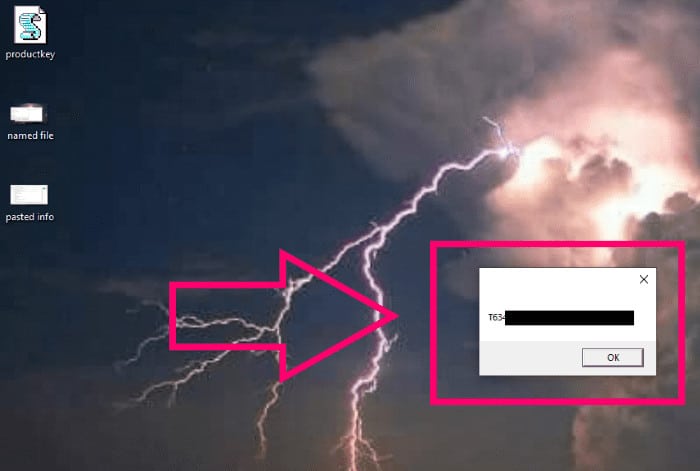With each generation of Windows, Microsoft makes it easier for you to activate your copy of the operating system. There may be occasions, though, that the activation process does not go quite right. Or, you could acquire a new machine and wish to transfer your licenced copy of Windows over to it. In either instance, you will need to know where to find your Windows Product Key.
[lwptoc]
From the Microsoft Store
If you bought your copy of Windows straight from the Microsoft Store, the corporation stores a copy of your product key in your account. To find it here:
- Log into your Microsoft Store account.
- Next, head to “Downloads,” followed by “Product Keys,” and then click “Subscription Page.”
- Tap the ”Digital Content” tab, where you will be find your product key.
On a PreBuilt Computer
Suppose you buy a computer from a store such as Walmart, it will arrive with Windows preloaded. Finding your product key on these computers is quite simple: it will be located on a sticker which is normally found someplace on the computer – usually the back or bottom. I recommend snapping a snapshot of it to keep. These stickers can wear off quite rapidly, and the number becomes impossible to read.
From a Physical Package
Suppose you happened to buy an actual box with a physical disk inside of it containing your Windows 10 install, there would be a small business card in the back of the box with your product key written on it. So, Do not just leave this in the box. even if you plan to save the package. Instead, store the card in a safe place and consider keeping the key itself in an encrypted digital file, as well.
From the Windows OS
Still cannot locate that key? No problem! We can find it right within of Windows itself. Click your ”Start” button and type ”Notepad” to start that application. Now, copy and paste this identical text to Notepad:
Set WshShell = CreateObject(“WScript.Shell”)
MsgBox ConvertToKey(WshShell.RegRead(“HKLM\SOFTWARE\Microsoft\Windows NT\CurrentVersion\DigitalProductId”))
Function ConvertToKey(Key)
Const KeyOffset = 52
i = 28
Chars = “BCDFGHJKMPQRTVWXY2346789”
Do
Cur = 0
x = 14
Do
Cur = Cur * 256
Cur = Key(x + KeyOffset) + Cur
Key(x + KeyOffset) = (Cur \ 24) And 255
Cur = Cur Mod 24
x = x -1
Loop While x >= 0
i = i -1
KeyOutput = Mid(Chars, Cur + 1, 1) & KeyOutput
If (((29 – i) Mod 6) = 0) And (i -1) Then
i = i -1
KeyOutput = “-” & KeyOutput
End If
Loop While i >= 0
ConvertToKey = KeyOutput
End Function
At the top of Notepad, select ”File” and then ”Save AS” – do not simply save it. Instead, change the file type at the bottom of the save window to ”All File Types” and then name it ProductKey.vbs — the.VBS extension is the crucial element. The exact file name does not matter, nor does the location you pick to save this text.
As soon as you have saved the file, double-click on it, and a little box with your Windows product key in it will open up. Please write it down or snap a photo of it for safekeeping and you’re finished.
There you have it: straightforward ways to acquire your current licenced Windows product key. What other questions can I help you with? Are you having trouble finding things that are driving you up the wall? Let me know!