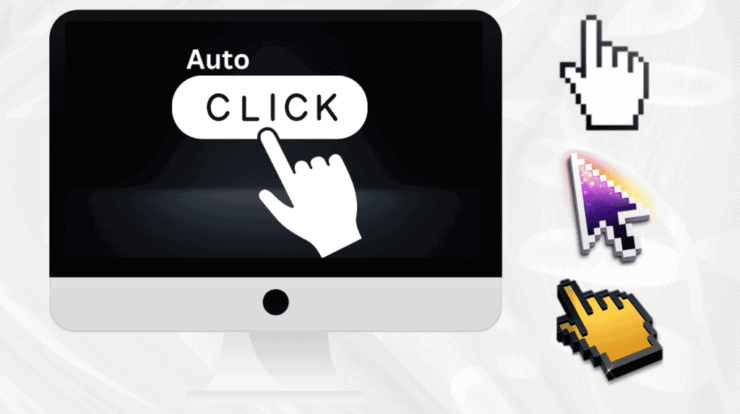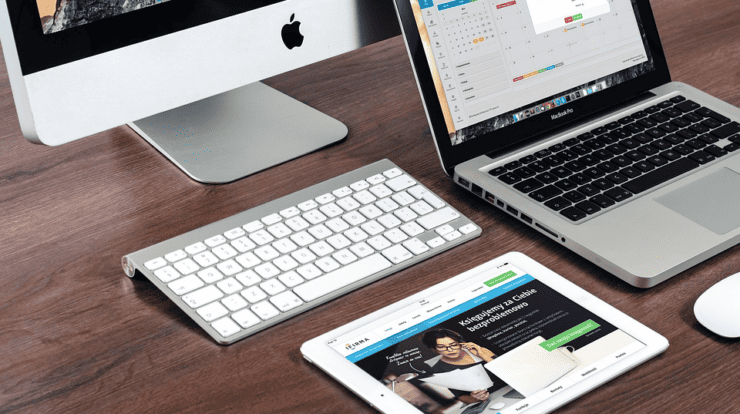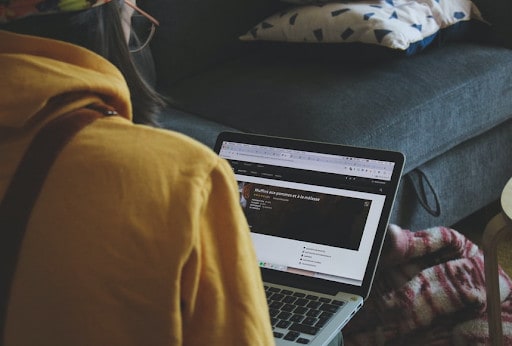
Every Mac device is available by default with Apple Mail, a popular mail client used by many people worldwide. This is a versatile and simple application that supports many mailing clients, like iCloud, Gmail, Outlook, etc. In addition, Apple Mail is integrated with other applications on your computer, for example, Maps, Calendar, etc. This application was officially released in 2003, and it means people have been using it for almost two decades, but still there can be some problems connected to Apple Mail. If you experience your Mac freezing, working very slow, or crashing all the time, our guide on fixing problems with Apple Mail will help you to avoid many unpleasant issues.
Problems With Mail on the Mac and Possible Solutions
Below, we will review the most common issues users experience with Apple Mail on their devices and suggest the most effective decisions to solve the problem successfully.
It’s Impossible to Launch Apple Mail
When you try to launch the app and nothing works out, it is very annoying! Here you can find the things you should check immediately:
- Check out the app is in its following folder and didn’t lose somewhere.
- Launch Finder, and then go to the folder with apps and double-click on the Apple Mail.
If the application is in its place, it just means the reason for the issue is another.
My Mail Crashes Constantly
If the app is in its folder but it still doesn’t work, it’s awful! Why is it not launching on your device anymore? It means the operating system cannot recognize you. These are the best options to fix it:
- Your system may need renewal. Go to System Preferences and see if there is something in the Update section. If you see some updates, install them immediately.
- Your Mail may need a new start, so try to click the Rebuild button in the mailbox. Hopefully, it will start working fine.
My Mail Works Very Slowly
If you feel tired from waiting for ages to send any message or check your mailbox for new emails, it means something is wrong in the Mail work. It may happen when the app is overloaded with a big amount of unnecessary data, so you just need to remove old and junk mail to solve this issue. We suggest doing a couple of things:
- Delete all unwanted and old emails in the mailbox, making this app faster and your life simpler.
- Remove and install the whole app again.
The choice is yours, and hopefully, your Mail will work faster after this!
My Mail Isn’t Getting Any Email
When you see that you update the mailbox, but the Mail on the Mac isn’t getting anything, do not worry, and at start, please check some very simple things. Have you activated the button Get Messages? And isn’t the Mail app working anyway? If not, try something (or both, if needed) from the options below.
- Quit the app and then re-open it. In some cases, this simple action can be very helpful.
- You have to check out if the mail connections are working fine. Go to the top menu, and find the Connection Doctor there. Follow all the instructions inside it and check out if everything is normal. Maybe your system has found the reason for this problem? Worked connections are shown as green, but if something is wrong, you will see red colors there.
In addition, we strongly recommend re-checking the account’s settings. Try to delete and add again the account. Now, it must work fine!
My Mail App Cannot Send Any Email
If you try again and again to send an email but your Send button doesn’t react, do not panic. Just try to check some options to fix this problem successfully.
- Make sure if everything is fine with the mail server. Check out that on your device, you have the same given by the email provider. You can do it in the Preferences of your Mail application. If the server is different, you should contact the email provider to solve this issue.
- Check out if you have working email connections. This is possible to do in the Connection Doctor – pay attention if you see any problems. If something is wrong, contact the provider and maybe you will have to re-configure the settings for the email server.
My Mail Does Not Filter Any Junk Emails
Have you started to get a big number of stupid emails where they say you just won a huge amount of money or get it from some relative in Africa? If yes, it means the filter of junk mail works improperly. Please check out the next settings:
- Check out if the point “Enable junk mail filtering” is selected on the Mail Preferences. Then go to the email address list and make sure if it includes only the needed email addresses. If some look suspicious, feel free to remove them.
- If it didn’t help at all, then try to reset all the junk mail preferences to zero. It will make the app forget all previous settings, so you have to teach it again to recognize the junk. Remember, you must press the Junk button to let know about it.
We hope that our tips were useful, and the Mail app works like clockwork without any troubles! And if you’re interested to read more information about any issues with Apple Mail, feel free to see this blog post where you can find lots of useful things!