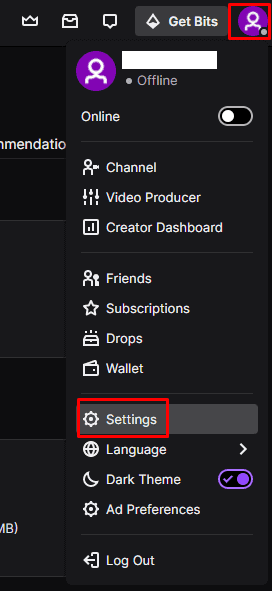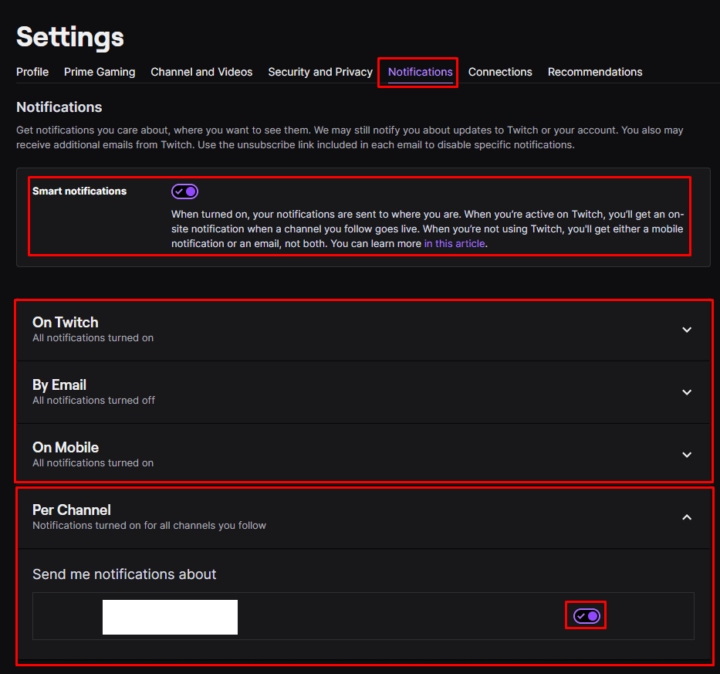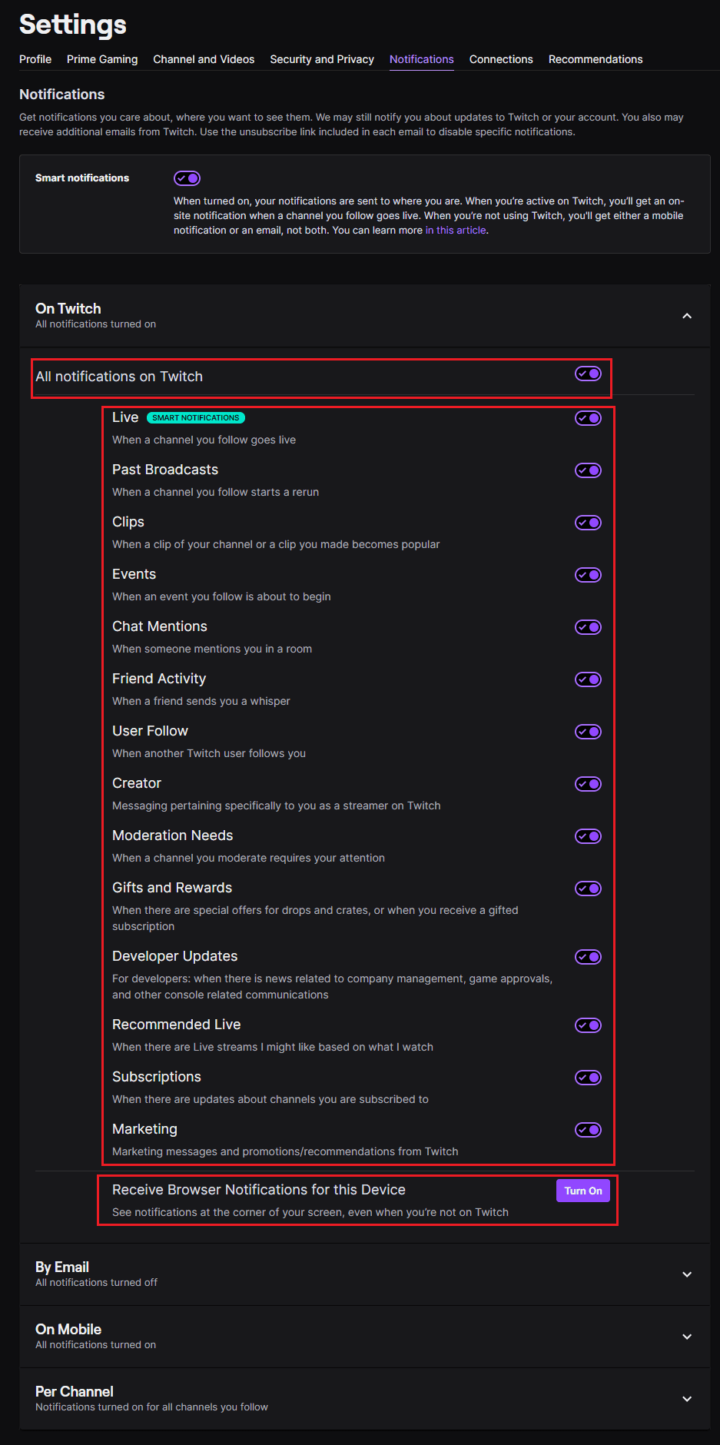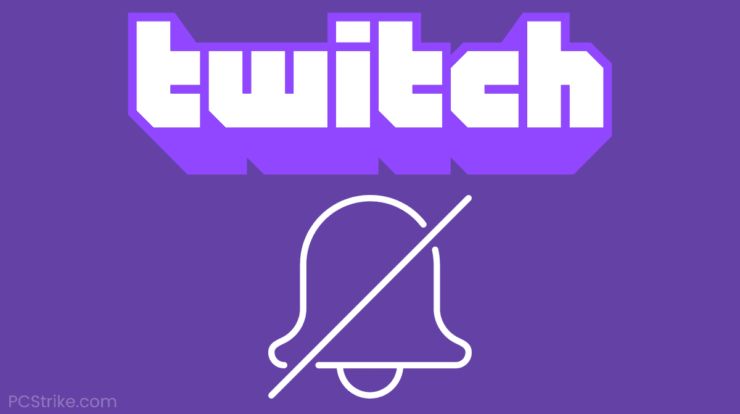
Many modern internet services have notifications, which are designed to keep you aware of what’s going on as it happens. Notifications are critical in some circumstances, such as messaging apps, because they notify you when new messages arrive. Unfortunately, many apps and services include a slew of notifications that aren’t necessary and might be bothersome.
What are the Smart Notifications, and How Do They Work?
Notifications are sent based on where you are when smart notifications are enabled. When a channel you’re watching goes live, you’ll get an onsite notification if you’re a Twitch user. You’ll get a mobile OR email notification if you’re not using Twitch. Without smart notifications, every notification you receive from Twitch is sent to every notification channel you’ve enabled (onsite, mobile, and email). It’s possible that you’ll get the same notification three times!
How does it work?
- If you’re a Twitch user, you’ll receive an onsite or in-app notification when a channel you follow goes live.
- If you subscribe to Twitch’s mobile notifications while you’re not active on the platform, you’ll only get a notification when a channel you follow goes live. When that channel goes live, you will not receive an email.
- You will continue to receive emails when a channel you follow goes live, even if you are not active on Twitch if you do not receive mobile notifications from Twitch.
Twitch Notifications has a variety, and you may modify your notifications settings ahead of time to prevent getting notifications you don’t want to receive. In your account settings, you’ll find notification settings.
To get to them, go to the top-right corner of your screen and click on your profile image, then “Settings.”
How to Configure your Twitch Notifications Settings
Switch to the “Notifications” tab once you’re in the settings. If you keep this setting enabled, the first option is “Smart notifications.” Rather than sending a notification to all enabled devices, Twitch.tv will verify if you have an active session and deliver a notification to that device.
The notification options are divided into three categories: “On Twitch,” “By Email,” and “On Mobile.” The setting “On Twitch” is used to control the notifications that can be received in a Twitch browser tab. The setting “By Email” is used to control the kind of notifications that can be sent to your email address. The setting “On Mobile” determines which notifications are transmitted to your smartphone. Although the options for each platform are the same, each of the three device types can be configured to receive separate sets of notifications.
You can configure which of the channels you follow or are subscribed to can create notifications under the “Per Channel” section. To turn off Twitch Notifications from a specific channel, move the slider to the “Off” position. All Twitch Notifications are enabled by default for all devices and channels.
Smart notifications mean that notifications are sent to the device you’re presently using; you can also control which channels transmit notifications and which devices can receive them.
You can select to receive notifications when a channel you follow goes live, when a channel you follow begins rebroadcasting an old stream, or when a clip from your channel or one you created becomes popular. You can Select to receive notifications when a live event you’re watching is about to begin when you’re referenced in a chat room, when a friend sends you a “Whisper,” or if someone follows your Twitch account.
Official messages provided to content creators, notifications notifying you that a discussion you moderate requires your attention, and special offers on drops or crates or if you receive a gifted membership are all examples of administration notifications. You may also configure up notifications for developers, new channel recommendations based on your favorite channels, when a subscribed channel has an update, and Twitch marketing and promotion messages.
You can turn off all Twitch Notifications for each device by clicking the “All notifications on Twitch,” “All emails,” or “All push notifications” sliders to the “Off” position at the top of the list. You can also activate browser notifications in the “On Twitch” notification settings by clicking “Turn On” at the bottom of the list.
For each device, you can turn off all Twitch Notifications or a combination of individual notifications.