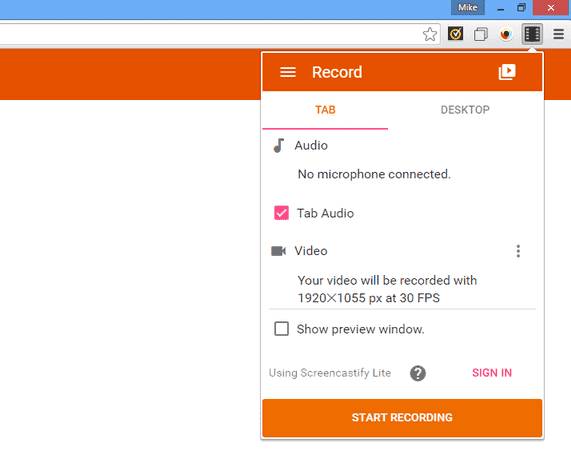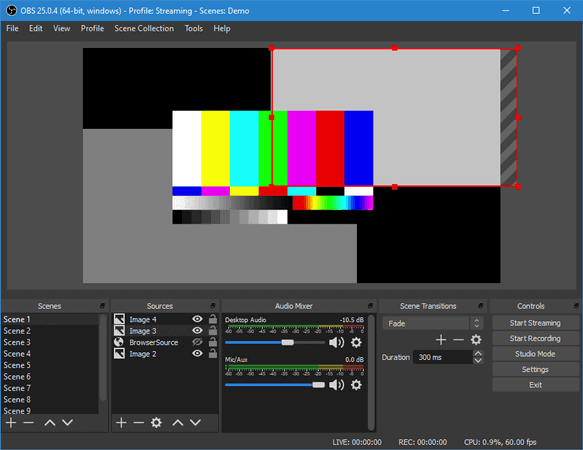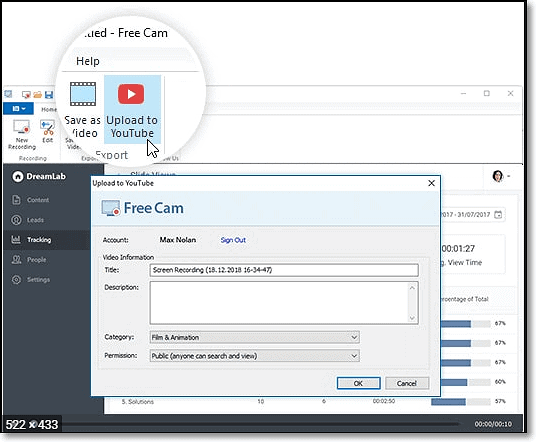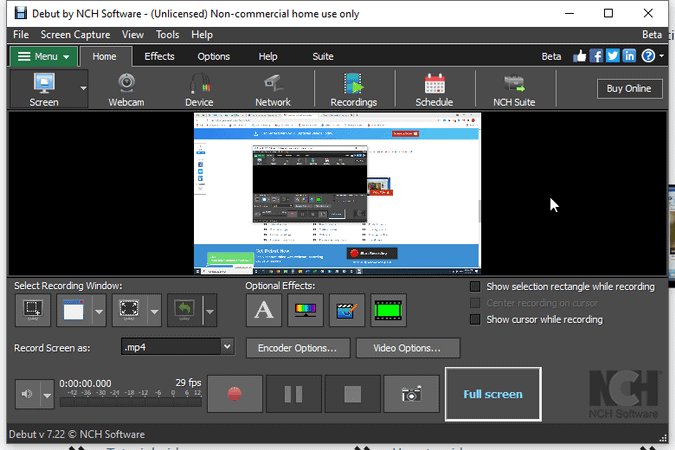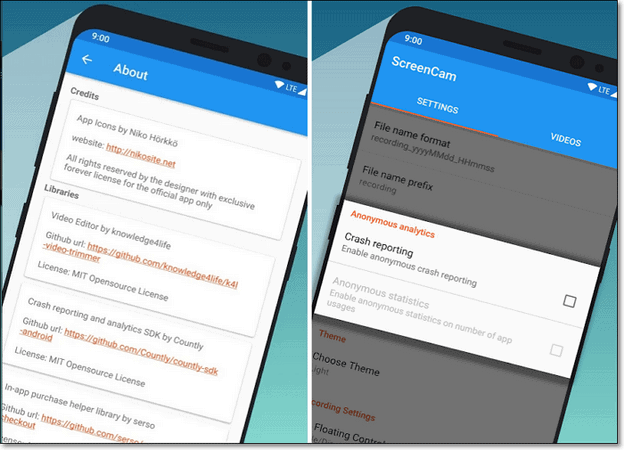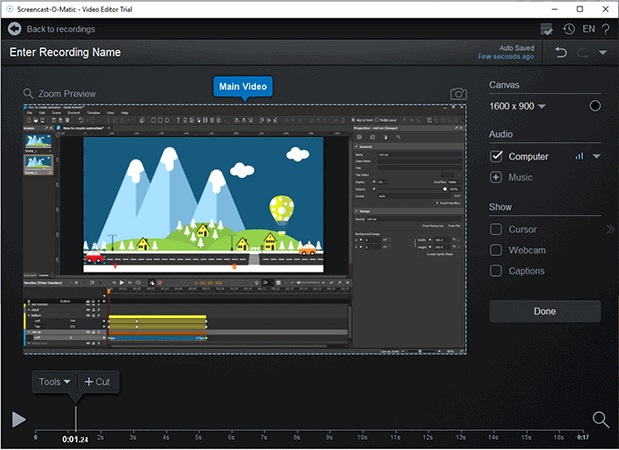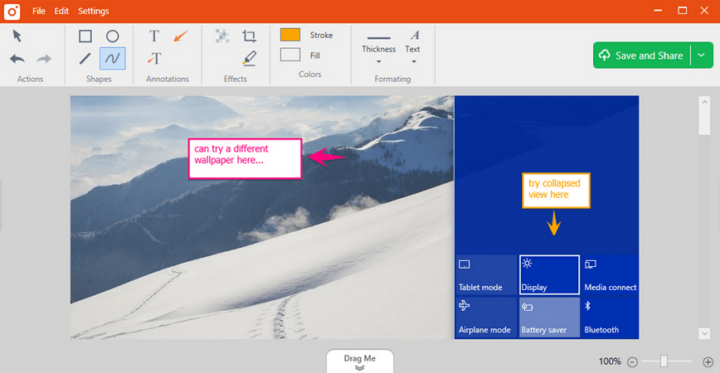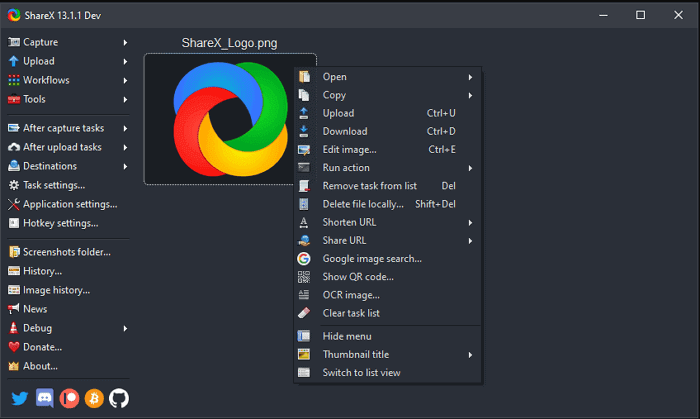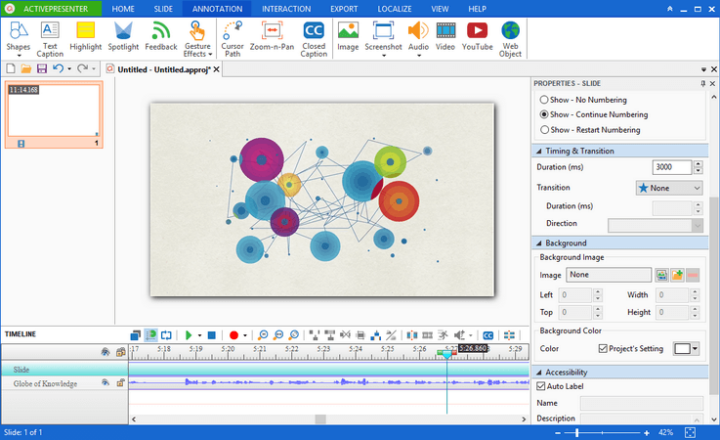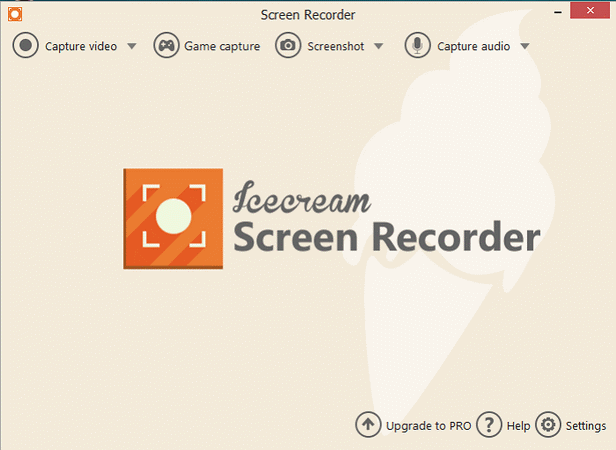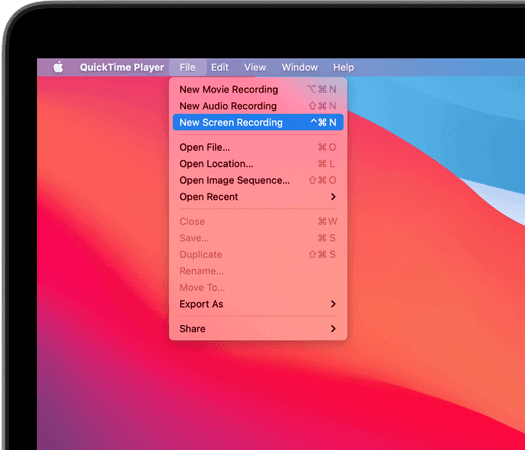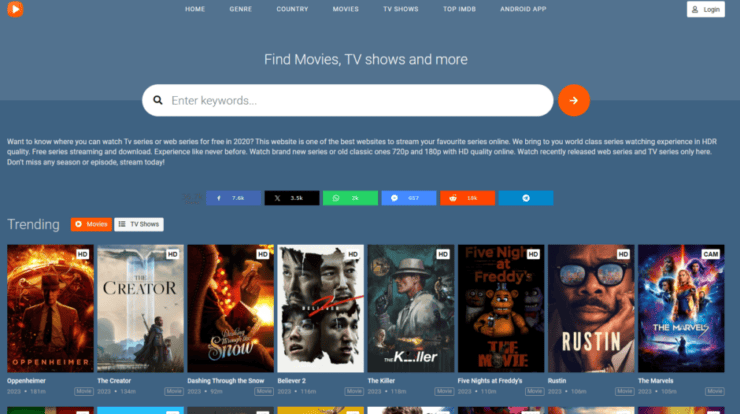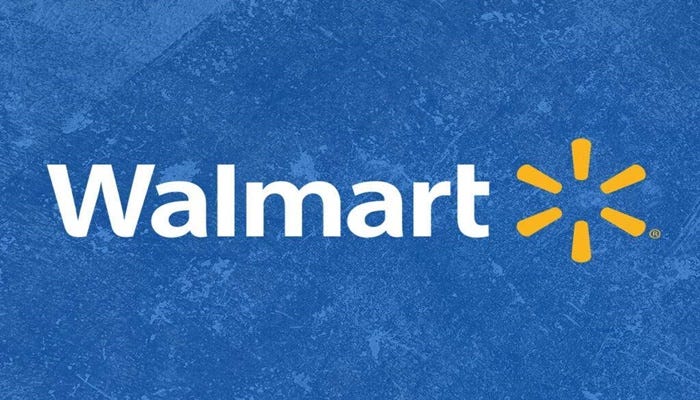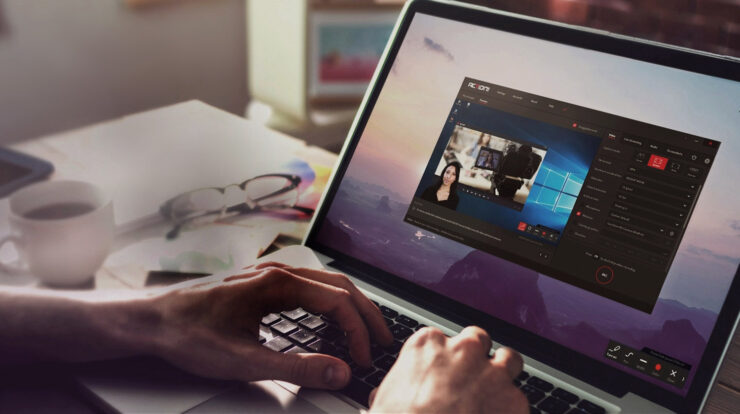
One of the most underappreciated tools, screen recorders have gone a long way in recent years. You may save anything that is happening on the screen with these tools. You can capture anything, from recordings to demonstration videos to tutorials, and so on. However, most of the best screen recorders have a watermark, which forces users to purchase the expensive version to remove it. Well, You’ve come to the right place if this irritates you, and you’re seeking the finest free screen recorder software that captures everything without watermark. This article will go through the top free screen recorder without watermark.
11+ Free Screen Recorder Without Watermark
Seeing a watermark on a video is certainly not a pleasant sight. But, without a watermark, how can one collect video files for free? Here’s how to do it. Well, We’ve compiled a list of the 11+ top free screen recorders that can help you capture the screen, record gaming, and perform other screen recording tasks without leaving a watermark in this post.
[lwptoc]
1. iFun Screen Recorder
iFun Screen Recorder is a basic, easy-to-use screen recording software that includes a light video editor for fine-tuning the final clip. The application can capture the entire screen, selective areas, and webcams.
Features
Screen capture software that is adaptable.
While recording, it is possible to take screenshots.
Allows you to convert files to a variety of other formats.
Trim, chop, and divide capture screens using this simple video editor.
Allows you to share your films directly across numerous platforms.
Pros
Ensures that there is no lag when recording in HD.
Allows you to record the display with audio.
There are both free and paid versions.
By highlighting the pointer, you can apply mouse click effects.
Cons
Only Windows devices are supported.
2. Screencastify
A screen recorder without watermark that works with Chrome devices and browsers. The Screencastify allows you to capture, edit, and share videos easily. You can capture the desktop, browser tabs, and even the Webcam with Screencastify. You can also add narration, use your Webcam to record, clip the beginning and conclusion of videos, combine, crop, and add text to videos. After the screen recording is completed, the movie is stored on Google Drive, and you are given a shareable link. You can also upload the screen recording to your YouTube channel.
Features
It’s simple to learn and utilize.
Export as an MP4 file, an animated GIF, or an MP3 file.
The resolution is in full HD.
Chrome’s screen recorder is the most popular.
Pros
It’s possible to record your desktop, Webcam, and browser tabs.
Create a screencast in MP4, MP3, or GIF format.
Video recording in full HD resolution
Trim recorded video with ease.
There’s no watermark on the recorded video.
Cons
Only 5 minutes of screen recording is possible.
3. OBS Studio
OBS Studio is the best open-source tool for screen recording, live streaming, and editing. This screen recorder, which is used by millions, allows you to capture real-time video and capture and mix audio. Though the user interface is not pleasant, shooting video on any platform –windows, Mac, or Linux–will be a breeze once you get your hands on it.
Features
Create as many scenes as you want.
An interactive audio mixer
Configuration choices that are both robust and simple to utilize
‘Dock’ UI is a modular UI that allows you to customize the layout.
Pros
For Windows, Mac, and Android, the best free screen recorder
There are no limits to the quantity or length of videos you can record.
Transitions that you can customize
You can preview scenes and sources.
Cons
The UI can be intimidating for newcomers.
4. Free Cam
This free screen recorder without watermark allows you to make screencasts, record voiceovers, edit recorded video, upload to YouTube, highlight the mouse, and much more. You may fine-tune your films using it by removing undesirable bits, background noise, and so on. In addition, this screen recorder without watermark for Windows 10 retains captured footage in 720p HD resolution. You can also take advantage of other advantages in addition to these.
Features
While capturing video, select the entire screen, a specific area, or a single window.
There are no time limits on video recording.
Record system audio and add music of your choice as a background.
Add a transition effect to your video and publish it on YouTube right away.
Pros
Choose the display region you want to record from the drop-down menu.
Upload and share videos directly on YouTube.
Remove background noise from a full clip and replace it with effects or silence the sound in a specific video section.
To make the screen capture interactive, record a voiceover
Cons
Only compatible with Windows
5. Windows 10 Game DVR – Built-in screen recorder for gamers
Windows 10 Game DVR is ranked third on our list of free screen recorders without watermark. A built-in tool for capturing PC games and other media, this popular free screen recording feature is a popular choice. Though it was initially part of the Xbox app, you can make simple recordings. This means you can utilize Windows 10 Game DVR to record webinars, how-to videos, and other instructional content if you don’t want to install a screen recorder.
Features
The gameplay is automatically recorded in the background.
While playing games, you can take screenshots and store clips.
There’s a built-in screen recording tool for PC games and other screen recordings.
Software is interactive
Pros
For Windows 10 users, a popular screen recorder.
Trim recorded films with built-in video editing tools
Before saving the video, you can alter the name and make other modifications.
Keyboard customization options are simple.
Cons
Only compatible with Windows 10 and uses up system resources.
6. Debut Video Capture
This top free screen recorder without watermark is available for non-commercial use and can record the whole screen or a specific section of the screen. Captions, timestamps, color, and video effects can all be added. Further, You can use it to capture from any source, record your Webcam, or overlay your Webcam.
Features
You can record video with or without audio.
You can capture footage from a network IP cam, Webcam, or other video input device.
Ideal for webinars and conferences recording
Recording of time-lapse video
Pros
Add captions to your text or a timestamp.
Record video from the Webcam and the screen.
Create video snippets in the form of photos.
To save time and minimize manual intervention, schedule screen recording.
Cons
Only a few video editing tools exist.
7. ScreenCam
ScreenCam is the answer if you seek a free screen recorder without watermark and runs on Android. You don’t need root access to use this screen recorder; it works on all Android phones.
You can also select from various resolutions, frames per second, and bitrates to get the greatest video quality and size.
Features
It’s compatible with rooting the device.
You can record audio from the microphone.
The user interface is simple.
Video trimmer built-in to the app
Pros
There’s no need to root the phone.
Watermark-free screen recorder with no ads
Camera overlay for recording
Options to manage bitrates/resolution/FPS
Cons
There are insufficient editing tools.
8. Screencast-O-Matic
Screen recorders are popular among students, educators, professionals, and others because they facilitate communication. You may record and share your tale in a movie without a watermark with Screencast-O-Matic, one of the greatest free screen capture programs. Screen-O-Matic comes with all of the tools you’ll need to improve and share your movie. It’s available for Windows, iOS, Android, Chromebook, and Mac, and it lets you make a screencast, add a webcam, and modify the movie with narrations.
Features
Text, shapes, and images can be added as overlays.
Provides a stock library to supplement videos.
Record a portion of the screen, the entire screen, or an active window.
When editing videos, use automated captioning.
Pros
Simple to use screen recorder for Windows, iOS, Android, Chromebook, and Mac.
Record audio narration.
There is no watermark on the video that has been recorded.
Create a sharing link for your videos by uploading them.
Cons
There isn’t a built-in editor. Instead, you’ll need to download a different editor to edit recorded videos.
9. TinyTake
TinyTake is a free screen capture and screencasting program that works on Windows and Mac. The TinyTake allows you to record your screen in up to 1080p resolution, add comments, and share it with others. This free screen recorder without watermark is suitable for everyone and includes rich annotation options. You may also rapidly distribute the recorded films to YouTube, Facebook, and other sites using its cloud storage.
Features
Free screen capturing and video recording software.
Annotate images and videos with ease.
Online screencasting
You may use the Webcam to record videos, assign shortcut keys, and more.
Pros
The user interface is interactive.
To operate the best screen recorder, you’ll need at least 4GB of RAM.
Create hotkeys to record the screen in real-time.
It is proxy server-friendly and takes up less space on the system.
Cons
The amount of time you can capture video is restricted to 120 minutes.
10. ShareX
ShareX is another productivity tool that allows you to record your screen. This is an excellent Windows screen recorder without watermark. It also has different customizing possibilities, such as capturing a region, annotating a video, uploading it, and so on. In addition, it immediately saves the output in high quality and permits URL shortening after the screen recording is completed.
Furthermore, this open-source screen recorder allows you to capture the entire screen without restrictions.
Features
Allows you to upload photos, text, and other file kinds.
Keyboard shortcuts that you can customize
Screen capturing websites
Various screen capture options are available.
Pros
A screen recorder that is both free and open-source.
There are no limitations on file size or recording time
Allows you to record sounds.
Upload screencasts to YouTube and other platforms directly.
Cons
By default, audio is not recorded.
11. ActivePresenter
Atomi Systems’ ActivePresenter is another excellent free screen recorder that allows you to capture video without a watermark on the output you choose. You may record the screen, edit video, and do a lot more with this screen recorder for Windows and Mac. In addition, the application allows you to create interactive HTML5 eLearning content.
Features
Screen recorder that is simple to use and intuitive.
Make word animations that are interesting to watch.
Make word animations that are interesting to watch.
To personalize the look, there are light and dark themes.
Pros
Smart capture
Annotations, voiceover, and more are included in the full-motion recording.
Screen recorder that is completely free to use
The Record system audio and microphone audio at the same time.
Cons
No scripting reference.
12. Icecream Screen Recorder
Icecream Screen Recorder is another excellent screen recorder that is a screen recorder without watermark. This free screen recorder software lets you capture any part of your screen and save it as a screenshot. You can use a webcam and audio to record a screen. You may also add text, arrows, and shapes to your screen recorder, as well as record webinars and games, add your logo, and share it with others.
Features
Upload the recording to Dropbox, YouTune, or Google Drive with ease.
Trimming the recording
While recording, hide desktop icons and turn off the screensaver.
Increase or reduce the speed of recording
Pros
To capture numerous displays, schedule a screen recording.
Controlling screen recording with hotkeys
The Windows and Mac OS X are both supported.
You can change the format of the recorded video at any moment.
Cons
The video recording duration restriction is 5 minutes.
13. QuickTime Player
For Mac users, there’s a built-in screen recorder that allows you to capture your screen without a watermark. Aside from that, you can record screens. In addition, it can edit videos and distribute screen recordings. It also has basic editing functions such as splitting, cutting, copying, deleting, pasting, flipping, and rotating photos and videos.
Features
While capturing video, record your voice.
Make a high-definition video.
Various video formats are supported.
Customization options abound
Pros
Screen recorder that is simple to use
For Mac users, a free screen recorder without watermark
When connected to a Mac, record the screen of iPhones and iPads.
It’s possible to utilize it as an audio recorder.
Cons
Only Mac OS X is supported.
Verdict
So there you’ve it: the top 11+ free screen recorders that allow you to record video without the use of a watermark. You can start recording the screen with any of them.
FAQs For Screen Recorder Without Watermark
How can I secretly record my screen?
You can secretly record the screen using ShareX Windows Screen Capture.
Is there a watermark on FreeCam?
No. Your recorded movies will not have a watermark from FreeCam.