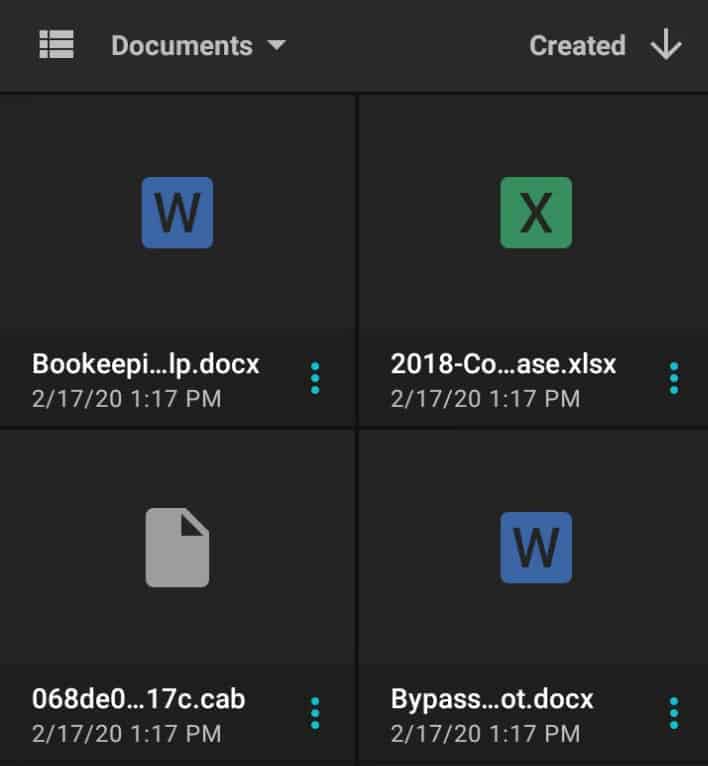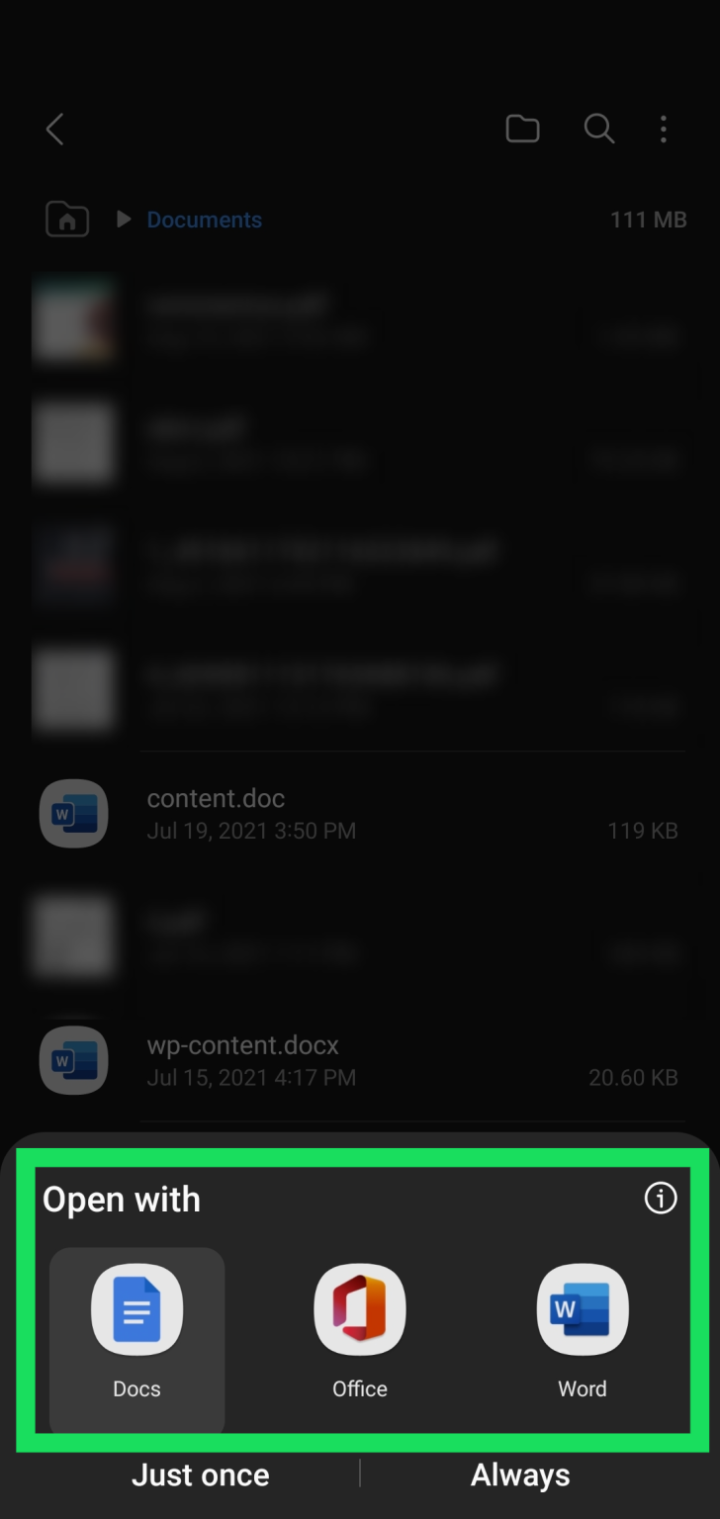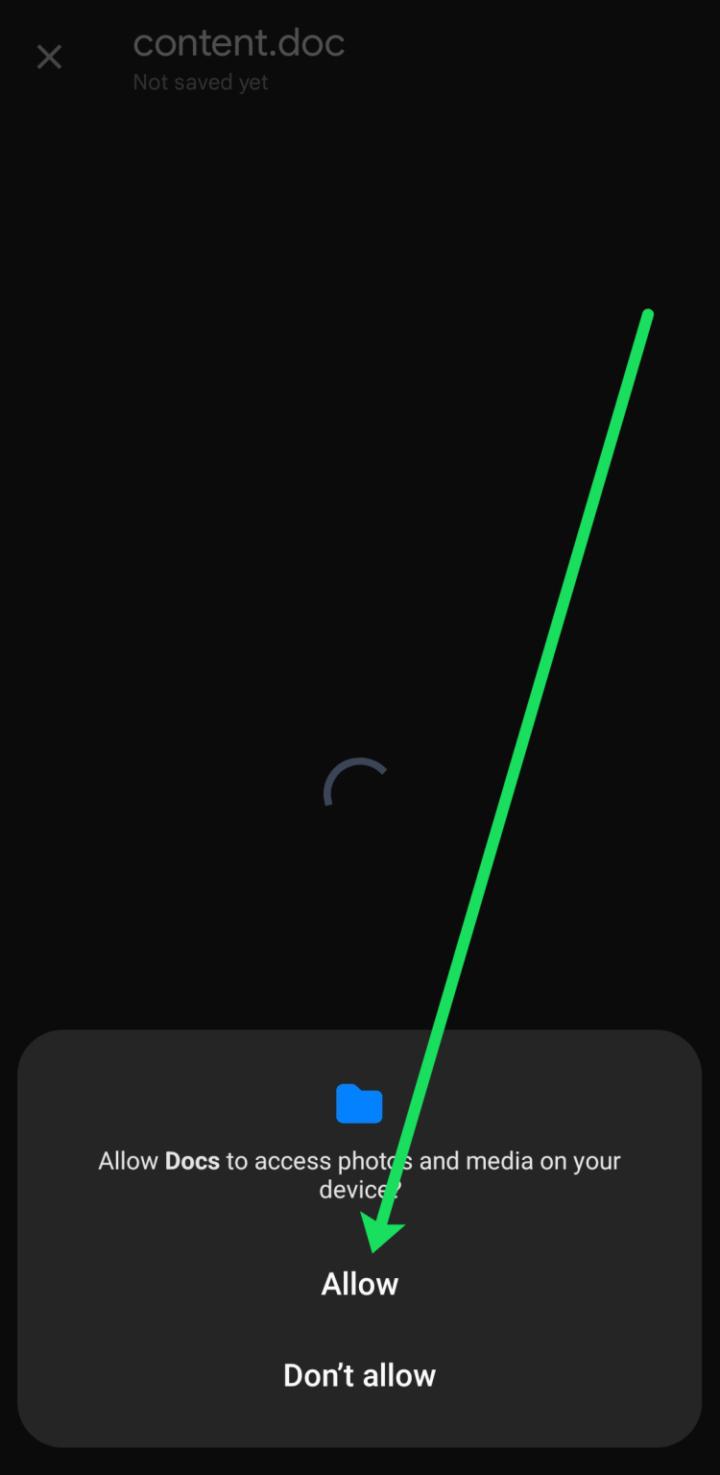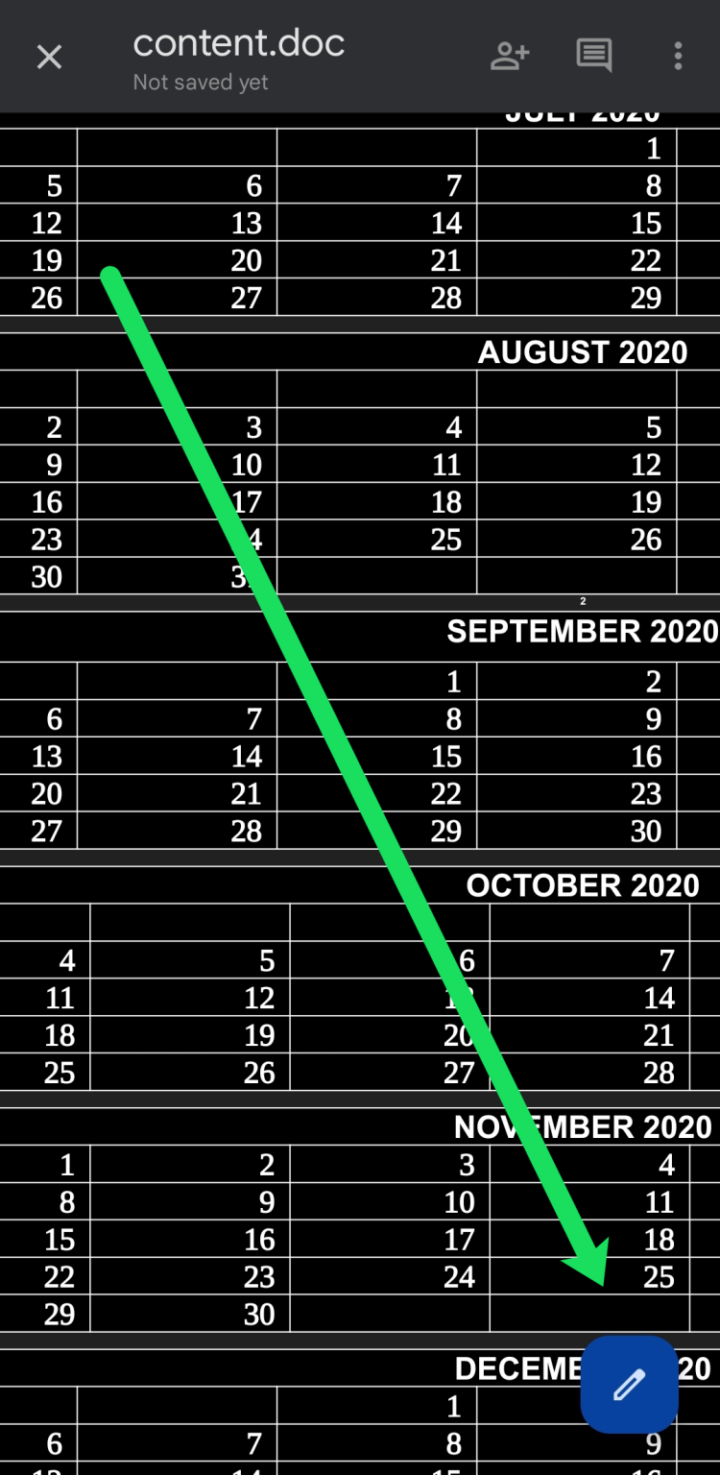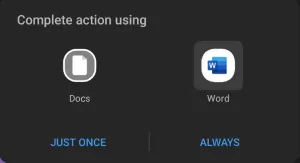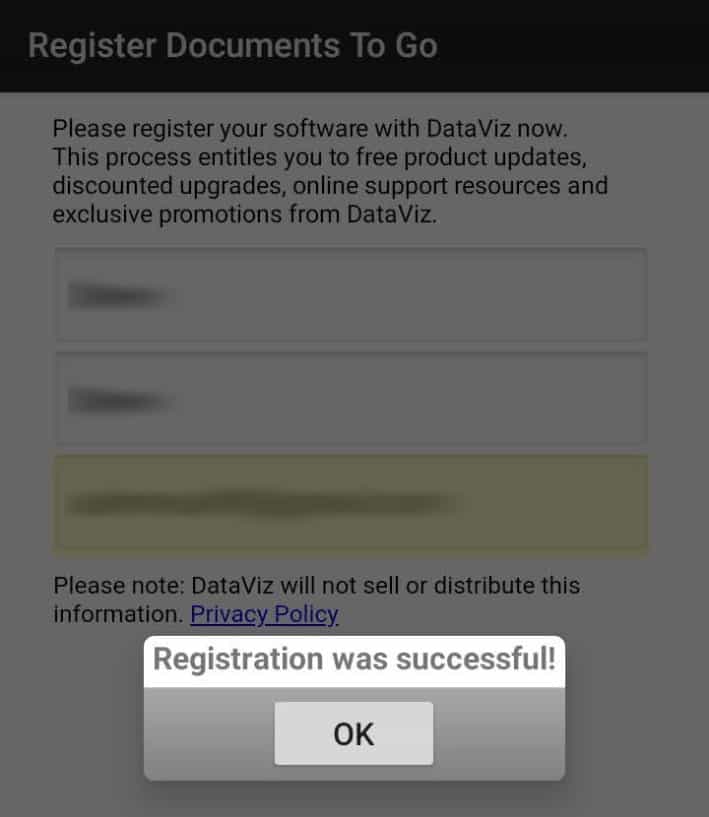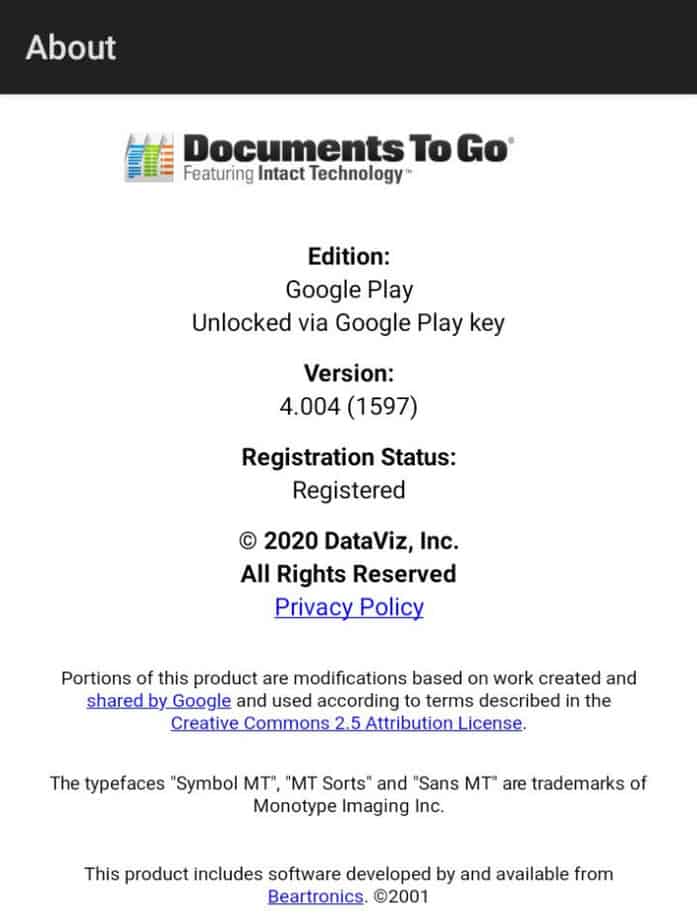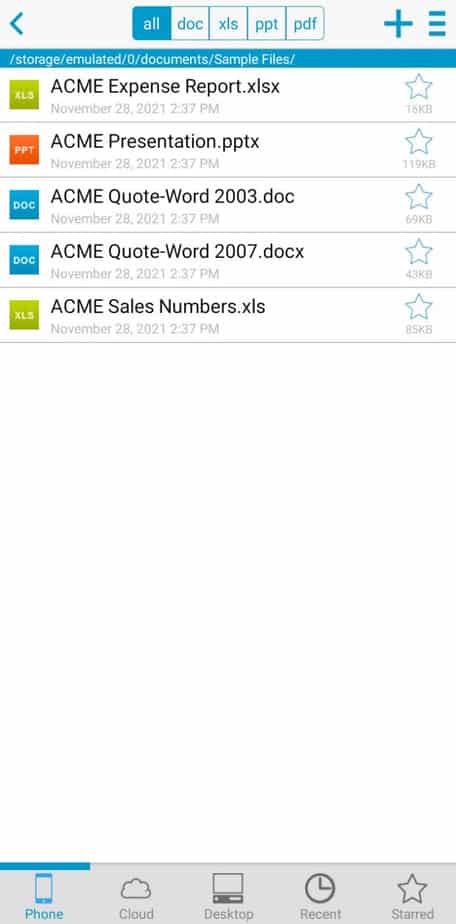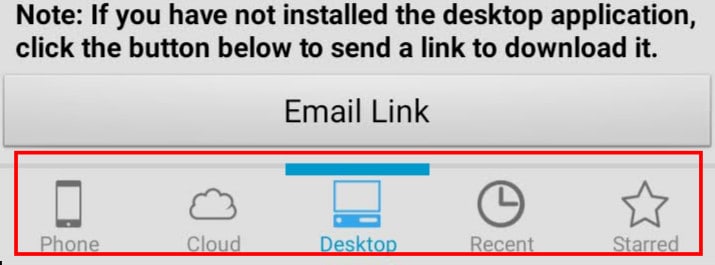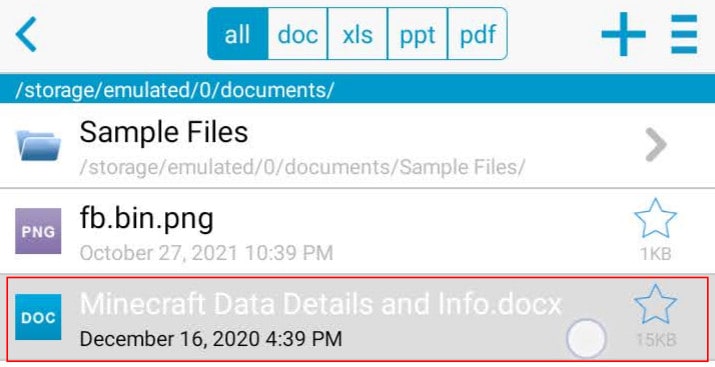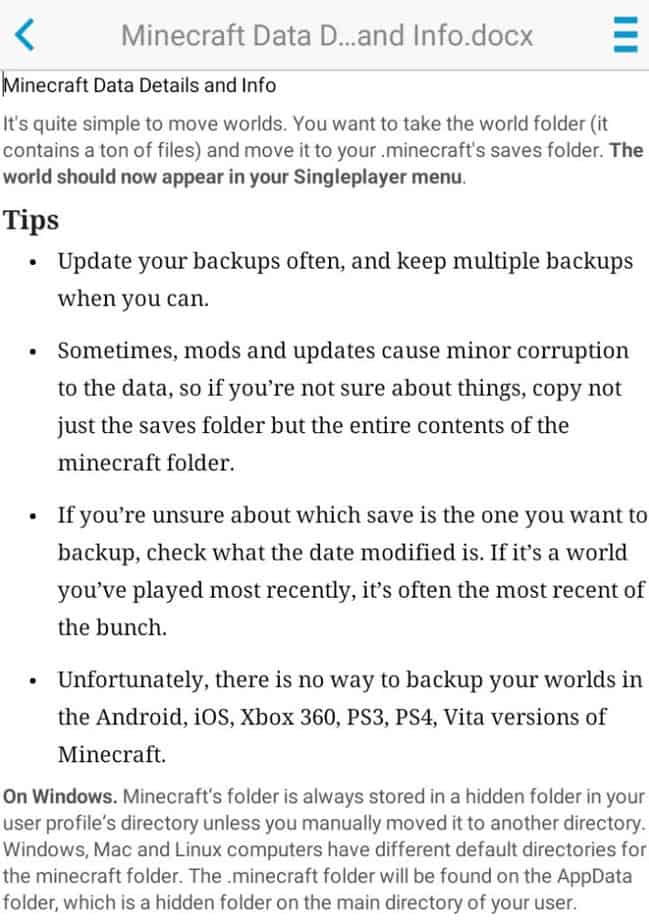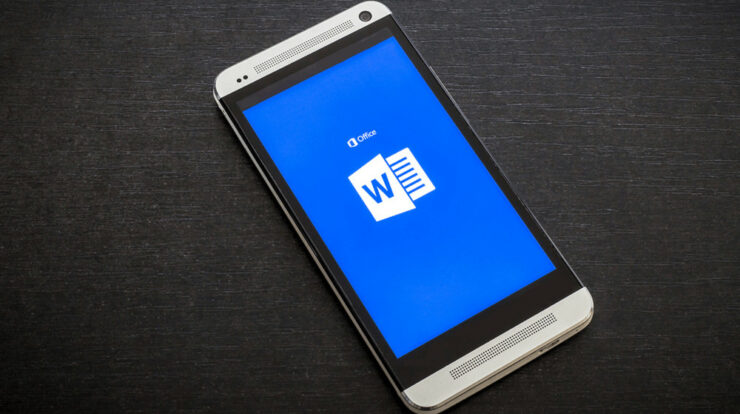
Open A Word Document On Android: Microsoft Office is very well-known in the worlds of business and education and at home. While apps like Google Docs and Apple Pages have given Microsoft a run for their money, it’s safe to say that Word still has more features and is easier to use. Even though this is a good thing, there are some Word documents that you may not be able to get to based on your OS. A .doc file might not work right away if you try to open it on your Android device. Take it easy. The process to open a Word document on android isn’t very complicated. The steps to open a Word document on android are here.
How To Open Word.doc File On Android
In terms of App stores, Google Play Store is one of the most well-known. This means that there are a lot of apps that can help you open Word documents on your Android device. Most of these apps are free, some come with the phone, and all of the ones in this article can be used.
Using Google Docs To Open Doc/Docx Files
In Android, Google added native support for both “.doc” and “.docx” files, which means opening a new file shouldn’t be a lot of work now. The steps are here.
1 – Find the document you need to view. Google Drive, your email, or another service can help you find the Word document.
2 – Next, tap the file you located in step 1 above to open it. Well, if prompted, open the file in ‘Docs’ (Google Docs) or a different doc/docx file viewer/editor if you have it. Now, you may need to install one of them if nothing comes up to select or reset the default application launcher if you don’t get any options like the image below.
3 – Next, click to allow any permissions necessary for the file to open.
4 – You can now view your document. Look for the pen or edit icon if you need to make edits (this will vary depending on which program you’re using).
The document should be able to open in any app you choose.
Use Microsoft Word For Android To Open Doc/Docx Files
Google Docs can open and display your files on Android, but you can use Microsoft Word for Android if you want to edit them. This app isn’t the same as your typical PC software, but it does the job when you can’t access full-fledged Word software.
1 – Go to the Play Store and download the Microsoft Word
2 – Once the app is done installing, tap the ‘.doc’ or ‘.docx’ file on your smartphone, then select Word from the list of apps available.
Word makes it uncomplicated to save and edit documents on Android so that you can make changes to your documents as much as possible. That being said, it’s always best if you can use the PC or Mac Word program. Microsoft Office Suite apps can also be used on your Android device, as long as the apps are there. However, it isn’t easy to work with files, especially Excel documents. Nevertheless, Android and Microsoft seem to work well together.
Word for Android is a free app that doesn’t have advertisements and doesn’t need an account to work. Tap Skip for now when you first open the file. You don’t have to sign in at this option. As a result, if you don’t have an account, you can’t open anything from the Cloud, so it’s best to sign in to get files from your PC to your phone.
Use Docs To Go For Android To Open Doc/Docx Word Files
In options of opening and editing MS doc and Docx files, Docs To Go is one of the best options. That’s not true, though. You need the paid version to get the best functionality and compatibility, but it doesn’t cost much. It doesn’t matter that no third-party app can match MS Word 100%. This app is the closest.
1 – Get Docs To Go Office Suite from the Play Store. If you want the free edition, skip to “Step 4.”
2 – Not Required But Recommended: Download/Install Docs To Go Premium Key.
3 – Launch the Docs To Go Premium Key you bought it. With your name and email, you can register. The app then auto launches Docs To Go.
4 – The Premium Key app from “Step 3” automatically upgrades your free version using your paid Google key. You can do this by tapping “Settings (hamburger icon) -> About” within the app.
5 – Now, launch Docs To Go Free Office Suite if you opt for the free version. Well, if paid, the Premium Key app in “Step 3” automatically launched it.
6 – Next, tap on the file browsing option you want at the bottom of the screen, like “Cloud,” “Desktop,” or “Phone.”
7 – Find your MS Word Doc/Docx file and tap it to open it.
8 – Your Doc or Docx word file appears and is ready to edit or view.
Use Polaris Office For Android To Open Doc/Docx Files
Polaris Office comes with some Android devices, but you can get it from the Google Play Store if it isn’t there already. A free app called Polaris doesn’t create you to sign up for an account. You can bypass this option if you don’t want to. When you open files, there seem to be a lot of ads even if you pay for the service. Use the app at your own risk. The developer responds with ways to get rid of the ads, but you should use the app at your own risk.
1 – In the upper left-hand corner of the app, click on the three horizontal lines and then click on “Device Storage.” This will let you access your Android phone or tablet’s files. Well, if nothing appears, head over to Settings and toggle the permissions to On, under the Apps tab.
You can now edit and download the file directly to your device and send it where it needs to go.
Note: This app has ads that can get in the way of your document. In our screenshot above, you can see the banner that’s at the top. Some ways to get around these ads.
If you don’t want to see ads when watching videos on the app, you don’t have to pay for a paid service. A 60-second video will remove the advertisements. Also, you can tap on the Edit icon, which removes the banner ad at the top of the screen. Next, turn on Airplane mode, then open your file. Go back to the document and turn on Airplane mode if you’ve already looked at it. As soon as you open the document, all ads will be gone.
Use WPS Office For Android To Open Doc/Docx Files
WPS Office is another free app that you can get from the Google Play Store. It can do things like file conversion to reviewing Microsoft Office documents. Well, you don’t have to create an account to use its features when you use Polaris Office. However, to get rid of ads and use more features, this app has a paid service that you have to buy. The developer should be contacted if you have a problem with advertisements after you upgrade. Here’s how to open and edit your Doc/Docx files on Android with WPS.
1 – Launch the WPS android app.
2 – Tap on Open at the top of the app.
3 – Choose any number of file categories (tap on Doc for this article) and select the file from your device’s storage.
4 – Once open, click the Tools option at the bottom to make edits.
5 – WPS Office offers its cloud service if you want to store your work within the app. You can, of course, share the document with other people or even send it to a computer (but you’ll need an account for that last bit).
Can’t Open A Word Document On Android
To open a Word.doc file, the first thing to do is try another app. If it’s important, Google Docs or Word may not work at first. As long as the file you’re attempting to open isn’t corrupted, you should be able to use another app to correct the issue. However, the file isn’t good, so you should get a new one.
If you need to get to a file from the Word app, you might have a compatibility issue. It could be that your phone’s software is out of date or that your app is out of date. Check the Google Play Store first for new updates. It’s OK to click on the option to do so if there’s an update that you can do. Finally, try to open your file again. Try updating your phone if you’re using the most recent version of Word. You can do this by going to the Settings and tapping on Updates.
As long as you have all of your software up to date, you can try clearing the cache (Go To Settings>Apps>Word>Clear Cache) or uninstalling and then reinstalling the app to get it to work again. Some people have reported there’s only the choice to uninstall Word from the Settings on their device. If this is the case for you, try uninstalling the app from the Play Store. Unfortunately, uninstalling the app isn’t an option when the option doesn’t show up. You can only disable and then re-enable the app.
It’s also a good idea to try to sign in to the Word app with your Microsoft account if you aren’t already. This may correct your problem, especially if you’re uploading a document from the cloud. As you’ve seen, it’s easy to open a Word document on Android with Microsoft Word for Android, Google Docs, WPS Office, etc. All you need to open a Word document is an app that can handle the file format.
FAQs:
Is It Possible To Edit Any Word Doc On My Phone?
Yes. The Google Docs and the apps we’ve talked about above should let you edit your document with no problems. First, click on Attributes and uncheck the Read-Only box if it is a read-only file. Then, you can make changes, make notes, and do many other things. Once edited, you can share the file, save it to your cloud, or send it to someone else.
Which Third-Party App Is Best For Using With Word Docs?
People’s answers to this question vary based on what they want to do with the document. Word is easier to use because it is Microsoft’s software, but the mobile app can only do so much because it doesn’t have a lot of space. I like Doc To Go, but I’ll only use it if I pay the extra fee. With MS Office files, it works very well. It also has compatibility and features to keep the file working with Word. The Google Docs gives you a lot of freedom, and it’s much easier to share your document with people, although it can change some elements of a Word doc to Google formats and structures. Also, the other third-party apps listed offer some key features too.
Is It Possible To Save Documents To My OneDrive Account On Android?
You’ve got the option to add your Microsoft account to the Microsoft Word app on Android. To save a file when you open it, click on the three dots in the upper right-hand corner. Then, click “Save as” and choose where you want to save it. Choose your OneDrive account in the select-down menu at the top of the page when you start a new document.