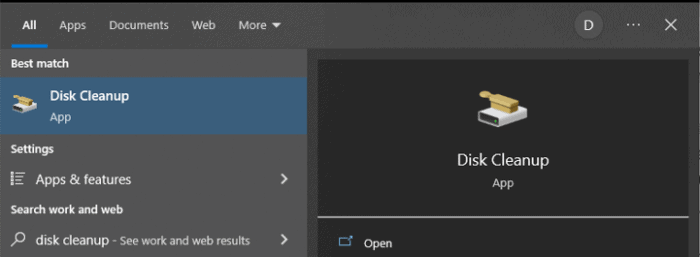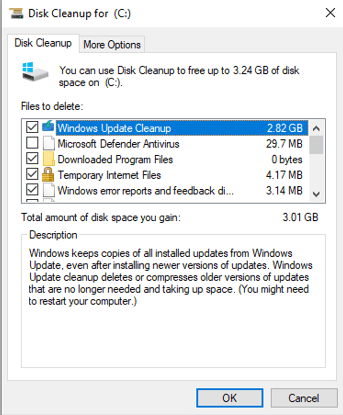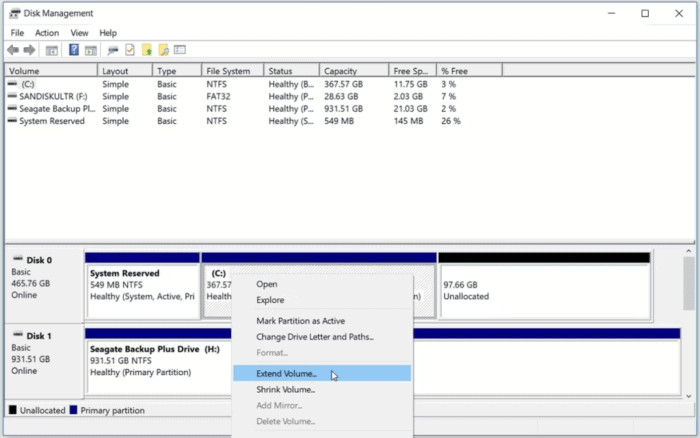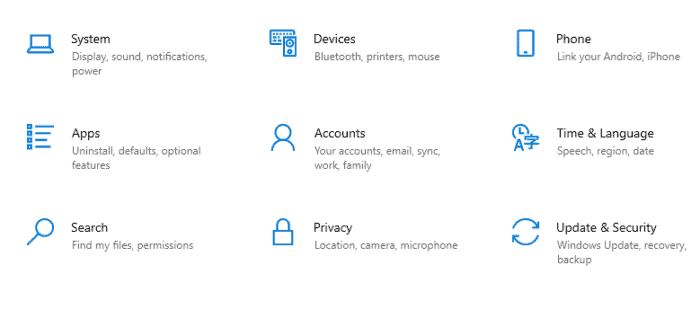Updates provide your operating system access to the most recent features and security upgrades. As a result, you may update your PC regularly. However, before the installation starts, Windows checks to ensure adequate storage space on your internal disk. As a result, you’ll see error warnings like “Windows wants more space” or “There is not enough space on the drive” if there isn’t enough disk space. Regardless, you should still update your Windows 10 computer. For your convenience, we’ll show you how to address this “Not Enough Disk Space For Windows 10 Update” problem.
How To Quickly Fix “Not Enough Disk Space For Windows 10 Update” Error?
Free Up Disk Drive
When the Windows 10 update demands more disk space than is available, you may free up space by cleaning the drive where the Windows 10 operating system is installed. This is often the C: drive. You may do this by using the Windows 10 Disk Cleanup tool. It swiftly examines your drive for useless files that may be deleted to free up space. Here’s how to use it to clean your hard drive:
1 – Type “Disk Cleanup” into the Start menu’s search box, then select the best result.
2 – Select the C: drive in the Disk Cleanup: Drive Selection box, then click OK.
3 – Select the files you don’t want in the Disk Cleanup for Drive (C:) window.
4 – Select each file you wish to remove and click OK.
You may manually remove items you no longer need to free up disk space on the C: drive.
Note: After the update, you may remove the Windows.old folder, which contains all past information from an earlier OS version. Remove the folder only if you have no intentions of reverting to the prior operating system.
Extend The Primary Drive
Well, if you can’t free up enough disk space on your PC, consider expanding your drive. You should now have enough space to install the Windows 10 update. This workaround, of course, is only viable, provided your drive has free space. Follow these steps to address the “not enough disk space” issue:
1 – Type “disk part” into the Start menu search box and click the result under “Best Match.”
2 – When the Disk Management window appears on your computer, check whether the C: drive has free space.
3 – If you have excess space, right-select the C: disk and then choose the Extend Volume option from the context menu.
Use External Storage To Free Up Space
If your computer’s hard drive is full, you may complete installing Windows 10 by using an external storage device. First, you must move your data to an external drive to free up space on your main drive. You may then transfer your data back from the external drive. After connecting the hard disk to your computer, follow the steps below to update your PC.
1 – On your keyboard, press Windows + I to launch Settings.
2 – Select Update & Security.
3 – A “Check For Updates” button will now appear.
When you press this button, Windows automatically searches for, download, and install updates.
4 – You should press the “Check For Updates” button twice or three times to make certain no updates are still available.
5 – Reboot your computer.
If you continue to get the problem message, “Windows requires more space” or “Not enough space on disk” will show in Windows. From the Windows update pop-up box, select the Fix problems option. A tool for updating your PC with an external storage device will start by hitting here. To complete installing the updates, follow the onscreen prompts.
Locate And Remove Large Unwanted Programs
Large files that are hidden on your PC might be the reason for your disk storage problems. Windows has several options for removing undesirable programs, but some may be difficult to locate manually. The good news is that third-party software makes it easier to locate and remove large apps. In addition, these tools remove large files and ensure no registry entries or residual files are using up space.
Conclusion:
You should update your Windows 10 computer regularly. This strategy protects your PC against malware assaults and system problems. When a Windows 10 PC has to be updated, the message “Your computer requires a needed update” may show regularly. However, if you run out of disk space while attempting to update the device, you will most likely see the warning “Windows needs more space.”
If you have “storage” problems when updating your PC, try any recommended ways. It would be best if you considered upgrading your hard drive to a larger one to avoid future “disk storage” problems. If you’ve any questions or suggestions, please leave them in the comments section below. We would be pleased to provide you with a solution.