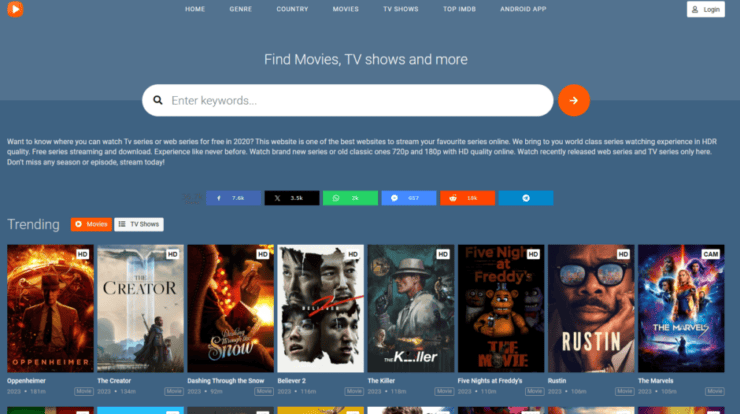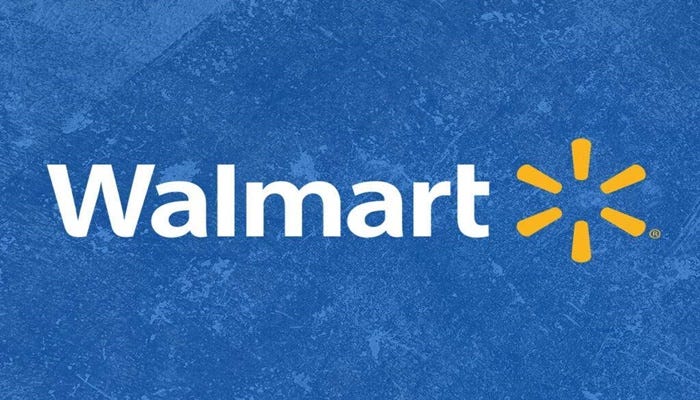Fast loading pages increase views, improve user experience, and help with SEO, regardless of whether your site runs on WordPress or something else. This guide shares the best and most valuable tips to optimize WordPress speed.
It starts with finding out what’s slowing the site down. This is key to improving performance.
Main Causes of Slowing Down
The leading causes of poor speed include configuration, web hosting, page size, external scripts, and plugins. WordPress configuration where the site doesn’t serve cached pages leads to server overloading, bringing the site to turtle speed – in the best case. In the worst, it will crash.
Website speed can suffer from the poor configuration of the web hosting server.
Your images must be web optimized to avoid low speed.
Font loaders, ads, and other external scripts can influence website performance immensely.
Last but not least, a poorly coded plugin can be detrimental to your site.
Now, let’s take a look at the ways of boosting WordPress speed.
You Need a Caching Plugin
WordPress pages are dynamically created whenever someone visits a page or post. WordPress needs to take a series of steps to find the required information with every visitor. The information is systematized and displayed to the user every time.
These steps are quite numerous. The information-gathering process can slow things down significantly when you have multiple users.
The solution is a caching plugin. It can improve the site’s speed by as much as five times.
After the first load, the plugin makes a copy of the page. This means you don’t have to go through the whole process of generating pages each time. Every next visitor accesses the cached version of the page.
When you use caching, you can skip many steps in the process of retrieving information. Otherwise, the process involves your server collecting data from PHP files and a MySQL database. Then, it’s summarized and provided to visitors.
Non-optimized Images Hurt Performance
Research shows that colored images boost engagement to an extent you shouldn’t overlook. In fact, visitors to your site might be 80% more likely to read your post if you add a visual. However, images that aren’t optimized for speed could be doing more harm than good. Non-optimized images can particularly hard hit beginner sites.
It’s a good idea to optimize images for the web via photo editing software before you upload an image from your camera or phone.
These images can be huge in their original format, but the size can be reduced a great deal based on your compression and file format of choice.
Most Common Image Formats
The most common formats are JPG and PNG. The former is compressed, and the latter is uncompressed. Compressed images are a bit lower in quality and smaller in size, taking less time to load. Uncompressed images take longer to load, but their quality is better.
As a rule of thumb, use JPG if your photo has many different colors and PNG if you need a transparent or simple image.
Final Tips
Make sure your plugins, theme, and site are updated to the latest versions. Otherwise, the site will be vulnerable to attacks, unreliable, and slow. In addition, things like crawling and backup plugins can slow it down.
The backup plugin should only run when traffic is low. Backup frequency should correspond to the volume of data that needs backing up. You don’t need to perform a daily backup if you only publish one or two new posts a week.
A SaaS solution is easier on servers for sites that need backups in real-time or more frequent backups in general.
Excessive crawling by search engines increases the likelihood of errors, rendering the site unresponsive or very slow. Pay attention to crawl reports in Google Search.