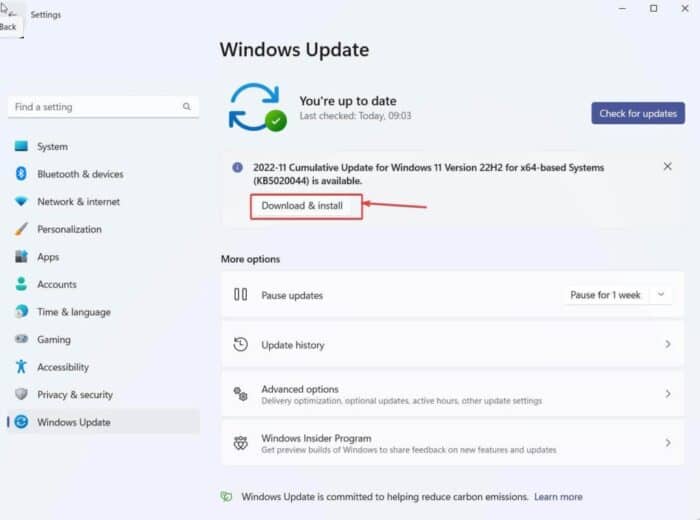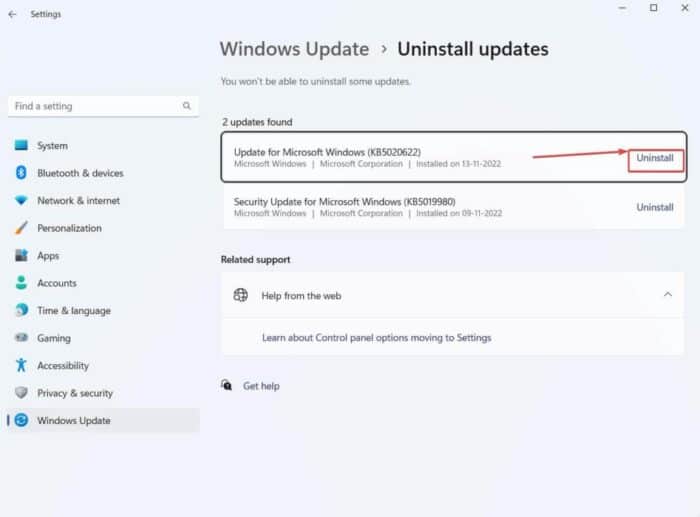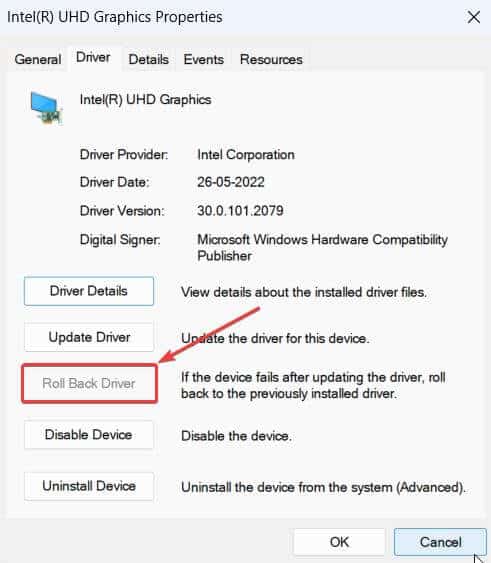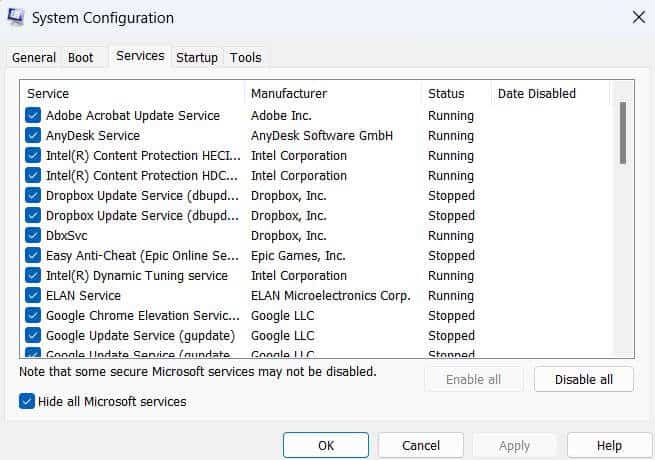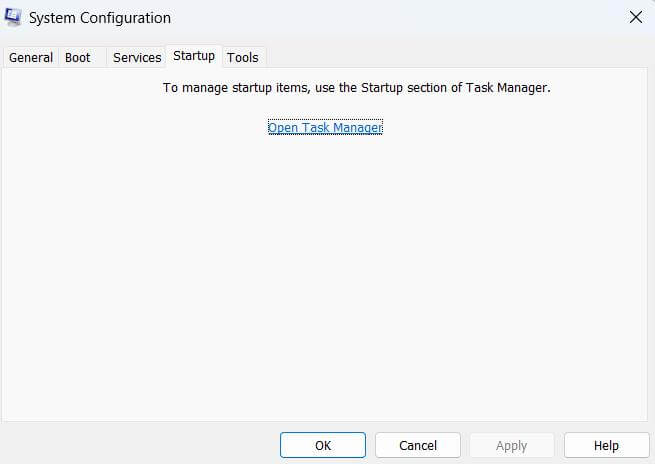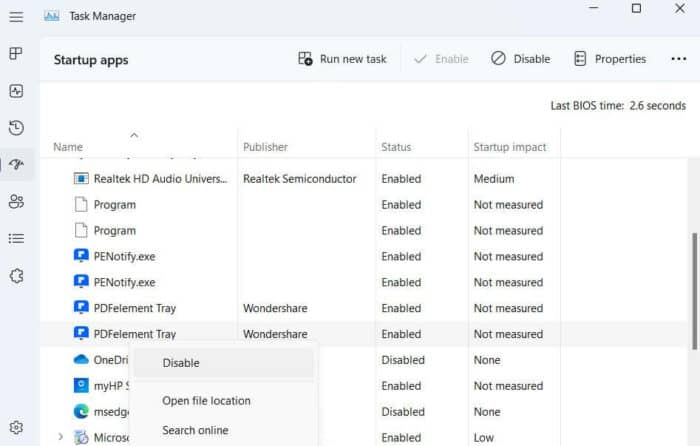Shutting down a PC is a common occurrence. However, numerous users often use third-party software to shut down a PC remotely, or the PC itself is forced to shut down due to another third-party program. In any case, users have complained about Event ID 6008.
When Event ID 6008 Occurs, What Happens?
The Windows Event Viewer, a tool that displays information about software and hardware events on your computer, displays the Event ID 6008. It is also accompanied by the last time and date the system was turned off.
What Causes Event ID 6008?
Aside from an unexpected or forced shutdown, there are other explanations for Event ID 6008, some of them are as follows:
1 – CPU overheating.
2 – A faulty power supply unit.
3 – Malware or other security concerns are present.
4 – Damaged hardware, such as a broken Sink Fan.
How To Quickly Event ID 6008 In Windows 10/11?
Here are some of the best solutions to fix Event ID 6008 in Windows 10/11.
Check Updates
The Event ID 6008 might occur if your Windows operating case still needs to be updated to the most recent version. One of the simplest methods to fix the issue is downloading the most current Windows updates. Here are the measures you take to do this.
1 – Press Windows + I to open the Settings menu.
2 – On the left, click Windows Update.
3 – Click the Check for updates option. Install any available updates.
Uninstall Feature Update
Contrary to what we stated in point 1, the Event ID 6008 error is most likely the result of certain flaws in a newly installed Windows OS update. If you notice the problem after installing a Windows update, you may uninstall it and see whether you can resolve it.
1 – Open Control Panel by entering Control into the Windows search box and clicking on Open.
2 – In the View by menu, choose Category.
3 – Under Programs, click Uninstall a program.
4 – From the menu on the left, choose View installed updates.
5 – Choose the most recent update you installed and click Uninstall.
6 – Reboot your computer.
Roll Back Display Driver
Some users have reported receiving the 6008 error when playing games. A blue screen followed not only that but the error. If this occurs, the problem might be with your display driver. How would you go about determining that? First, consider if the error happened after you upgraded your display driver, and if so, here’s how to undo it.
1 – Press the Windows + R keys to open the Run dialogue box.
2 – Type devmgmt.msc into the dialogue box and hit Enter.
3 – Double-click, your display driver from the Display Driver selection menu.
4 – Select the Driver tab, then select Roll Back Driver.
Perform Clean Boot And Identify The Issue
The goal of a clean boot is to identify the program, file, or service causing the Event ID 6008 error in Windows 10/11.
1 – Press the Windows + R key combination to open the Run dialogue box.
2 – Type msconfig into the dialogue box and hit Enter.
3 – Go to the Services tab and check the box labeled Hide all Microsoft services at the bottom.
4 – Click the Disable all button.
5 – Afterward, go to the Startup tab and click on Open Task Manager.
6 – Click the Disable option next to any Startup program you suspect is causing issues. You may need to click the Disable button next to the programs you believe are causing issues.
7 – Close the Task Manager and click the OK button in the System Configuration box.
8 – Reboot your computer.
Conclusion:
The display driver did the job in most instances, including ours. However, if you could resolve the issue, whatever solutions described in this article worked for you, please let us know in the comments section below.