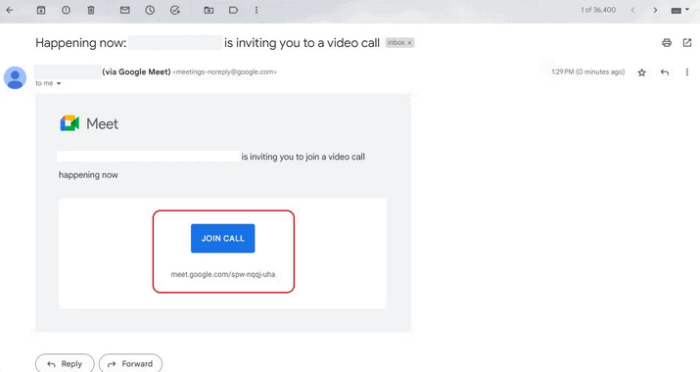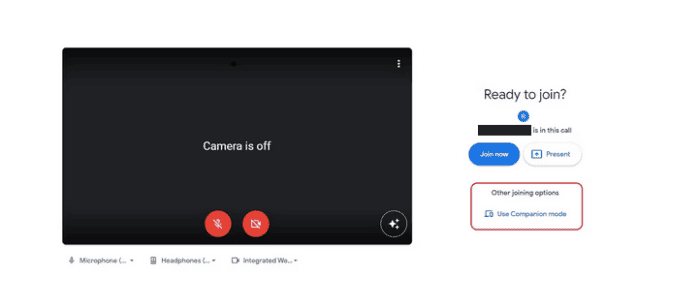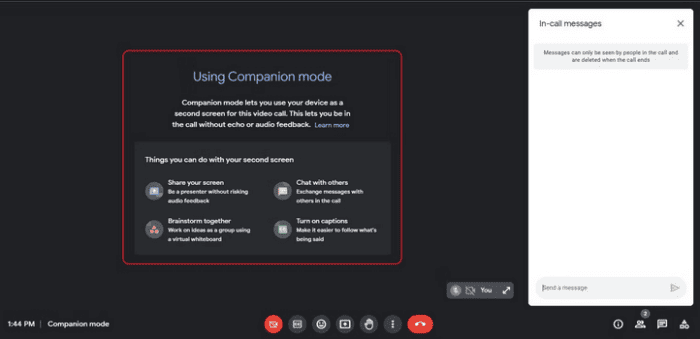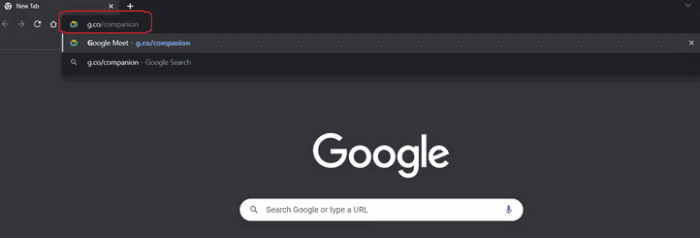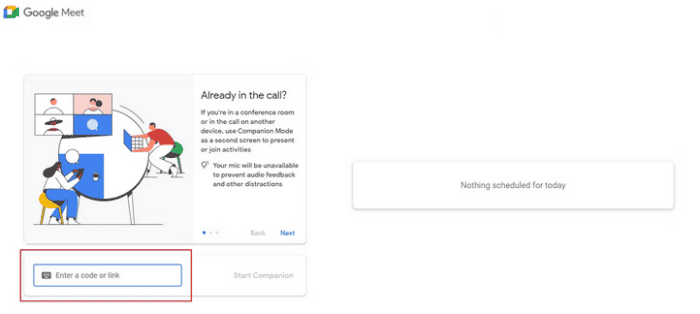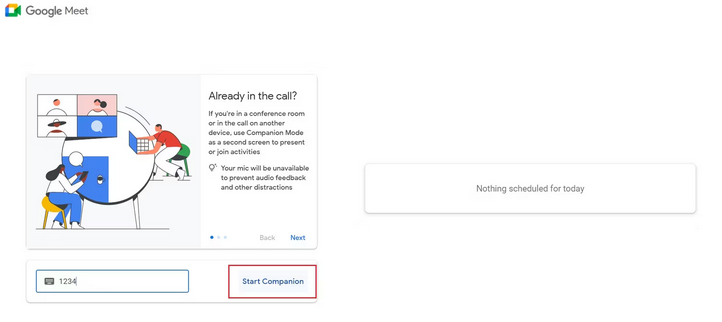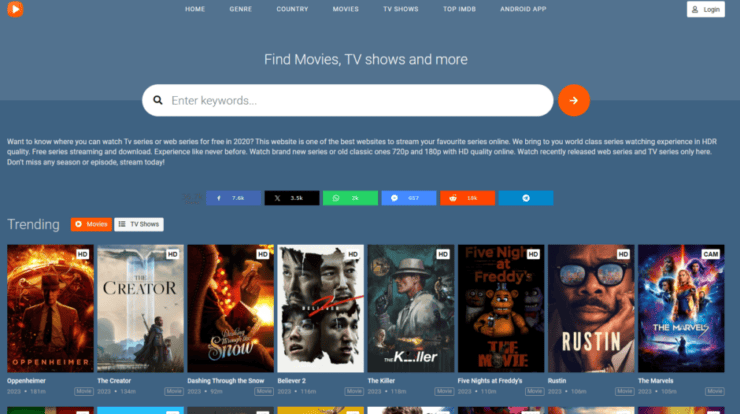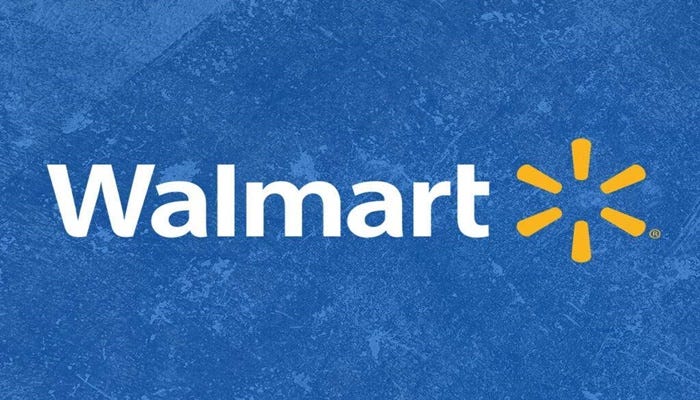It might not be easy to completely engage in a hybrid meeting if you are joining from a conference room when some participants are there and some are in remote locations. Google Meet includes Companion Mode to increase engagement for all users. For example, you may use Companion Mode on your laptop after joining a meeting using the in-room audio and video gear. Even though you’re in a room with several people, you may join the discussion as an individual by using your video tile and other Google Meet tools on your laptop.
What Is Companion Mode In Google Meet?
When remote guests join the meeting, Companion mode guarantees that no one in a packed meeting room is left out. The Companion Mode in Google Meet lets you connect from a second device, like a laptop. You may join an in-meeting chat, raise your hand to speak, share a second screen for a presentation, and interact on the whiteboard if you enable Companion Mode. It’s important to note that your audio, video, and microphone will all be turned off by default under Companion Mode to prevent audible disturbance. However, you may turn it on when you wish to add to the discussion. It is important to remember that the meeting’s host has total control over the audio and video of the participants.
Companion Mode Benefit
The Companion Mode is beneficial when you are in any of the following scenarios.
- You are participating in a hybrid meeting from a conference room using Google Nest Hub Max or other meeting gear, and you want the same interactive tools as remote participants.
- You wish to share a presentation from the screen of a secondary device while participating in a meeting on your main device.
- During a meeting, you want to see the whole meeting presentation on a second device and the video of other remote participants on the main device.
You won’t be able to hear or see what’s going on in the meeting if you use Companion Mode to join Google Meet video conversations.
How To Use Companion Mode On Google Meet?
In Companion Mode, you may join a Google Meet call in two ways while muting your laptop audio to avoid feedback. A meeting invite link given by the Google Meet host is one method to join a meeting in Companion Mode.
- In the Google Meet invitation, click the link or Join button.
- Are you ready to join? The meeting landing page opens in a new tab.
- Under Other joining options, choose the Use Companion Mode button.
- When you join a Google Meet video conversation, the window in the middle indicates Using Companion Mode with accessible features.
A dedicated website link may also be used to join a Google Meet call in Companion Mode.
- Enter the dedicated website link URL for Google Meet in Companion Mode in your browser.
- Enter the meeting code or link in the Enter a code or link dialog box on the Meet home screen.
- To join the meeting, click the Start Companion button.
- To join the call in Companion Mode, you must sign in with the same Google account invited to the meeting, or you will require permission from the host.
Companion Mode Available Features
The interactive features accessible in Companion Mode are listed below.
- In-meeting chat allows meeting participants to engage.
- Screen sharing from your laptop for presentations.
- Raise your hand to seek permission to speak during the meeting.
- Whiteboard for meeting participants to collaborate on.
- Closed captions make understanding what is being said in the meeting easier.
- Use the Emoji Responses button to reply to the meeting’s content entertainingly.
- For remote participants, you may turn on the video stream.
- Breakout Rooms, Polls, Q&A, Meeting Controls for Hosts, and Record Meetings are among the premium features available exclusively in Google Meet.
Conclusion:
When you join a virtual meeting using a conference room device, Companion Mode improves your Google Meet experience. It enables you to access additional features and engage with remote meeting participants. Companion Mode, on the other hand, is not accessible on the Android or iOS apps. Currently, the option is only accessible on Google Meet for desktops. When there are several video streams in a meeting, it might not be easy to focus on the presentation or document being delivered. To concentrate on what’s important, you may effortlessly turn off any video tiles in Google Meet.