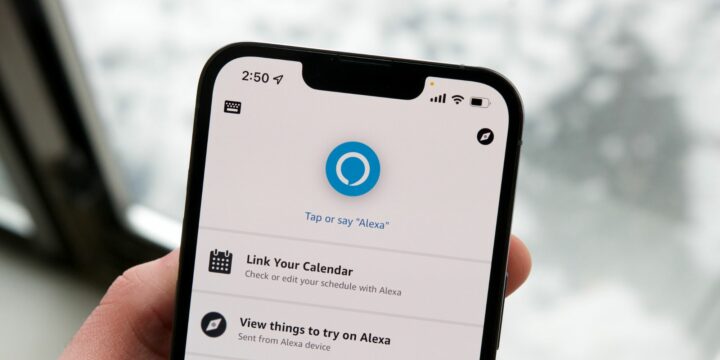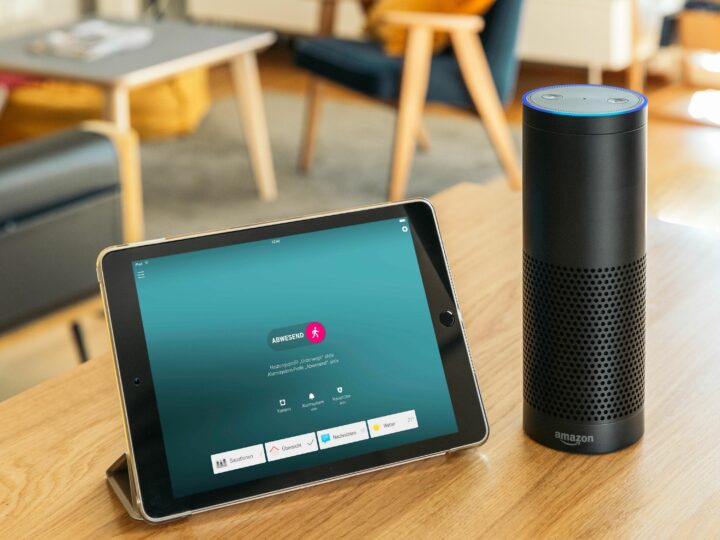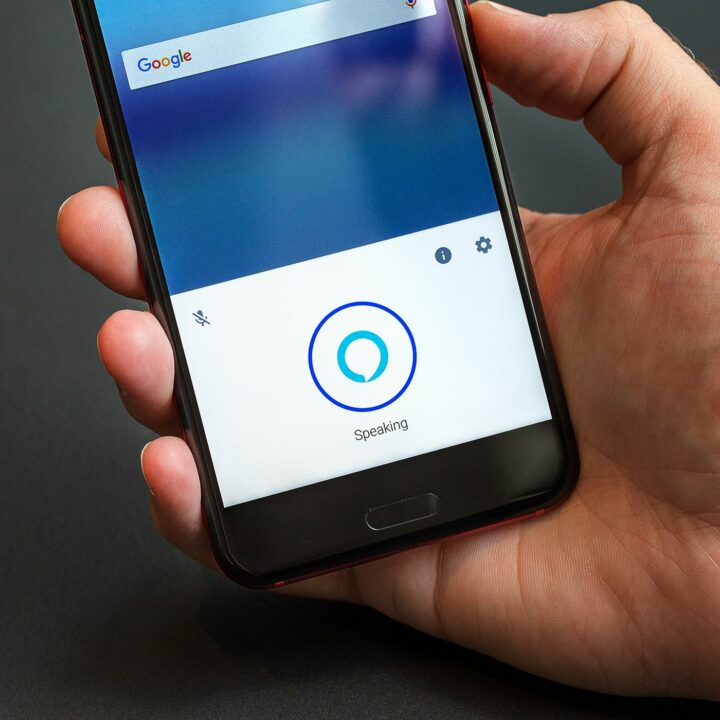Change Alexa Name: In the Amazon assistant speaker, “Alexa” is the name it responds to when you give it a command. However, TV or radio noise can also happen, which can cause some confusion. Unfortunately, Amazon doesn’t have an official answer for this problem, but you can still make your assistant unique by changing its name or the wake word that gets it excited. This guide will tell you how to change your Alexa’s wake word via voice command and on your mobile device.
How To Change Alexa’s Name With A Voice Command
If you have an Amazon speaker, it will help you change the Alexa wake word. Here’s how:
1 – Use the statement “Alexa, change my wake word” to power the speakers.
2 – The virtual assistant will reply, “I can help you change the wake word for this device. Should we do that now?”
3 – Say “Yes” to initiate the action.
4 – Alexa will go through the available options. You can choose “Amazon,” “Computer,” “Ziggy,” or “Echo.”
5 – Say the option you like best. After you change the wake word, “Alexa” will be one of the options when you want to change a name.
6 – Once Alexa has adjusted the wake word settings, you will hear, “OK, you can call me (wake word) on this device in a few seconds.”
Use the new name to make sure Alexa has seen the change. You can also change Alexa’s voice. For example, you can say, “Alexa, change your voice.” To do so, say, “Alexa, change your voice.” The command makes Alexa respond in a more masculine voice. Once you set up a different wake word through your speakers, your Alexa mobile app will also be able to see that the word has changed.
How To Change Alexa’s Name On A Mobile Device
The Alexa app for Android and iOS lets people choose the wake word that activates their assistants.
How To Change Alexa’s Name On An iPhone
A simple way to change the wake word on an iPhone tablet is:
1 – Open the Amazon Alexa app on your tablet and select “Devices.”
2 – Choose the “Echo & Alexa” option at the top of the interface.
3 – Tap “Wake Word” in the “General” card. Also, It will display the current wake word settings.
4 – Press the option you want to set as the new wake word. Pick between “Alexa,” “Computer,” “Amazon,” “Ziggy,” and “Echo.” Sadly, it’s still not possible to enter a custom name.
5 – When you see the pop-up prompt telling you the process will take a couple of minutes, hit “OK.”
6 – Once the changes are saved, your new Alexa name will be visible in the “Wake Word” tab.
Try calling your assistant with the new wake word to see if it works well for you. There are other ways iPhone users can personalize their Alexa experience unique. For example, they can change the wake word. The iPhone app lets you change the voice of your virtual assistant. When you’re using Alexa on many different devices and want to know which one is responding, this is a good device to have! To change the sound:
1 – Launch the Alexa app and tap “Alexa Devices.”
2 – Select the device you want to respond to in a different accent.
3 – Scroll to the bottom of the screen and click “Languages.”
4 – Pick an accent from the drop-down menu.
5 – Press “Save Changes” to finish the action.
How To Change Alexa’s Name On An iPad
In most cases, if you’ve already done this on an iPhone, it should be easy to switch to a different Alexa wake word on an iPad. The steps are the same for all iOS mobile devices.
1 – Launch the Alexa mobile app on your iPad, then tap “Devices” at the bottom of the screen.
2 – Select “Echo & Alexa.”
3 – Select “Wake Word” from the “General” menu. You’ll be able to see the name of your virtual assistant.
4 – Choose a new wake word from the list of available names. You can choose “Computer,” “Alexa,” “Ziggy,” “Amazon,” or “Echo.” There’s no option to type a different name.
5 – The app will advise you to wait until the action is finished. Then, press “OK.”
6 – When the changes are successful, the new wake word will be displayed in the mobile app.
On your iPad, you also have a built-in app for your Alexa. This app lets you change the accent of your Alexa. For example, do this on your tablet:
1 – Open the Alexa app and select “Alexa Devices.”
2 – Pick one of the available devices to adjust its accent settings.
3 – Go to the bottom of the interface and press “Languages.”
4 – Tap one of the available accents.
5 – Once you’re done, hit “Save Changes.”
How To Change Alexa’s Name On An Android Device
The Alexa app for Android also lets Amazon users switch to a different wake word:
1 – Open the Android Alexa app and press “Devices” at the bottom of the app.
2 – Choose the “Echo & Alexa” tab.
3 – In the “General” card, press the “Wake Word” option.
4 – Select the new wake word from the list. Well, You can set it to “Alexa,” “Ziggy,” “Computer,” “Echo,” or “Amazon.” Also, You can’t type in a custom name for your virtual assistant.
5 – The mobile app will take a few minutes to update the settings. Then, click “OK.”
6 – The new wake word will appear in the mobile app when the action is complete.
While you can’t respond to your Alexa with a custom name, you can choose which accent the assistant will use when responding to commands. This is called “accent setting.” Well, To select a different accent on an Android device:
1 – Enter your Android’s Alexa app, then click the “Alexa Devices” option.
2 – Pick one of your Echo devices to change its accent.
3 – Navigate to the bottom of the interface and press “Languages.”
4 – In the pop-up menu, choose an accent according to your preference.
5 – Hit “Save Changes” when you’re done.
How To Change Alexa’s Name On Kindle Fire HD Tablet
It’s possible to use a Kindle Fire HD 10 or Fire HD 8 to be an Echo device. It has a feature that lets you choose a different Alexa wake word. How it’s done:
1 – Enter your tablet’s “Settings.”
2 – Navigate to the “Device” section and click “Alexa.”
3 – Select the “Wake Word” option from the new menu.
4 – Tap “Amazon” to set it up as the new wake word.
The 2 names available on the Kindle Fire tablet are “Alexa” and “Amazon.” Other devices, such as iPhones and Android tablets, offer a wider selection of wake words.
How To Change Your Alexa Profile Name
Users of Alexa can choose which name Alexa will call them by using their phones. It’s a cool feature that makes talking to your virtual assistant feel more like talking to a real person.
How To Change Your Alexa Profile Name On An iPhone
The Alexa app lets you set up a nickname or use a different name on your profile. To change your name on an iPhone:
1 – Open the Alexa mobile app.
2 – Find the “Communication” tab at the bottom of the app.
3 – Click the profile icon at the top of the screen.
4 – Select “My Communication Settings” below your profile name.
5 – Tap “Edit.”
6 – Enter your new profile name.
7 – Press the “Save” button to record the change.
How To Change Your Alexa Profile Name On An iPad
Changing your name on an iPad only takes a few simple steps when you want to change your name. For example, to have Alexa call you by another name:
1 – Launch the Amazon Alexa app on your iPad.
2 – Scroll down to the “Communication” card.
3 – Tap your profile at the top-right corner.
4 – Choose “My Communication Settings” under your profile name.
5 – Select the “Edit” option.
6 – Type a new profile name.
7 – Click “Save” to successfully set up the name.
How To Change Your Alexa Profile Name On An Android Device
You can choose a new name for your Alexa profile on an Android tablet.
1 – Enter your tablet’s Alexa mobile app.
2 – Go to the “Communication” section at the bottom of the interface.
3 – Press your profile icon in the top-right of the app.
4 – Click “My Communication Settings” underneath the profile name.
5 – Press “Edit.”
6 – Type in a new name for your profile.
7 – Tap “Save” to finish the action.
Make The Best Use Of Amazon’s Alexa
As long as Amazon doesn’t make an update that lets people set up their custom names for their virtual assistants, you can choose from the built-in wake words for your Alexa. In the hope that this guide has helped you learn how to make your user experience more unique, you can change your profile name, Alexa’s wake word, and accent. Well, Have you tried changing the wake word before? Also, What device did you use? Let us know what you think in the comment section below.