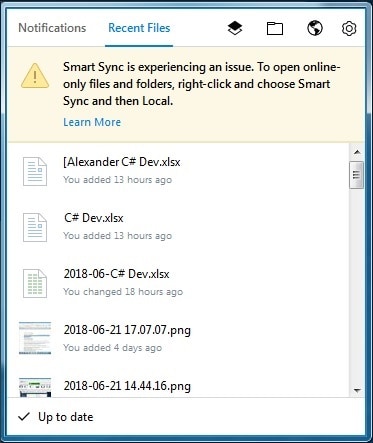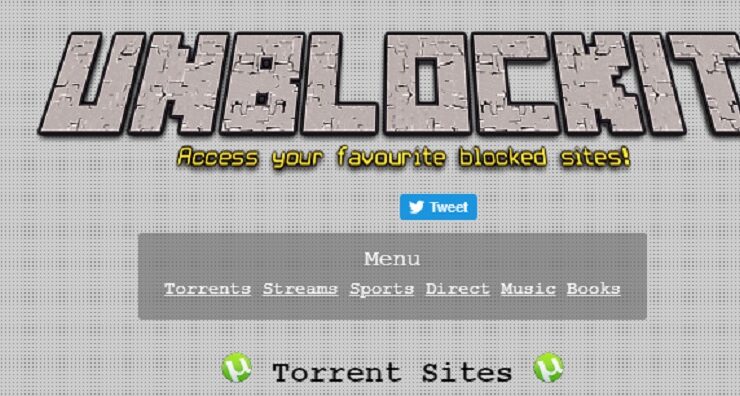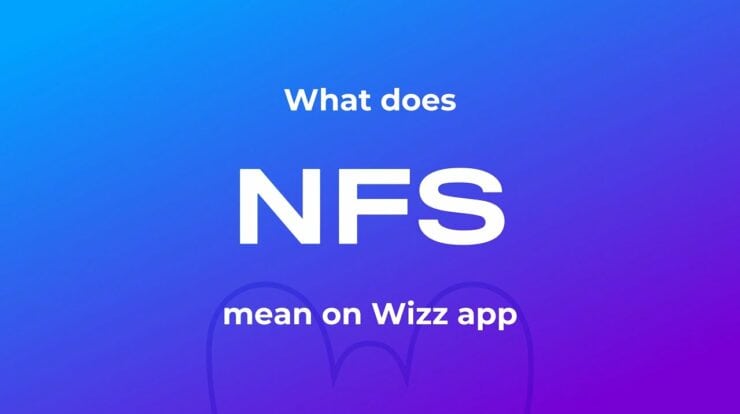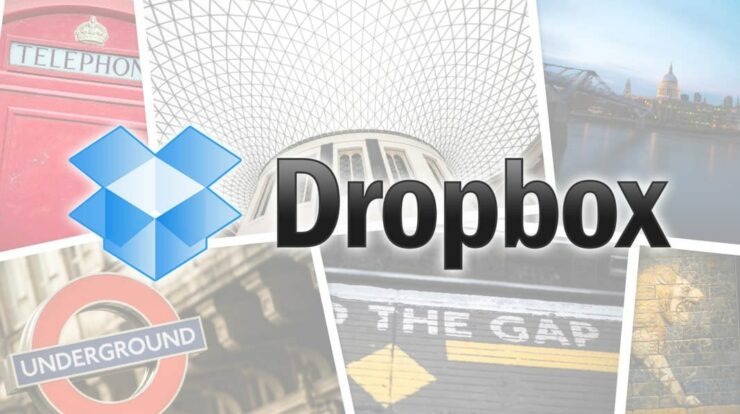
Nowadays, sharing large files is supposed to be pretty straightforward. For instance, with such a convenient and intuitive service as Dropbox in your arsenal, so you can download or share a Zip file through a link without much effort. Although, you might have already found out that things do not always go that smooth.
Therefore, if you are looking for a way how to upload large files to Dropbox because of you have run into the Zip file is too large Dropbox issue, you have come to the right place now – we have a complete set of proven tips on how to fix the problem in question:
1. Do not beat a one GB limit with your Zip?
Well, To start with, there is one fundamental fact that you should take into consideration: the File or folder you want to share or download via your Dropbox web account may not exceed a limit of one GB. Suppose the uploaded File exceeds the total size, the Zip file is too large, Dropbox issue crops up, that means you cannot download the File using your web account.
Sadly, the same goes for shared links you provide other people with: those who have a Dropbox account & those who do not cannot download a Zip file larger than one GB using your shared link. So, the first solution would be to meet the stated Dropbox requirement for downloads & avoid sharing files that are larger than permitted.
2. Switch to the Dropbox desktop app
Suppose you are not satisfied with the one GB restriction, you can install the Dropbox desktop app and enjoy a larger download limit. As before-mentioned, go to the official Dropbox webpage and download the desktop client installer.
Start it to get the client up and running. Presently you can open the shared Zip file preview and select the Add to my Dropbox option. This File will be automatically synced so that you can open it from your personal computer. Tap on Open to allow your File Explorer to open the File.
3. Divide your Zip up into smaller parts
Furthermore, here is an option for those who are not keen on utilizing the Dropbox desktop client: in this case, what you should do is break your large Zip file into smaller parts so that the user you are willing to share it with could download them separately.
As well, You might automate the splitting process by using a file compression utility. For example, the free 7-Zip tool will come in very handy for this purpose. Therefore, you are free to install it on your PC. Next, right-click on the file you wish to split and configure the service to break the Zip up into smaller files. Now, You can save them to your My Dropbox desktop folder or upload them straight to Dropbox.com. Tap OK in the tool to see the job done.
4. Declutter your hard drive
Suppose the size of the shared Zip you want to download does not exceed the Dropbox download limit, now it is time you checked your hard drive – the possibilities are it does not have enough storage space, leading to the Zip file is too long Dropbox issue.
We recommend you clean up your drive to free up some valuable disk space in a situation like this unless you will keep finding download issues & even experience poor PC performance.
Therefore, here is our guide on how to free up drive space in Windows 10:
- One of the convenient options to declutter your drive is to move your data somewhere else. For instance, you can migrate your files to another laptop.
- Accordingly, Keep in mind that your computer might be stuffed full of unneeded debris. Therefore, removing software leftovers will help you reclaim your disk space & allocate it for something more valuable.
- Even You can transfer your files to another drive. To do that so, open File Explorer, choose the files you would like to relocate, and navigate to the Home tab. Next, you should select Move to and pick the location. Select the media you wish to use for storage and Tap Move.
- Well, Another step to clean up your disk implies deleting files with the Storage sense option. Whether you have it on (Start -> Settings -> System -> Storage -> Turn on the Storage sense feature), hither is what you should do: picked Change how we free up space in storage, locate Temporary Files & Free up space now, and check the items you want to delete.
The list earlier is by no means exhaustive. There are other methods to free up more hard disk space quickly – make sure to check them all.
Also, Check :
Final Words :
Probably, now you know how to upload large files to Dropbox & what to do if the Zip file is too large, this Dropbox issue appears.