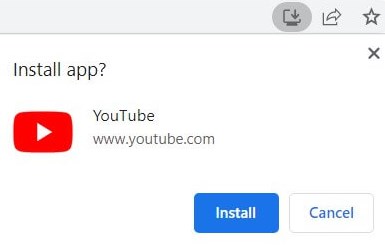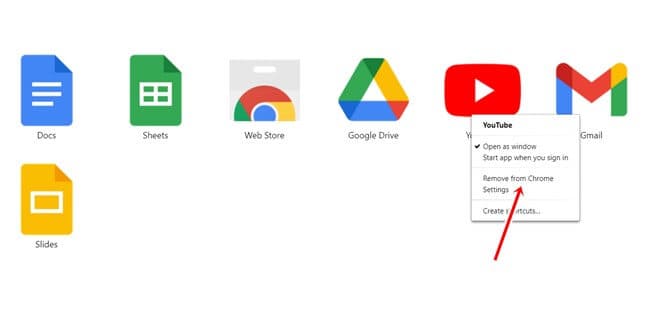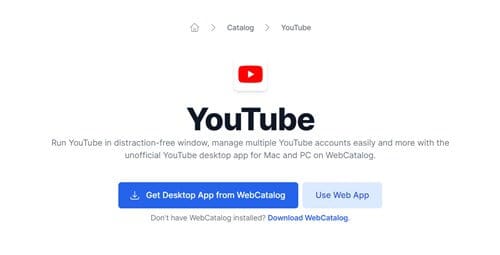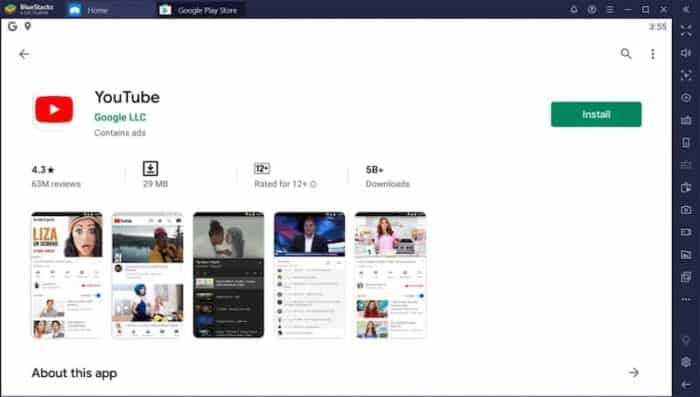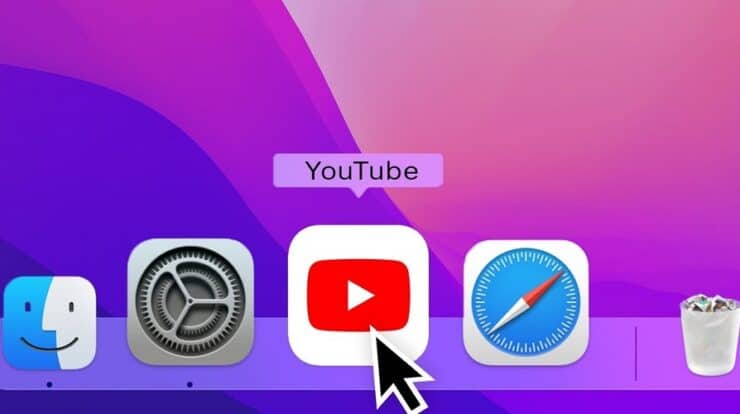
Did you know YouTube has over 2.6 billion users throughout the world? It offers movies, sports highlights, music, TV shows, series, and other content. The odd thing is that it needs a standalone app for the MacBook. Even for Windows. YouTube is an important medium not just for users but also for producers. It gives us the freedom to be well-known innovators and even earns money online. However, do you want to use the YouTube app on your MacBook? Read the content to learn how to install the YouTube app on your MacBook.
How To Quickly Install YouTube App On MacBook?
We must confess that Google Chrome is the favored browser for websites like YouTube. It even allows us to use any website as a standalone app for ease of usage. As a result, the YouTube app is quite simple to download on your MacBook. So let’s see what you can come up with.
1 – Launch Google Chrome on your Mac and hit the YouTube page.
2 – Now, click the install button at the bottom of the search box.
3 – Boom! Your standalone YouTube app is now available from the launchpad.
You no longer need to use Google Chrome to access anything. You can open YouTube without any difficulty.
How To Quickly Uninstall YouTube App On MacBook?
The YouTube standalone app will not be used from the launchpad. And I want to know how to uninstall the YouTube App from my MacBook. However, the procedure is as easy as eating pie.
1 – Type chrome://apps into the search box OR click the Apps button in the upper left corner. Both procedures are on the same page.
2 – Now, right-click on the YouTube logo.
3 – Click the Remove from Chrome button.
How To Quickly Download YouTube App On MacBook Via WebCatalog?
WebCatalog is a cross-platform app that lets us access our favorite websites as a standalone desktop app. You may create many standalone apps using the tool under its threat. You may also use them on the launchpad when using YouTube as a standalone app. WebCatalog is a tremendous life-saver. So let’s get started as soon as possible.
1 – Download the WebCatalog for your Mac.
2 – Launch the app and click the catalog.
3 – Look for and install YouTube.
4 – Open YouTube as an app now.
How To Quickly Use YouTube App For MacBook Using BlueStacks?
One of the most frequent approaches is to use an emulator to run any app on a PC or Mac. BlueStacks comes in handy since we will download the YouTube app for Mac. There’s nothing wrong with using an official Android app on your Mac. You can use more Android apps and games more effectively as a result. As a result, using YouTube is simple and uncomplicated.
1 – Download BlueStacks 5 for Mac. Launch BlueStacks right now.
2 – Select the Play Store. Sign in or create a new Google Account.
3 – Now, on the Play Store, search for YouTube.
4 – Install the YouTube app and open it.
Your YouTube app is now completely set to operate substantially. You can now watch YouTube videos with freedom from browser tabs and distractions.
Conclusion:
Unlike YouTube, there is no official Mac app. Instead, we discovered several methods for using YouTube as a native app. And look at how well all of these ways work. That’s all there is to know about how to download the YouTube app for your MacBook. I hope you took enough information. If you have any problems, please leave a remark below.