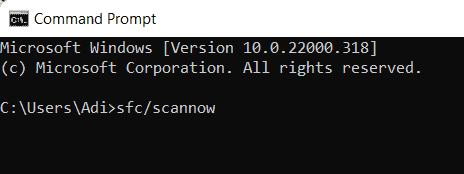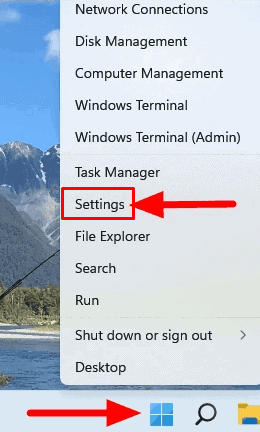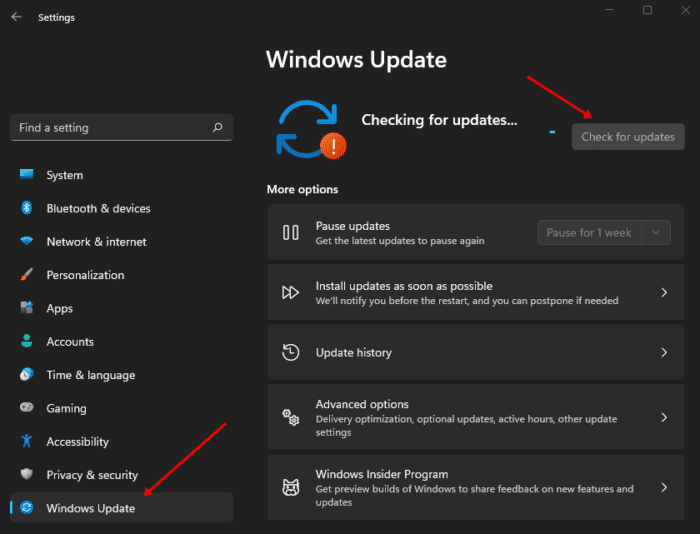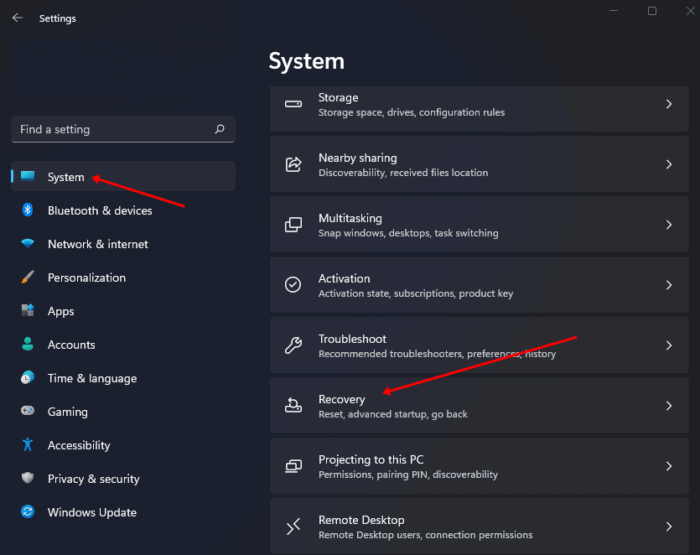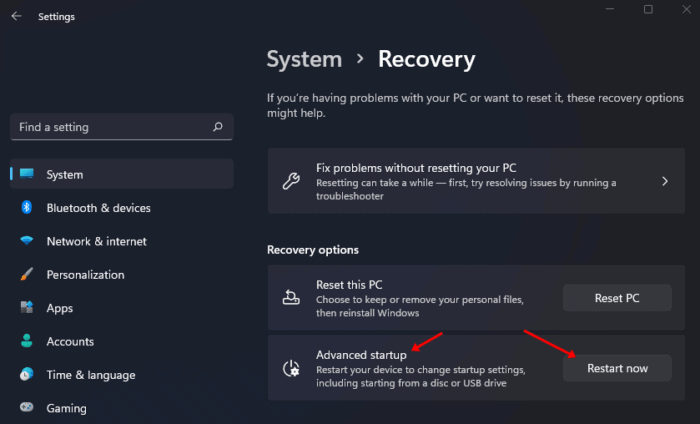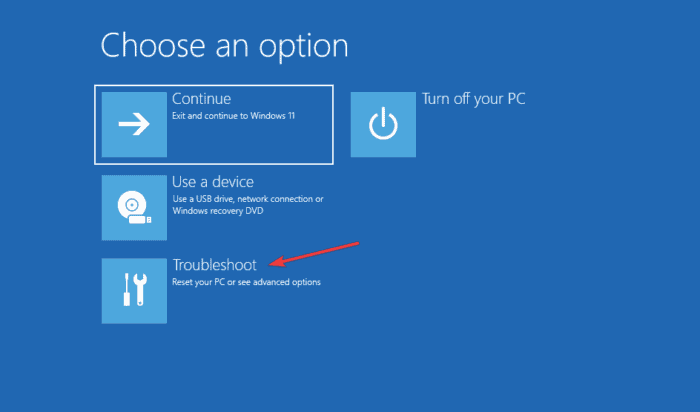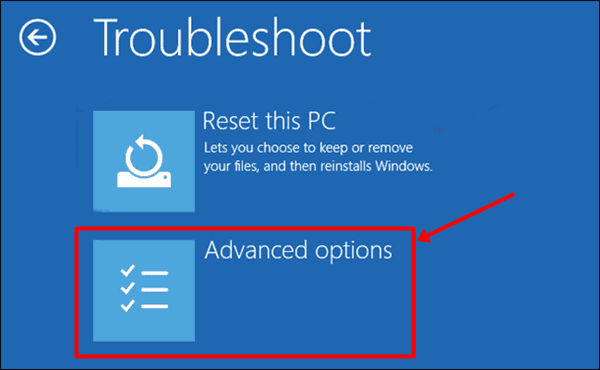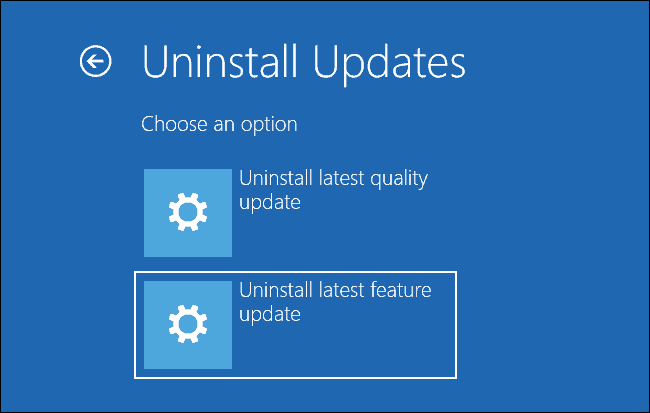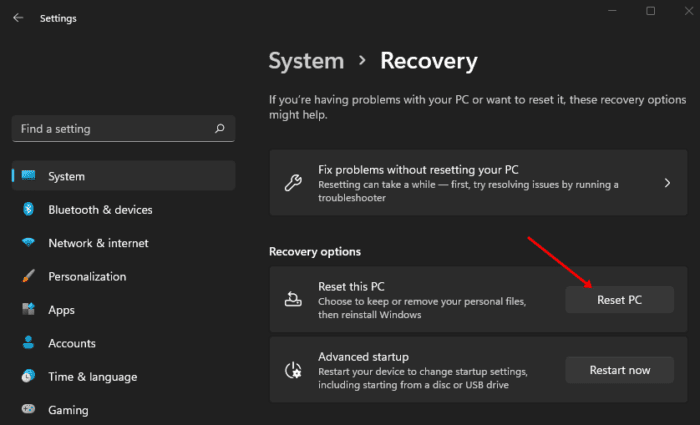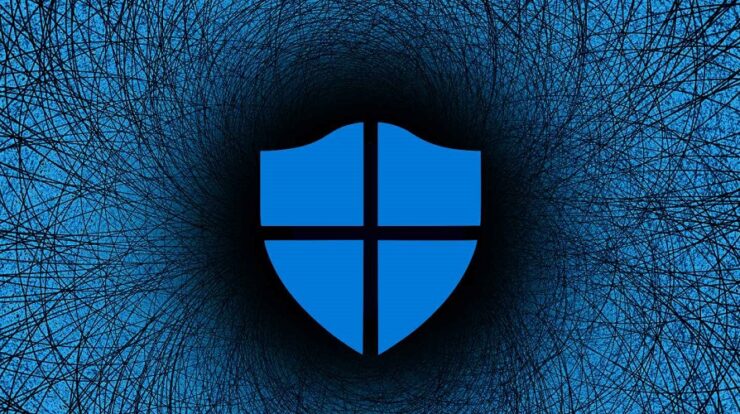
Windows Defender serves as the initial line of defense for Windows users. Nonetheless, many people use third-party antivirus and firewall software to safeguard their computers from viruses and other online threats. Many people have lately complained about Windows Defender crashing on their computers. Many people need to pay more attention to this since third-party antivirus is installed on their systems, but it is important to be aware of it. Here’s how to resolve Windows Defender crashing on Windows 11/10.
How To Quickly Fix Windows Defender Crashing In Windows 11/10?
Does Windows Defender continually crash in Windows 11/10? To fix this issue, follow the steps outlined below. You may fix it one step at a time by using this procedure.
Run SFC Scan
The first thing you should do is scan your computer for corrupted files. Scan your computer for corrupted files to determine if it is the source of the issue. SFC (System File Checker) may be used to scan your computer for corrupted files and fix them. Follow the steps below to scan your computer for corrupted files.
1 – Launch the Start Menu by hitting the Windows key and searching for CMD. Then, use Administrative privileges to run Command Prompt.
2 – Enter sfc /scannow and run the following command.
3 – This will scan your computer for and fix corrupted files.
4 – After the operation has finished, restart your computer.
Update Windows
Another thing is to update Windows to the most recent version. To do so, follow the instructions below.
1 – Go to the Start Menu and then to Settings.
2 – On the left sidebar, click Windows Update.
3 – On the right, click Check for Updates.
4 – Download and install all available updates.
Scan PC For Virus
This issue could be caused by viruses and malware on your system. First, run a virus scan to fix issues caused by viruses on your system. Using third-party antivirus software to scan your virus for viruses would be best. If you don’t have any antivirus on your virus, you may download a free trial of a commercial antivirus and use it to scan it for viruses.
Uninstall Recently Installed Feature Update
If you encountered this problem after applying the feature update lately, remove it. The steps to remove recently installed feature updates are provided below.
1 – Use the Windows + I key combination on your PC to open the Settings menu.
2 – On the System tab, select Recovery.
3 – Next to the Advanced Startup, click the Restart Now option. Confirm restarting your computer.
4 – Select Troubleshoot from the Advanced Startup menu.
5 – Next, select Advanced Options.
6 – Select Uninstall Updates, then click Latest Feature Update.
7 – Click the Uninstall Feature Update option.
Reset PC
If the issue persists, reset your computer. This is your final option if no previous troubleshooting steps have helped you fix the issue. Follow the steps below to reset your PC.
1 – Open the Settings app on your PC by pressing Windows + I.
2 – On the right, click the Recovery option.
3 – Click the Reset PC button here.
4 – You will now be prompted to choose one of the following options.
Keep My Files – Check this box if you want to erase your apps and settings but keep all your files on your PC.
Remove Everything – This will remove everything from your apps, settings, and files. After that, your computer will be like new.
5 – After selecting one of the options, you will be given another choice.
Cloud Download – Choose this option if you wish to download and install Windows via the internet. To download Windows, you must have an internet connection.
Local Reinstall – Choose this option if you have a Windows ISO file and wish to reinstall Windows from it.
6 – To proceed, choose one of the two options listed above.
7 – Now, to reset your PC, follow the on-screen directions.
8 – Once the reset is finished, boot into your computer and configure it.
9 – You will no longer be confronted with the issue.
The Bottom Line:
That concludes my guide on how to fix Windows Defender crashing on Windows 11/10. If you are experiencing this issue, it might be due to corrupted system files or viruses. In addition, Windows Updates often cause such issues. Well, if Windows Defender is not working on your computer, you may resolve the problem by following the above steps.