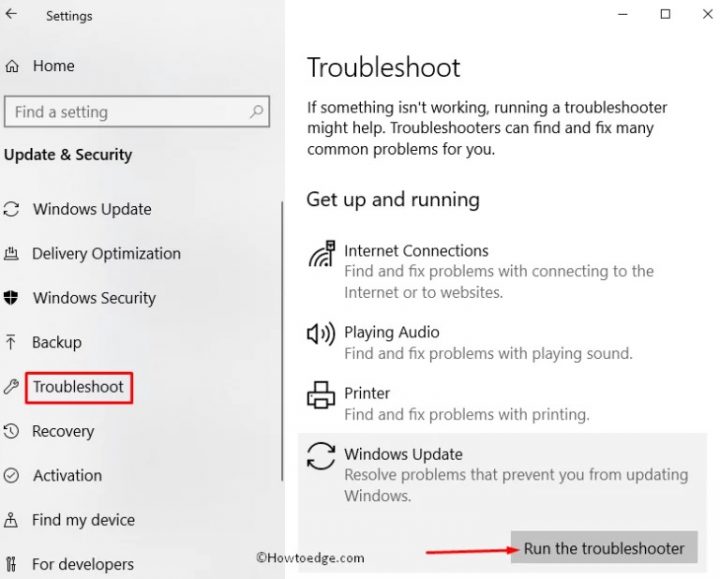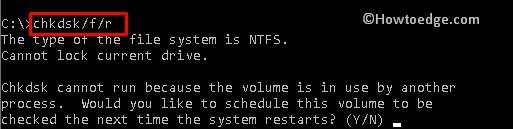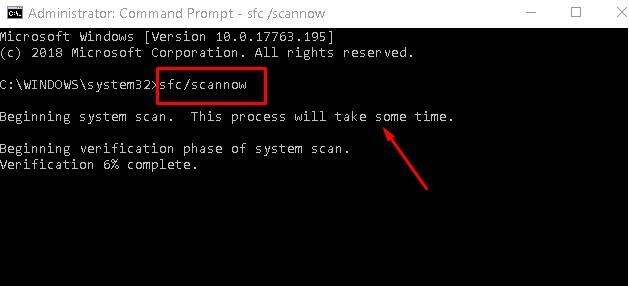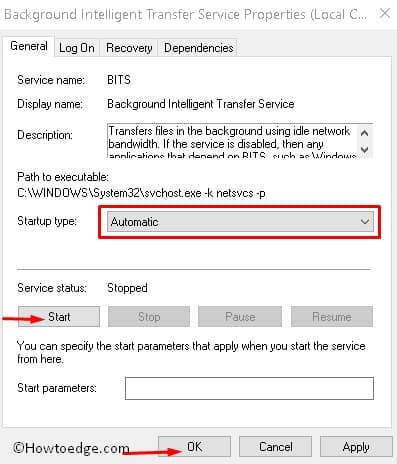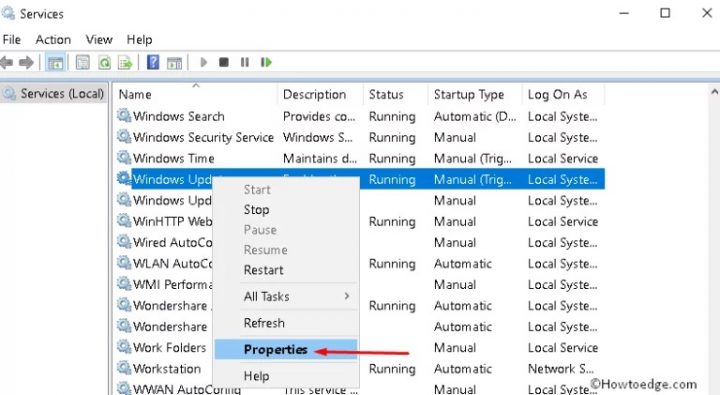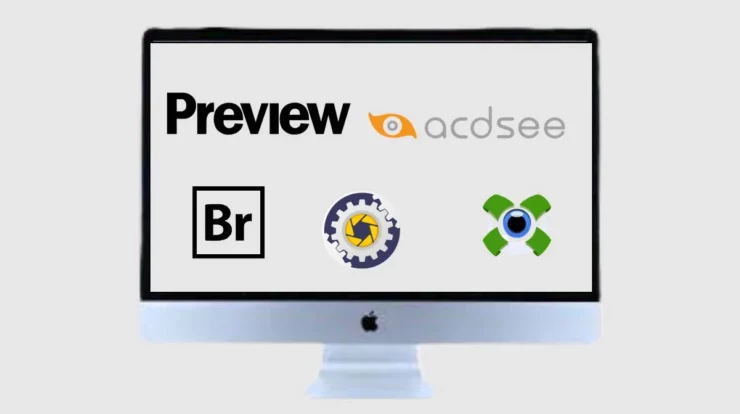Update Error 0x80070424 is the most advanced bug for Windows 10 users. In current times, Microsoft has rolled out several cumulative updates on its Catalog. There are quite some improvements and fixes brought in them. Though, some users couldn’t update their system even after downloading the entire patch. This displays an Error 0x80070424 while updating the computer.
Now, in this post, we will discuss four different ways to fix Update Error 0x80070424 on Windows 10. As well, They are basically “Run the Windows Update troubleshooter”, “Run chkdsk command”, “Run sfc/ scannow command” and “Reset the Windows Update Components”. Let’s move to see them in detail-
Fix: Update the Error 0x80070424 on Windows 10
Today is the complete walkthrough on how to fix this Update Error 0x80070424 on Windows 10?
1. Try Windows Update Troubleshooter
This Windows Update troubleshooter is the best tool to identify the actual reason behind Update Error 0x80070424 on Windows 10 PC. This can repair the trouble too if found. Follow these below steps:
Step-1: First, Press Win logo and I to launch Settings.
Step-2: Explore Update and Security option.
Step-3: Under the Windows Update category, Now click the Troubleshoot section.
Step-4: Switch to the right pane & hit the Windows Update option.
Step-5: Now here click on Run the troubleshooter. That will automatically identify the cause & try to resolve it if possible.
2. Run chkdsk Command
The chkdsk is an excellent utility command that works to clean the system before trying to handle the file. That will find the exact cause of the bug & generate the environment to solve the Error like Windows Update Error 0x80070424. Follow these steps-
- Go to the Search box & type Command Prompt. Right-click on the well-matched result and then select Run as administrator option.
- If the UAC prompt pops up, click Yes to authorize the access.
- Write the code: Chkdsk /f /r in the void box then hit Enter to run the command.
- Once the task is finished, Now restart your PC.
3. Run the System File Checker command
Suppose the above command does not help you to solve the bug, the problem might be in the Windows System files. This SFC command is the best way to categorize the system Error & Repair the fault soon. Here are these steps:
Step-1: First, Type Command Prompt in the Search box & right-click on the same. Now choose Run as Administrator option then hit Enter.
Step-2: Click Yes to permit the access.
Step-3: Now type sfc/scannow near the blinking cursor after that press Enter to run the command.
Well, Keep patience, as this is a time taking process. So, Once finished, Restart your System.
4. Reset the Windows Update Components
In case if this Error 0x80070424 still exists, follow the guide below to reset the Windows update components.
Step-1: Start, Press Win logo and R shortcut to open Run. In this void box, type Services.MSC followed by OK.
Step-2: Now in Search Background Intelligent Transfer Service in the list & right-click on the same.
Step-3: Here select the Properties option from the list and then change the Startup type from Manual to Automatic.
Step-4: Click the Start button then OK to save the changes.
Step-5: Now, Locate Windows Update on the same page & follow steps 3 and 4 again under the properties tab.
Step-6: Henceforth go to the system tray & select File Explorer. Here navigate to this path C:\Windows\SoftwareDistribution. So, Once accessed, delete every file on this folder.
Step -7: Well, Press Windows key and X and then select Windows PowerShell (Admin) in the list of options.
Step-8: Click Yes to authorize the access.
Step-9: Plus, Again on the immediate area, type the following code one after another and hit Enter at the end of each command.
- net stop wuauserv
- net stop cryptSvc
- net stop bits
- net stop msiserver
- ren C:\Windows\SoftwareDistribution SoftwareDistribution.old
- net start wuauserv
- net start cryptSvc
- net start bits
- net start msiserver
Step-10: Once that is finished, close the window & restart your system.
Final Words :
Finally, Now try to reinstall the Windows update. I hope this time the Windows Update the Error 0x80070424 is solved on your system.