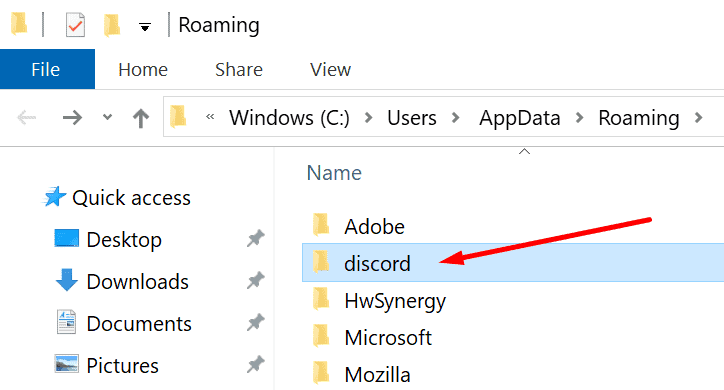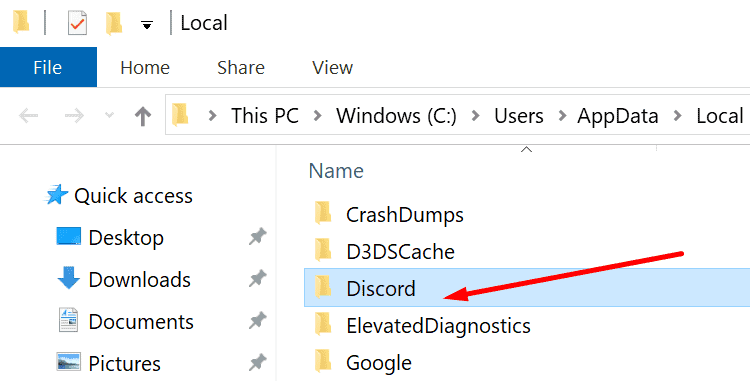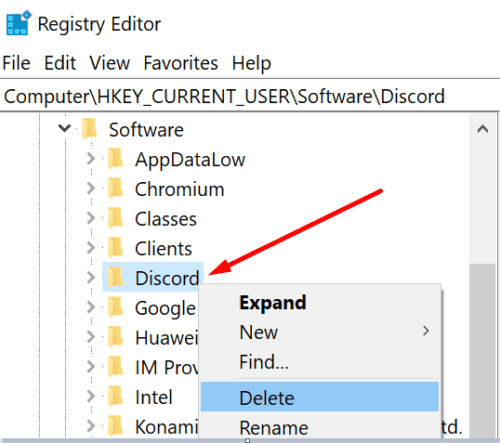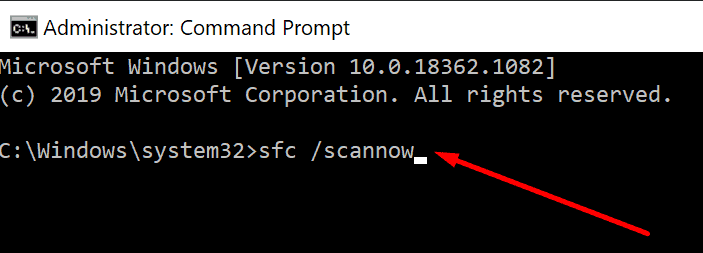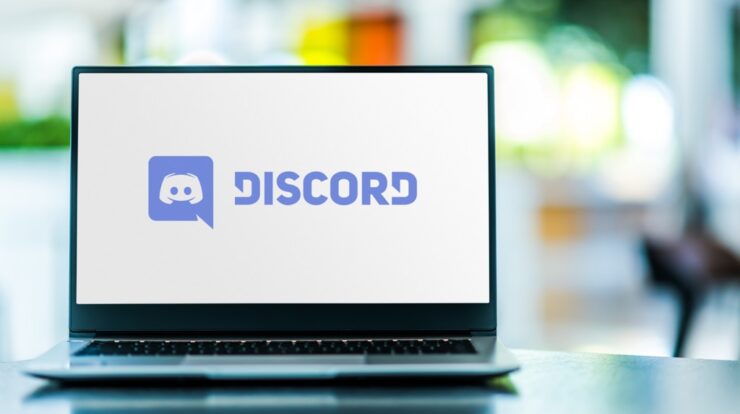
Discord is a wonderful social app for gamers. You can participate in several groups and channels and meet other gamers that have the same interests as you.
Discord, while useful, isn’t crucial to the functioning of your computer, so it’s okay to uninstall it if you rarely use it or if you’ve switched to another app. You should be inclined to remove software that you don’t often use, right?
Discord Refuses to Uninstall
Discord, though, appears to be a stubborn program. Users reported several unsuccessful efforts to uninstall the program, even though many of them complained.
The problem is that many people uninstall Discord, yet the app remains on their PC at an undisclosed location. Discord users are informed that the file cannot be deleted after attempting to delete it a second time because the PC indicates it isn’t in that area.
If you’re experiencing a similar problem, this advice will assist you in avoiding it. Use these solutions below to solve this problem fast.
How to Uninstall Discord on PC
[lwptoc]
1. Uninstall Discord from Control Panel/ Apps & Features
Is Discord still in the Control Panel or Apps & Features page?
Discord can appear under the Apps & Features section, even if you have removed the app using the Control Panel.
2. Delete the Discord cache
You should remove the app cache once you uninstall Discord.
- Look for the Windows Search box and type in %appdata% -> The Windows Search box is used to type in %appdata%
- Right-click on the Discord folder in the AppData Roaming folder and delete it.
- To make sure the changes are permanent,
- Open the Windows Search box and type in LocalAppData%.
- To delete the Discord folder, locate it in your local AppData folder.
- You should restart your computer and see if there are any files related to Discord left on your computer.
3. Delete Discord from the Registry
When you delete the Discord cache, you’ll want to clear the Registry of Discord keys.
- Go to the Search box, type in Regedit, and press Enter.
- From here, launch the Registry Editor and navigate to this location:
- HKEY CURRENT USER\Software\
- Discord, an editor for the Discord registry
To delete Discord, right-click on the folder and restart your computer.
4. Use an uninstaller software
Even if you have not been able to uninstall Discord, you can use a software uninstaller to remove it.
It is all handled by these programs. They will delete out all the files in your Discord folder, no matter where they are located on your computer. The program will completely uninstall all traces of Discord from your system and Registry.
Wise Program Uninstaller, Revo Uninstaller, Advanced System Optimizer’s uninstall manager, and IObit Uninstaller are some of the tops uninstall tools for PCs.
The tools in our Best Windows 10 Uninstaller Applications recommendations are more fully explained in our piece.
5. Run an antivirus scan
Malware may stop you from being able to uninstall programs from your computer. These tools install other programs onto your device, making them malicious.
These malware tools lock you out of deleting any programs on your computer since they make sure you can’t uninstall the programs they installed.
Use a full-system antivirus scan to deal with this problem.
6. Run the SFC
A feature introduced with Windows 10 allows users to fix their system files with a System File Checker.
To run Windows with SFC, launch a Command Prompt window as an administrator, type the SFC /Scannow command, then push Enter.
7. Use Microsoft’s Install and Uninstall a program
Microsoft is aware that install and uninstall difficulties are rather prevalent. The company developed the Program Install and Uninstalled tool to deal with the issue.
If you cannot uninstall programs, use the Microsoft Program Install and Uninstall tool to do so.
Also, Check :
Final Words:
But because it’s difficult to get rid of Discord, it’s possible the Registry files, malware, or other issues are at fault. You can now solve this problem and remove Discord completely thanks to this guide, which provides you with seven different solutions.