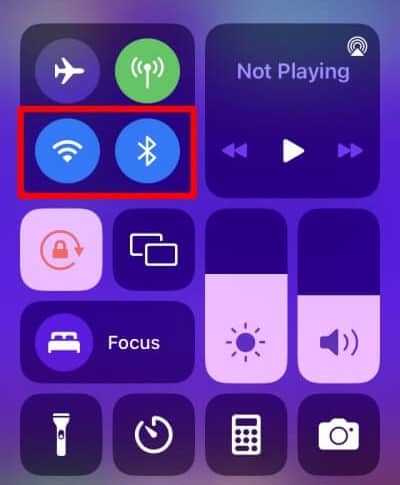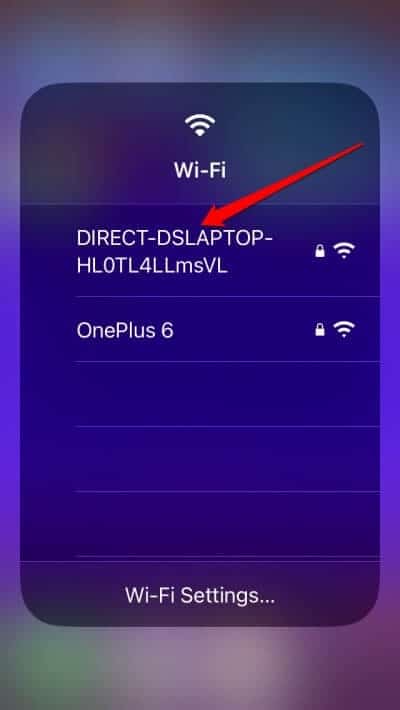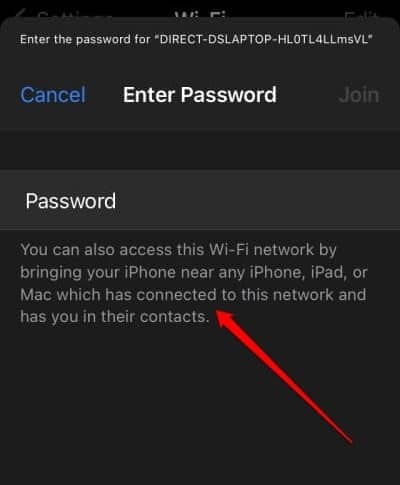Let me share a simple way to share a WiFi password on your iPhone. If you’ve an iPhone and want to use the same network as you, your friend or sibling does not need to input the WiFi password. You may share your iPhone password with their iPhones immediately. This method is only achievable if both persons involved have iPhones. Nobody recalls their WiFi password, which is generally a long alphanumeric string. It takes time to look for the password and notify the other person who wants to share your network. Another time-consuming task is accurately entering the password. As a result, you may share your WiFi password on your iPhone with other iPhones.
How To Quickly Share A WiFi Password On iPhone?
It would be best to verify that the iPhone with whom you want to share WiFi is stored as a contact on your iPhone. The other iPhone users must add you to their contact list. Next, verify that the WiFi router is turned on and that the network is accessible. Finally, bring the two iPhones together as near as possible. Before you begin, Bluetooth is turned on on both iPhones. Follow the steps below to enable Bluetooth and share your WiFi password.
1 – Bring the control center and make certain your iPhone is unlocked.
2 – To enable Bluetooth, tap the Bluetooth icon. Do the same for the second iPhone.
3 – Enable WiFi on both iPhones, which you can do simply from the iOS control center.
4 – Now that WiFi is enabled, the WiFi name will show when the iPhone searches for nearby networks.
5 – On the iPhone that will access the network through sharing, tap on the WiFi name when it displays.
6 – The WiFi network password box will show. A message will also show, instructing you to bring the recipient iPhone close to the main iPhone, which is already connected to the WiFi network.
7 – Bring the two iPhones close together.
8 – A pop-up will display on the main iPhone connected to the WiFi network. It will ask whether you want to share the WiFi network with another iPhone nearby.
9 – Select Share Password.
10 – The WiFi network password will be copied from the first iPhone and auto-filled on the second iPhone.
11 – When the second iPhone connects to the WiFi network, a notification indicates that the WiFi connection was successful. Tap Done to begin surfing the internet.
Note: The following features and steps will also function if you attempt to share WiFi between two Apple devices signed in with the same Apple ID. We often possess many Apple devices signed with the same Apple ID.
Then, follow the steps outlined above to share WiFi from one device to another, such as an iPhone to an iPad or a Mac.
Conclusion:
Instead of wasting time looking for the password, sharing it, and manually entering it, share the WiFi password on one iPhone with other iPhones nearby. You may also share the network without entering a WiFi password amongst several Apple devices that are logged in with the same Apple ID.