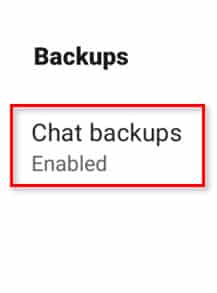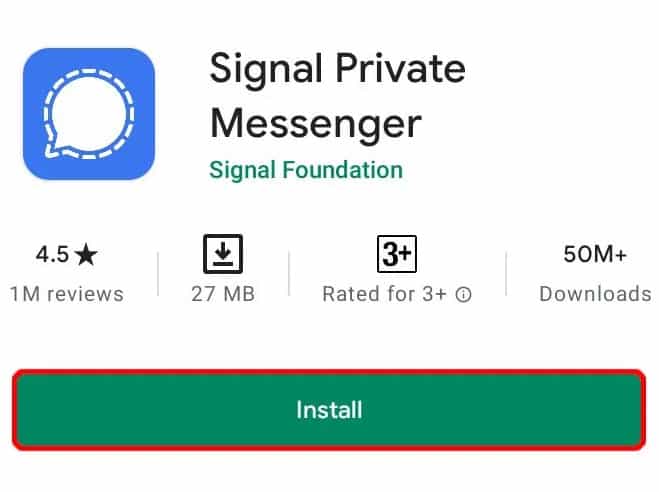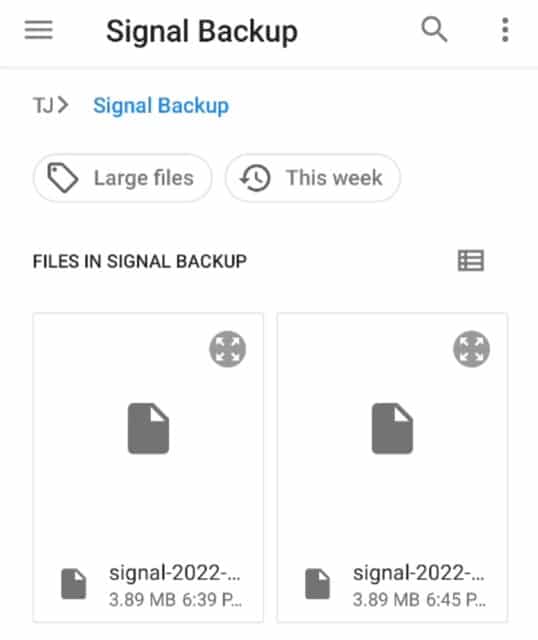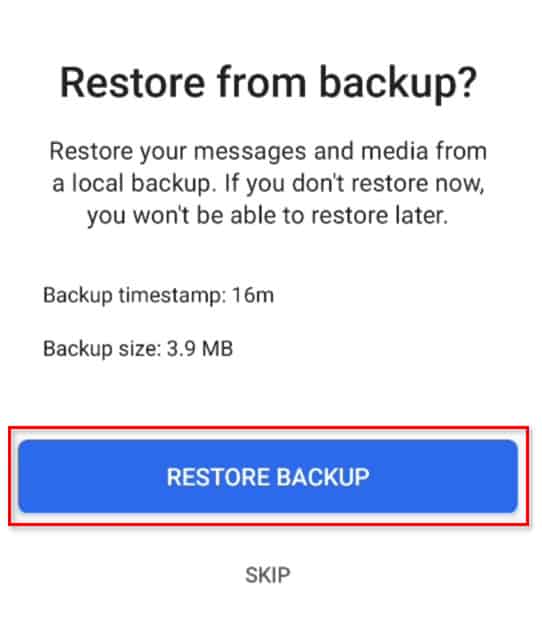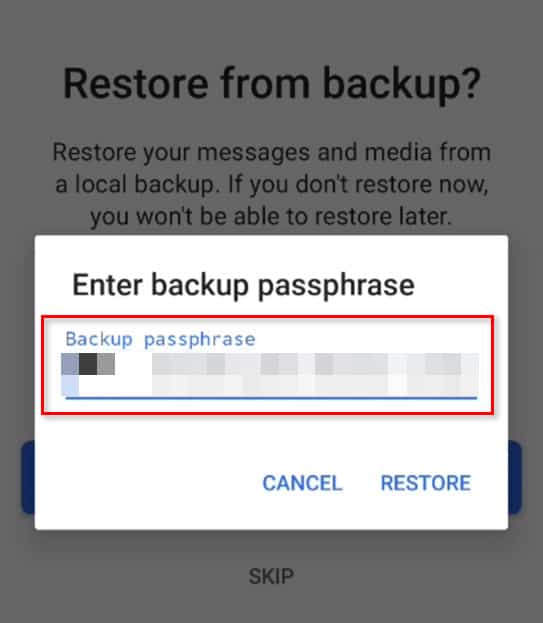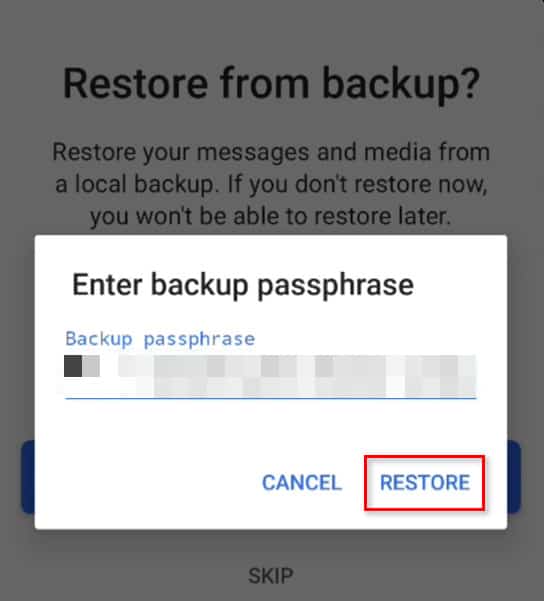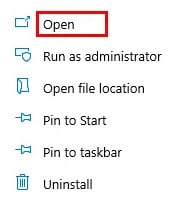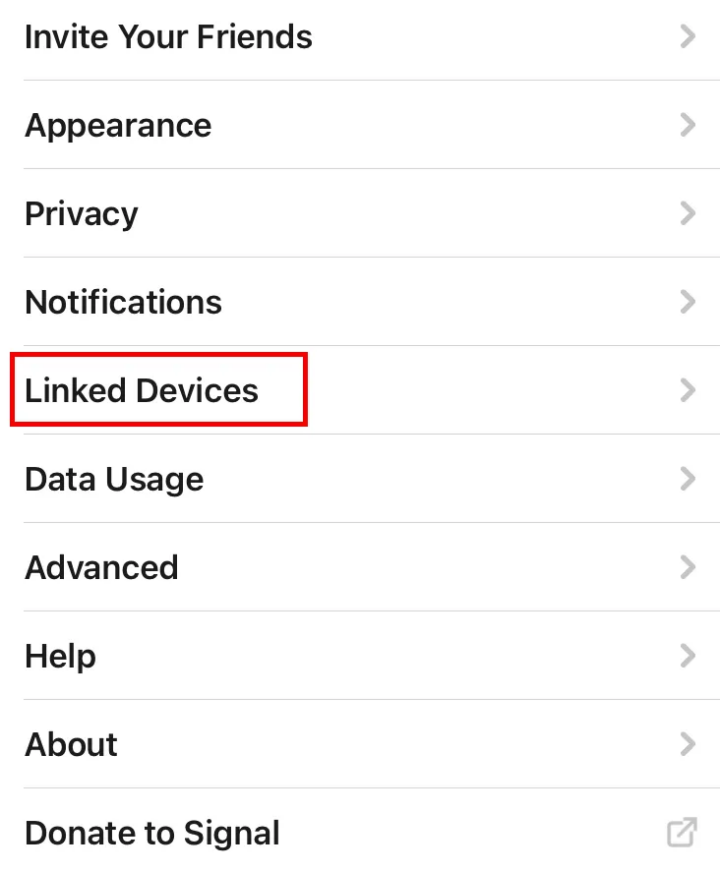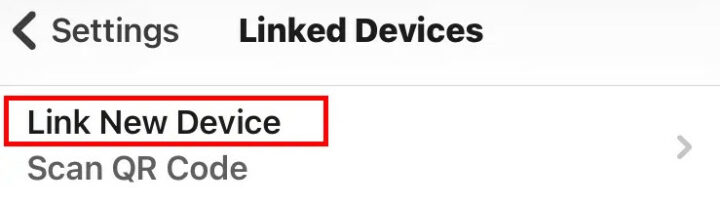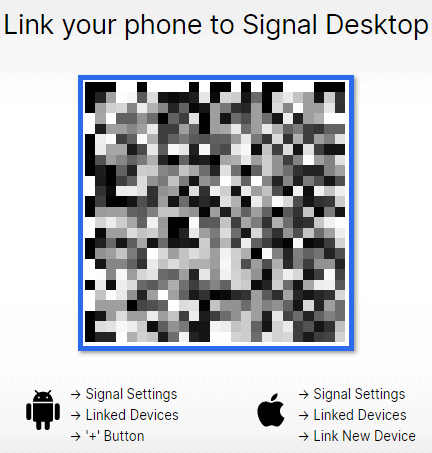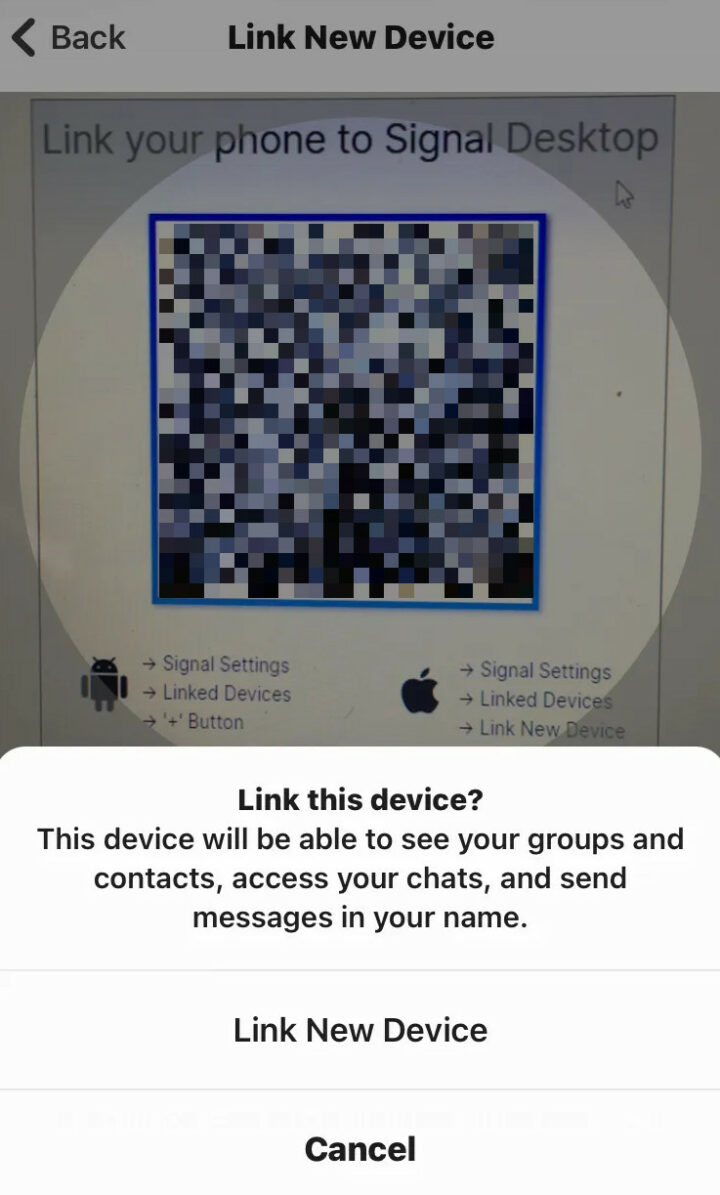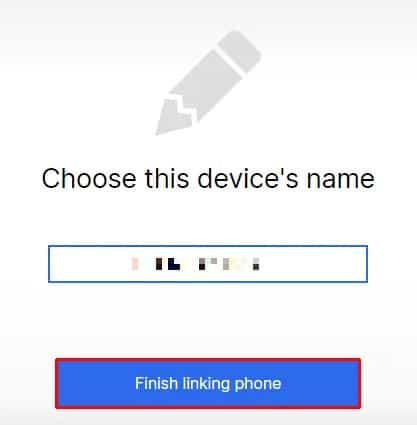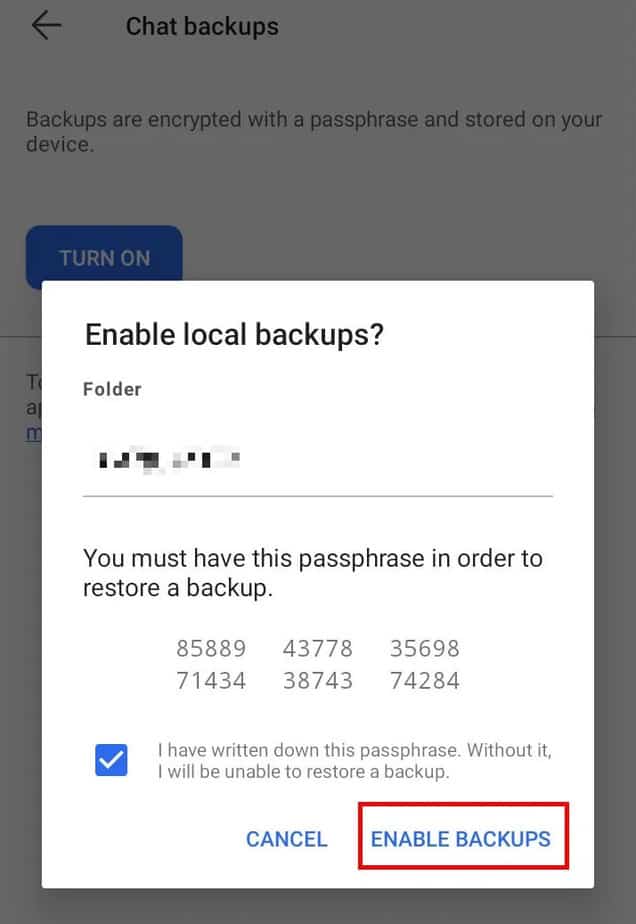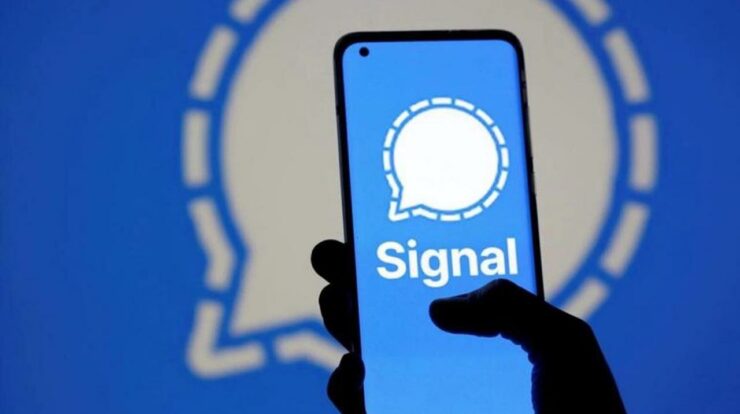
Restore Signal Backup: When you use messaging apps like Signal, a few things are more annoying than forgetting to save important information. This is especially true when it’s easy to avoid. This does not mean Signal will do the work for you. Because the app places a high priority on protecting its users, all backups must be made manually. Then, don’t worry. It’s not too hard and won’t cause too many headaches. Even if you’re not a big fan of technology, this guide will help you get the job done in no time.
How To Restore A Signal Backup?
To restore a backup on Signal, follow the steps below. That way, your data will be both safe and easy to get to, which is what you want. In the first place, you need to look for where the backup was stored. Then, go to “Settings” in the app to change its settings.
1 – Then, click on “Chats.”
2 – Next, click on chat backups to reveal the file.
3 – Use any file managing app to store the backup on a computer or storage device for safety.
4 – Next, reinstall Signal onto your phone.
5 – Give Signal the required permissions, and it will automatically find the backup on your phone.
6 – When prompted, click on “Restore backup” to finish up.
7 – Enter the password that you screenshotted when creating the file.
8 – Hit “Restore” to finish up.
Indeed, this isn’t the easiest way to do things, but it works. Make sure you follow the steps, and everything you need will be close by.
On Desktop, How To Restore A Signal Backup?
Unfortunately, Signal doesn’t allow you to move folders. Fortunately, there are a few ways to get around this. If you export the backup files from your computer to your phone and then back again, this is the best way to do it. How it’s done:
1 – Install Signal Desktop and open it.
2 – On your phone, open the Signal app and go to “Signal Settings” and “Linked Devices.”
3 – Hit the + (Android) or “Link New Device” (iOS).
4 – This should bring up a QR code on your desktop screen.
5 – Scan the QR code with your phone.
6 – Pick a name for your linked device and hit “Finish.”
You should now be able to move the backup files between your two devices without having to worry about them being stolen.
How Do I Transfer My Signal Messages To A New Phone?
To transfer your messages from one phone to another, you first need to create your messages file. There is a guide for this process in the FAQ section. If you scroll down, you can see it. The next step is to transfer all of that data to your new phone or tablet. This is how:
1 – Enable a backup on your old phone.
2 – Make sure to record the 30-digit passcode for the backup file.
3 – Manually move the file from your old phone to the new one.
4 – Install Signal on your new phone.
5 – Before registering your number, enter the 30-digit password for your backup.
Even though it takes a while and is a little more complicated than with other apps that do the same process, it’s worth it. This is because Signal places a lot of importance on the privacy of its users, as we said above. So you should think of this as a good deal for the extra peace of mind.
FAQ:
What if My Last Backup Says “Never?”
People often have months or even years of data built up before they decide to back it up. Keeping your data safe can be easy to forget when we’re so busy, but it’s important to do. Don’t be afraid, though. If this has happened to your Signal data, it isn’t a big deal. Make sure you know that there might be a lot of data that will take up a lot of room in your memory. It doesn’t matter, but here’s how to back it up:
1 – First up, free up some space on your phone if you need to.
2 – Then, enable the permissions for Signal.
3 – Go to “Settings” on your phone.
4 – Then click on “Apps” or “Apps and notifications.”
5 – Click into Signal.
6 – Select “App permissions” or “Permissions.”
7 – Make sure the SD card is either disabled or taken out.
8 – Hit “Enable all permissions” to create the backup.
And that’s it. That should have all of your Signal data in one file on your phone, so it should be safe. This process may take some time because of how old your phone is and how much data needs to be backed up.
On Android, How Do I Restore Backed Up Signal Files?
The process of switching to a new phone these days isn’t that hard. In general, Google has all of your data backed up in the cloud. So you can now access most of the things you had on your old phone as soon as you log into Google. However, this isn’t the case with Signal at all. As we said before, Signal puts the safety and privacy of its users first. That’s a good thing because Signal only backs up Android users’ backups. These, of course, are stored at home and not anywhere else. Take the following steps to get your backed up Signal files back on your Android phone:
1 – First up, open the Signal app on your Android device.
2 – Hit the three dots in the top right corner.
3 – Next, choose “Settings.”
4 – Then tap on “Chats and media.”
5 – Scroll down and tap on “Create backups.”
As a reminder, if this is the first time you’ve done this, you’ll get a pop-up asking if you want to allow “local backups.” In the next step, you will be given a password of 30 digits that you can use to access your backup in the future. Record this code somewhere safe. Taking a screenshot might be a good idea.
Is It Possible To Merge My Message History?
The answer isn’t. There isn’t an option in Signal to merge all of your messages.
Signal Messages: Where Are They Stored?
There is only one place where you can store all of your Signal messages, pictures, and videos: on the device you’re using. There is no way for Signal to store their users’ information on their servers or in the cloud. The idea is that the users’ information will be far less likely to be stolen this way.
How Do I Enable Signal Backups?
Enabling a backup on Signal isn’t very difficult and can be done in a short amount of time. Follow these steps:
1 – Tap on your profile icon within the app.
2 – Then go to “Chats and media.”
3 – Click the “Chat backups” option and turn it on.
4 – Copy the 30-digit passcode and keep that code safe.
5 – Confirm that you’ve taken down or saved the passcode.
6 – Next up, hit “Enable backups.”
How Do I Backup And Restore Signal Messages?
Signal has become a new hit since WhatsApp changed its privacy policies. WhatsApp had to go for it, though, because it lets users create cloud backups of their data. It’s a shame, but we can only keep our backups in our own home for now. This is all you need to do to create a backup:
1 – Open the Signal app on your phone.
2 – Tap the three dots in the top right-hand side corner of the screen.
3 – Select “Settings” from the menu.
4 – Next, go into “Chats and media.”
5 – Now tap into “Chat backups” in the menu.
6 – From the screen that pops up, choose “Turn on.”
7 – Lastly, you will have to choose a folder for storing your backups.
8 – Select a folder to store in and hit “Use this folder.”
9 – Then, you’ll have to click “Allow” to give Signal access to this folder.
10 – You will get a 30 digit passphrase – don’t panic.
11 – Take a screenshot of this code to use later.
12 – Click on “Enable backups.”
So that’s it. Many steps have to be taken, and it doesn’t look like it’s that simple. Fear not. If you follow our guide to the letter, you’ll be fine. This is how it works:
The Bottom Line: Restore Signal Backup
The process of restoring and backing up data on Signal isn’t very easy, as you’ve seen. But there’s a good reason why that is. The Signal is one of the safest places to send and receive messages and calls. The best way to think about the problems is to think of them as a fair trade-off for its privacy. Signal will love to hear from you if you have recently changed your phone service to us. Was it because of the changes to WhatsApp that you changed your mind about going? Let us know what you think in the comments below.