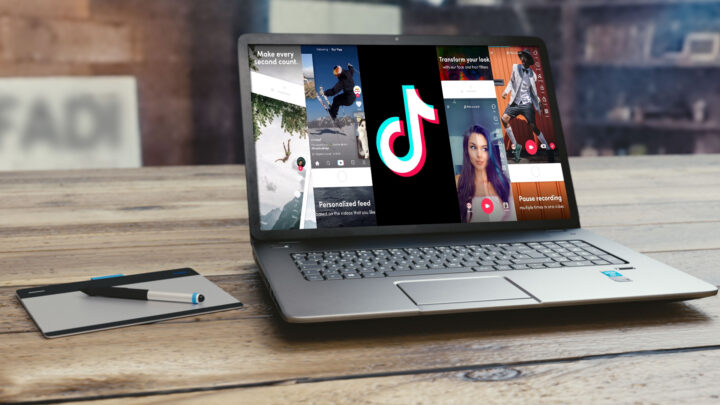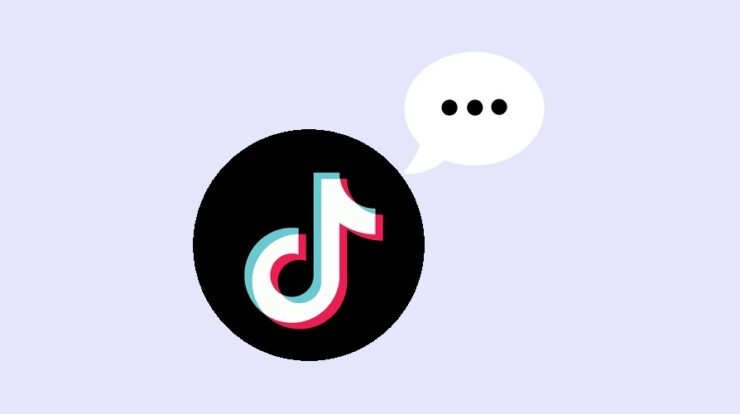
Well, as a TikTok content creator, you may have dealt with annoying comments from people who didn’t like your video. Maybe they didn’t like it, or it was misunderstood by someone else who did. To clear up a misunderstood comment, you could respond in a video to the person who made it. TikTok lets you reply to comments on your videos with a new video, so you can make a new video to respond to them. Read on to learn how to use this feature on either your mobile device or through the BlueStacks Android emulator on your PC and how to do it.
On An iPhone, How Do You Reply To A Comment On TikTok With A Video
You can only reply to a comment with a video if you created the video. This is how:
1 – Access your TikTok account and go to the post where you want to reply to the comment.
2 – Tap the comment icon.
3 – Find the comment and press on it.
4 – To record and upload your video, click the “Record” button.
5 – The comment you’re responding to will display as a sticker on your video. If you don’t like how it looks, you can move it and change its size. For example, to only show the sticker for a short part of your video, you can do the following:
- Tap the sticker and choose “Set duration.”
- You can use the sliders below to select the start and end time of the part of the video where you like the comments sticker to show up.
6 – When you’re done editing, tap “Next.”
7 – When you click “Post,” you’ll see either “Reply to” or “Answer to,” depending on whether the comment was a regular or question comment, and you can choose which one you want to reply to or answer. You’ll also be able to see the commenter’s name. Once your video is posted, people can click on that part of your caption to view the comment that was made on the original video.
8 – Press “Post” when you’re done.
This means that the video will show up both in the comments of your original video and on the main page of your TikTok account.
On An Android Device, How Do You Reply To A Comment On TikTok With A Video
TikTok lets you reply to comments on your videos only with videos. Here’s how to accomplish this from your Android device.
1 – Sign in to TikTok. Find the post you like to respond to.
2 – Tap the comment icon.
3 – Press on the comment you want to respond to.
4 – The “Record” button lets you record and upload a video, so use it
5 – The comment you’re responding to will show up as a sticker on your video. You can move and resize the size of the sticker to your liking. In this case, you only want the sticker to show up on a small part of your video:
- Choose the sticker, then “Set duration.”
- Use sliders to select the start and end times for the video section where you want the comment sticker to show up in the middle of the video.
6 – Hit “Next” when you’re done editing
7 – Here, on the posting page, you’ll see “Reply to” or “Answer to,” depending on whether the comment you are replying to was posted as a question or a typical comment. As soon as your TikTok video posts, viewers can tap that part of your caption to view the comment with the original video.
8 – When you’re ready, hit “Post.”
When you make a new TikTok video, it will show up in the comments of the original video and on the main TikTok page.
On A PC, How To Reply To A Comment On TikTok With A Video
In the TikTok desktop version, you can’t use some features, like video editing. However, installing an Android emulator like BlueStacks on your computer will make it look and work just like a smartphone app. BlueStacks has an easy-to-use interface and can run on both Windows and macOS. Here’s how to install up BlueStacks:
1 – Go to BueStacks.com to download the app.
2 – When you download BlueStacks, it will open by itself. It will look like a phone screen.
3 – On the home screen, with the “Game Center” tab selected, choose “Google Play Store” under the “Recommended for you” heading.
4 – Next, log in to Google and enter a search for TikTok.
5 – Click “Install.” Add TikTok to the “Library.” The icon will display up on your home screen.
6 – When you open TikTok, it will look the same way on your phone.
7 – Sign in to your account the same way you always do. Make sure BlueStacks has access to your camera and microphone, then respond to the comment with a video.
8 – Find the post you want to reply to with a video.
9 – Next, click the comment icon.
10 – Choose the comment you want to reply to.
11 – To record and upload your video, just hit the “Record” button.
12 – The comment you’re responding to will display as a sticker on your video. If you don’t like how it looks, you can move and resize its size. In addition, you can choose to make the sticker only show up in some of your videos:
- Select “Set duration” by clicking on the sticker.
- Use sliders to select the start and end times for the video section where you want the comment sticker to show up in the middle of the video.
13 – When you’re done, click “Next.”
14 – You’ll either see “Reply to” or “Answer to” on the “Post” page, depending on whether the comment you are responding to was posted as a regular or question comment. Viewers can tap that part of your caption when your video is posted to view the comment that was made on the original video.
15 – when you’re done, click “Post.”
If you make an original video on TikTok, it will show up both in the comments section of that video and on your main TikTok page.
Also, Check:
The Bottom Line:
In TikTok, you can respond to comments that people leave on the videos you make with text or video. Respond by video if you need to write more than a few comments or add a continuation to another video. The comment you’re responding to in your response video will be shown as a small picture. When you use a video editor, you can move the comment to your video’s start and endpoints that talk about the comment.
If you want to make features on your computer, you can’t use TikTok because it’s a mobile app, not a desktop one. The best access to get around this is to install the powerful Android emulator BlueStacks, which lets you install the TikTok app and use all of its features. What kind of comments do you think would benefit from a video response? Let us know what you think in the comments below.