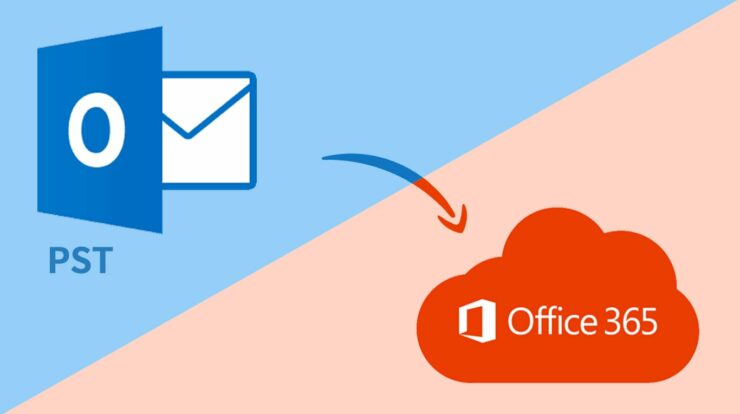
Many organizations nowadays want to switch upon to business email clients, as they provide a better environment for the Businesses to maintain their data. Office 365 is one of the most known and used business email clients among others. It is developed by Microsoft, so it offers functionalities and a wide range of applications in built in one program. Since this strategy involves more benefits, it is important to discuss how users can import PST to Office 365 from Outlook.
Before we look at the various ways to migrate PST to Office 365, let’s look at the advantages of switching to the Office 365 application.
- Users are familiar with the working environment of Outlook, so it becomes easy for them to use Office 365. Although Outlook is used from Exchange servers.
- Office 365 offers various MS applications like MS Word, Excel, Powerpoint which are beneficial for running a business.
- There is no danger of any server getting corrupt or inaccessible in the Office 365 application.
- An online mailbox like Office 365 helps users in managing the data of PST files easily as compared to exchange servers in Outlook.
- Organizations attempting to centralize data can benefit from Office 365 as it is less susceptible to data loss, file corruption, and not expensive as compared to MS Outlook.
- It helps the business in creating a backup of Important PST file data.
- Practicality risk-The portability of PST files exposes organizations to data leakage. They are also susceptible to outer threats like malware.
- Security reasons: Password protected PSTs are not highly encrypted. Passwords are easily broken by an unskilled attacker using well-known tools and techniques.
Best Ways to Import PST to Office 365
1. Manually Upload PST to Office 365
In this method, you need to first create PST files in Outlook. These PST files can be single as well as multiple. The files may include Contacts, calendars, email tasks as per the user’s preference.
Steps involved in Creating PST file in Outlook
- Open MS Outlook application and login,
- Go to File and click on
- Now, choose the Import/Export option from the list.
- From the given options select “export to a file” and click Next.
- In Export wizard, choose “Outlook data file (.pst)” and click Next.
- Choose the mailbox(inbox, sent items, junk, etc) of Outlook you need to import to Office 365.
- Browse the destination location for the PST file and click on the Finish
Important note: while moving large size PST files to Office 365 Outlook crashes. It is generally recommended to break large size .pst files into small size (2 GB or lesser).
Now Import PST to Office 365 application though IMAP configuration
Open the MS Outlook.
- Go to File Option, after that choose the Add Account
- Enter the details of your Office 365 account and click on Connect
- Be patient and Let the Office 365 account synchronize with Outlook. (Note: It can take hours or a day to configure)
- After the configuration is finished, Go to File again and click on the Open
- Now, choose the Import/Export
- In the next tab, select the “Import from another program or file” option and click Next.
- Now, Select “Outlook data file (.pst)”
- Click on the Next button.
- Browse the PST file location and click Next.
- Choose the destination ID and folder for import PST to Office 365. And the files will get imported to Office 365.
Drawbacks
- It will take some time to import your PST file into the Office 365 account.
- If there are multiple accounts where users wish to import a PST file then he/she has to repeat this method.
- Large-sized PST files are hard to upload.
2. Professional Method to Import PST to Office 365
It is recommended that professional Outlook PST File Converter will speed up the process. This utility will swiftly Export PST Files to Office 365. Moreover, it offers various choices like users can convert and migrate PST files to PDF, MBOX, Gmail, AOL, EML, MSG, Hotmail, DOC, DOCX, IMAP, and many more. The utility easily converts Large Sized PST Files into the desired format and migrate PST to Office 365 and 10 + other email clients like Gail. Yahoo, Thunderbird, AOL, etc.
Some Benefits of Using This Method
- Free Outlook PST file Converter offers to convert multiple PST files in one go. It also offers two Modes of Conversion: Single Mode and Multiple Mode.
- Option to Select or deselect PST mailbox folders during the conversion process.
- Easy to use utility that maintains complete data integrity.
- Imports Outlook PST folders with Attachments.
- Comes compatible with all Windows and Outlook versions,
Conclusion
The business can highly benefit when they will import PST to Office 365 applications. We have discussed various ways in which a user can upload PST files to Office 365 Both methods are recommended, but if users want to save time and do the conversion while maintaining data integrity, then using a PST file converter would be the best option.


