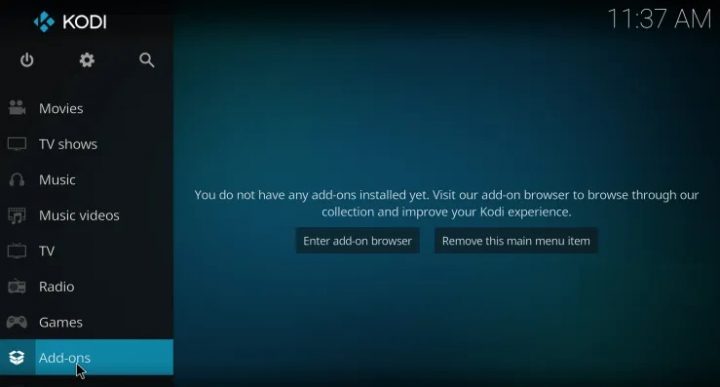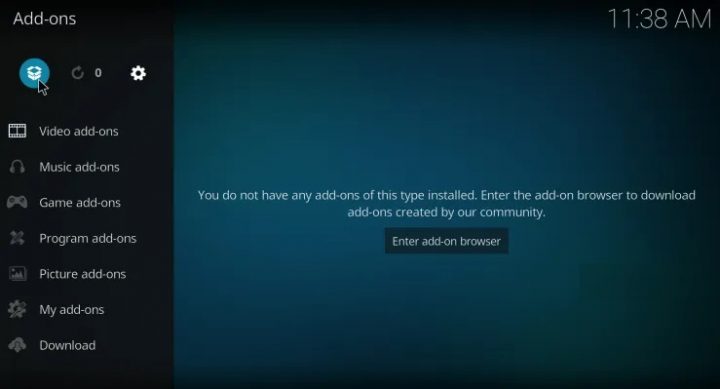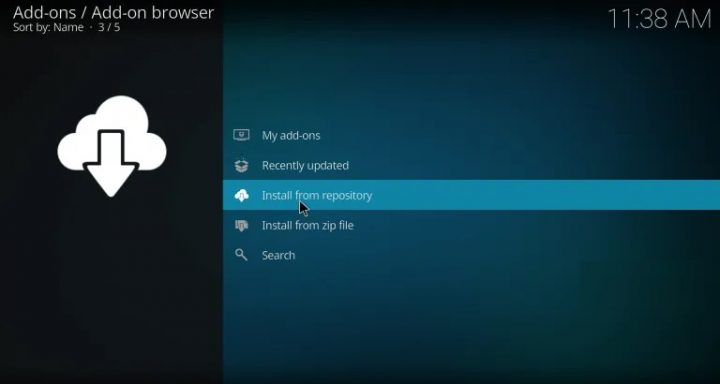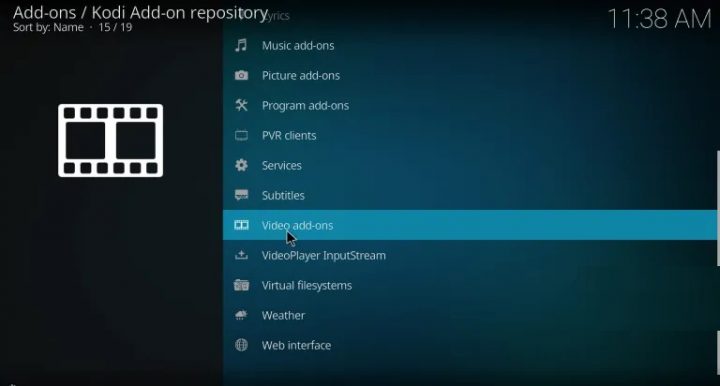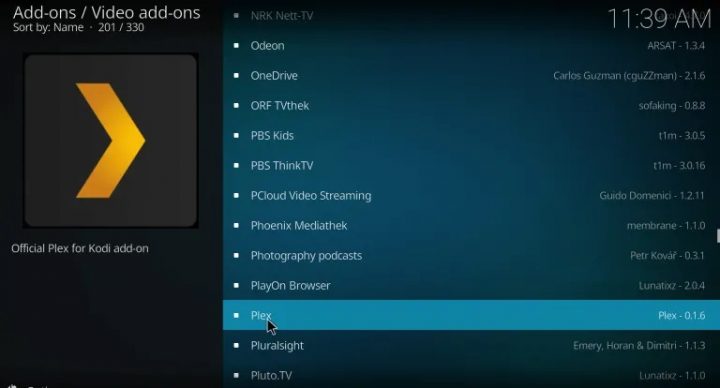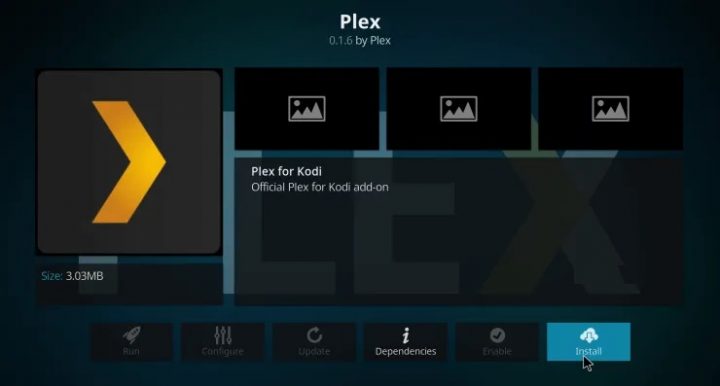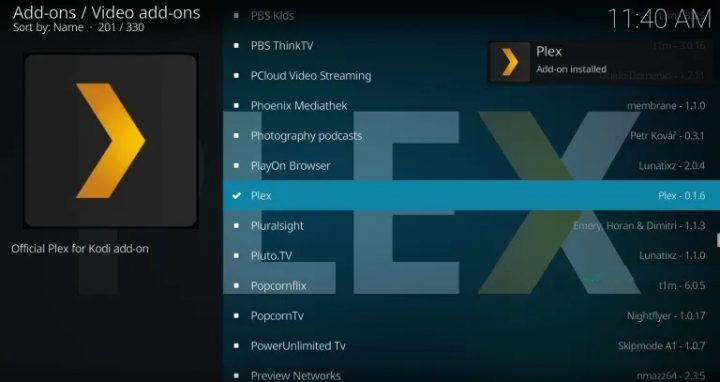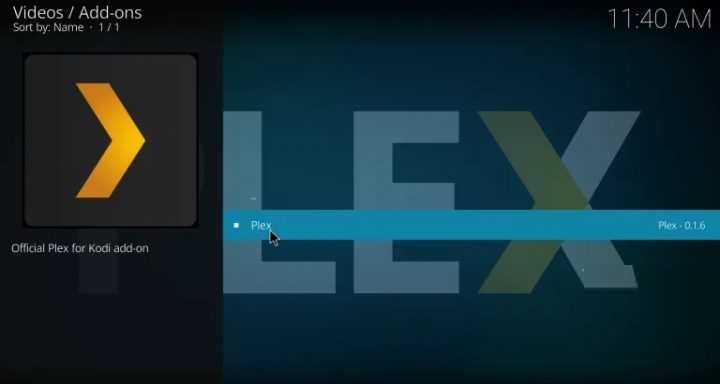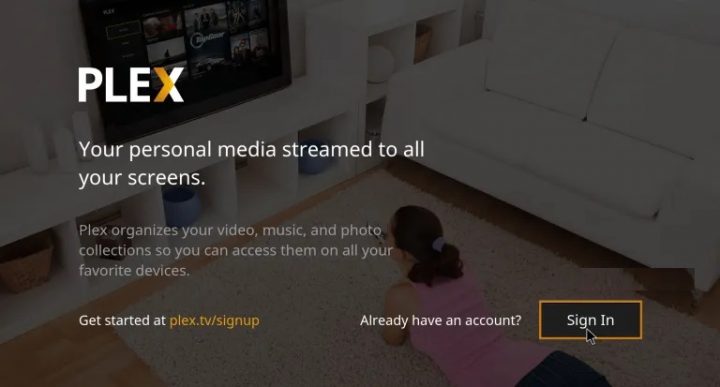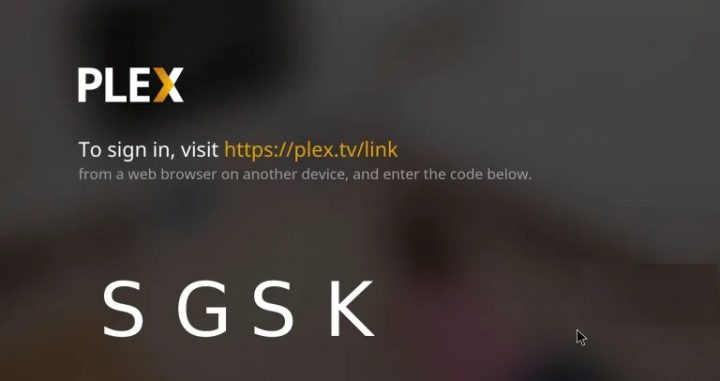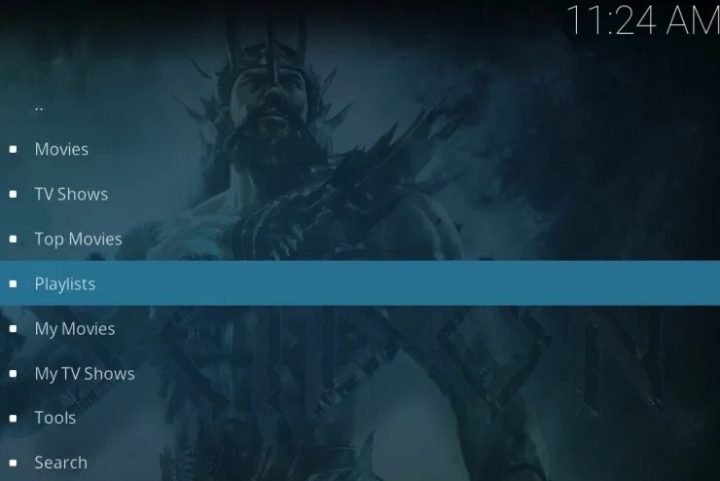Plex is an outstanding platform to manage your favorite media’s including movies, TV shows, music, pictures, and more from a central location. Toward those who use Kodi regularly can download the Plex within the Kodi. Initially, the users needed a Plex Pass subscription to access the advanced features.
But now, it is entirely free to access all the advanced features of Plex on Kodi. By installing Plex on Kodi Addon, once can stream their favorite content from anywhere in the world. The addon also has a legendary ability to read and play all file formats. In this article, we will show you how to install and configure Plex Addon on Kodi Media Player.
[lwptoc]
Why you Need a VPN
So, While Streaming online, your IP will be exposed quickly. Therefore, ISPs (Internet Service Providers), app developers, government agencies, and hackers can easily track your online activities. Well, You may face some legal problems if you have streamed any copyrighted content. To avoid those problems, we recommend you use a VPN (Virtual Private Network). A great VPN lets you hide your real identity by switching your IP to different locations.
However, VPN is also helpful in accessing geo-restricted media. Some apps or services like Netflix, Amazon Prime Video, BBC iPlayer, Hulu, and more are geo-restricted in certain countries. To bypass those restrictions, you need to install a VPN on your device.
How to install and Setup Plex on Kodi?
1: Launch Kodi Media Player and select the Addons option on the homepage.
2: Select the module icon located on the left corner of the app.
3: Select Install from Repository.
4: Scroll down and select Video Addons.
5: On the video addons list, scroll down and select the Plex addon.
6: Now select the Install icon to start the installation process.
7: Well, Once the installation is complete, you will be notified with the pop-up message on the top right corner of the screen.
8: After installation, launch the Plex Addon from the Video addons page.
9: Select Sign In to access your Plex account.
10: A alpha-numeric code will be displayed on the screen.
11: By using another mobile or PC device, visit https://plex.tv/link. Enter your Plex account details and enter the alpha-numeric code that displayed on the Kodi screen.
12: After entering those details, your Plex media will be loaded automatically on your Kodi device.
Alternatives for Kodi Plex Addon
If you want other addons to stream the movies and TV shows, here are some Alternatives for Kodi Plex Addon:
Popcorn Time
Popcorn Time Kodi Addon is one of the popular Kodi addons that let you watch movies and TV shows for free. By using this addon, you can find and download the torrent from the P2P networks.
Nemesis
Nemesis Kodi addon is fondly called “game-changer” as it can run all types of media content, including music files, live sports stream, audiobooks, video contents, and much more. It provides you with access to the websites which host unlicensed copyright media contents.
Poseidon
Poseidon Kodi addon is a great addon that lets you watch your favorite TV shows and movies. It features a simple user-interface, which is somewhat similar to the Exodus Kodi Addon. The main advantage of Poseidon is that the media content in this addon will be updated regularly.
Final Words :
The Plex on Kodi Addon looks well designed, and it is effortless to use. Streaming videos with the Plex Kodi addon is just as easy as watching videos from your Kodi library. Since it is available on the official Kodi repository, you can easily install this addon within a few minutes.