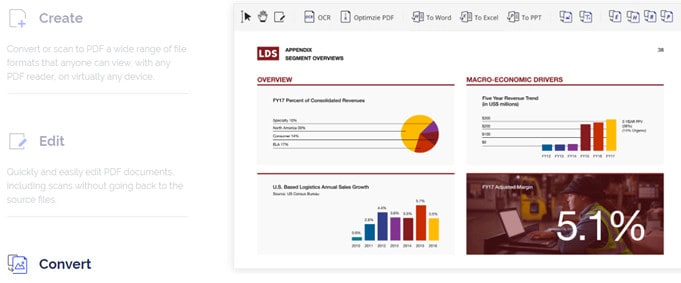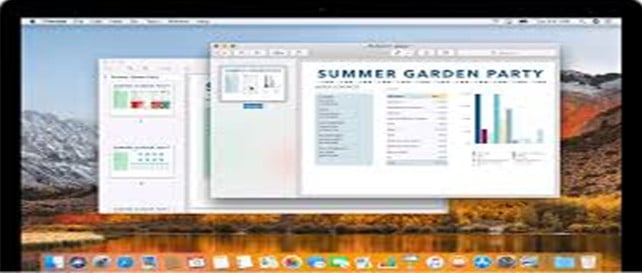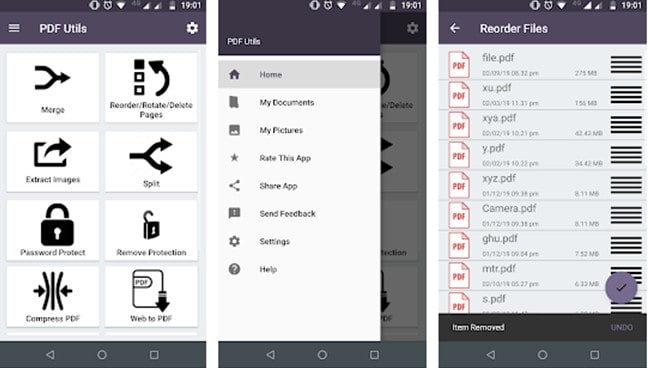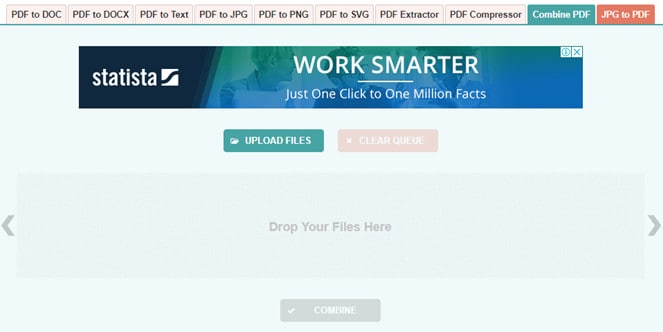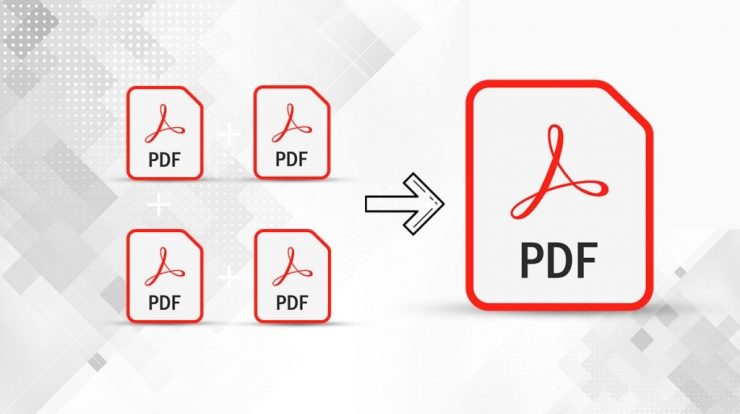
A PDF file is a document file not affected by the program’s version, the operating system, or the platform where it is opened. Any Portable Document Format rose to its current popularity because, unlike MS Word and other editor files, PDF does not change its formatting or visibility on different devices. This remains the same in all computers and mobiles and can easily be printed as it was intended to appear. We will now discuss ways to merge PDF files with Adobe Reader and other all tools on numerous platforms.
How To Merge all PDF Files with Adobe Reader & Other Tools?
To use the benefit of PDF files, most of the default programs in different devices and platforms provide a PDF reader only. These easy PDF readers have minimal functionalities and are not able to edit or merge PDF files. For such, you would need the aid of some third-party tools designed to support people with everything to do with a PDF file.
1. Adobe Acrobat DC PDF Reader
The most excellent place to start on how to merge PDF files is to use the organization’s software, which invented the PDF file format. The format was developed by Adobe in 1991 and has ever since been the leading authority on PDF file system management. Some free Adobe Reader in Windows 10 will only open the PDF files for reading purposes. So, You will have to purchase the premium Adobe Acrobat Standard DC or try the free trial version to understand its benefits. Here are smart and simple steps on how to how to merge files with Adobe Reader.
Step 1. First, Open Adobe Acrobat DC PDF Reader.
Step 2. Now, Access the ‘Tools’ tab and then select the ‘Combine files’ choice.
Step 3. Here, locate and select on the “Add Files” option and then choose the PDF files you want to merge.
Note This: A PDF file can be merged with various other file types such as JPEG, Txts, Docs, and many others.
Step 4. Following, you will get an option to set the order of files from first to last, i.e., in the order you want them to appear.
Step 5. Click on the Combine button, which is the final step on merging PDF files with Adobe Reader. This will give you an option to save the final product.
2. WondersharePDFelement
There are several third-party tools to merge PDF files, but one of the most useful tools other than the parent tool, Adobe Acrobat, is WondersharePDFelement. This software is fast and comfortable to use and cheaper than Adobe Acrobat Pro DC. Here are some steps on how to merge files withWondersharePDFelement:
Step 1. Now, Open WondersharePDFelement and drag the first PDF files on the application window.
Step 2. Here Locate the Page tab on the top and select the Insert option and now import all the other files you wish to merge with this PDF file.
Step 3. So, One of the best features is that you can compress the final output if the PDF turns out to be substantial.
Step 4. Lastly, you can edit the output file and omit different content pages if you want and then save the data in the desired folder.
How to Merge PDF Files on Mac?
In case you happen to use an Apple machine with macOS, then these steps on merging PDF files are faster and convenient than Windows. One reason for this is that Apple believes in giving its users all the basic and advanced tools built in the macOS and discourages the use of third-party tools on Apple devices. These steps to merge files on macOS are:
Step 1. Start the PDF file to be merged by a double click, and it will open by default in the Preview application.
Step 2.Here, locate the View, and then click on Thumbnails. It will exhibit all the thumbnails on the side panel.
Step 3. Now, Choose any page thumbnail where you want to insert another file to merge PDF files.
Step 4. Ultimately, click on the Edit option and then select the Insert button to open the dialog box where you can pick any other PDF file to merge.
Step 5. So, Click on the File option to select Export as PDF, and the file will be saved here.
How To Merge PDF Files On Mobile?
The following device you can merge PDF files is your smartphone, Android, and iOS. Numerous apps can facilitate this, but some of the best hassle-free applications to merge files are:
How To Merge PDF Files Online?
In case you would rather skip the trouble of installing a program or apps on your smartphone or computer and uses an online web tool to merge PDF files online, then here are some noted websites than can assist you with the same.
Also, Check :
1. Lightweight Browser
2. Zoom Meeting Reports
Final Words:
That ends the journey of all the tools and techniques possible to merge files with Adobe Reader and other devices. If you have to combine a lot of PDFs in your work, it is better to purchase software and use it for a trouble-free solution. However, if it is an occasional task, you can use the online methods without installing any software on your computer or smartphone.