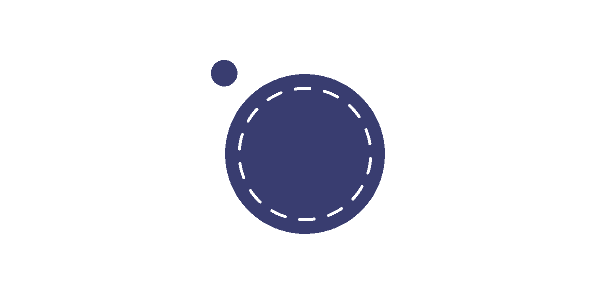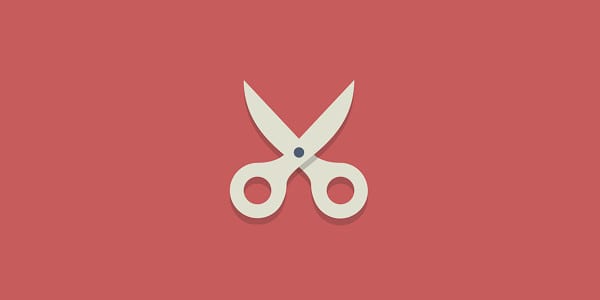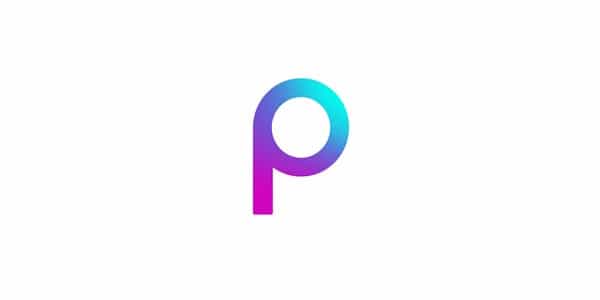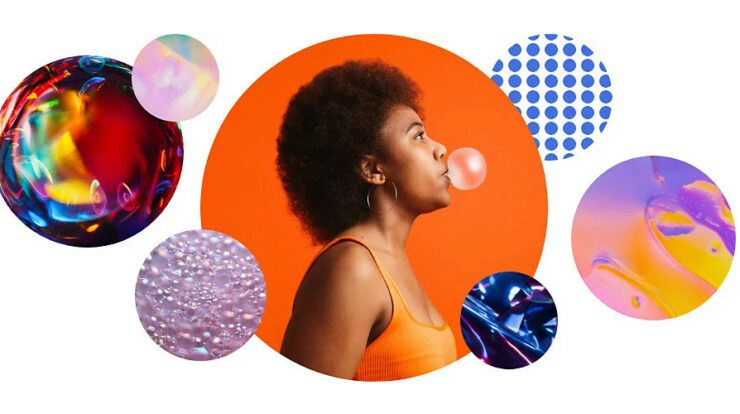
A great way to make a picture stand out is to cut it into a round shape. It comes in handy when you’re trying to get the perfect picture for your favorite social media account. Even so, Android doesn’t have a built-in way for users to do this. Fortunately, there’s a way around this, which we’ll show you in this article. So if you want to make your Android photos fit just the way you want them to, you’ve come to the right place. Well, Make a picture round on your Android device with ease by reading this text.
How To Make Picture Round On An Android Device
The Android operating system is very flexible. However, users have to rely upon help from outside solutions when it comes to making pictures around. The best way to cut pictures into a circle is to use apps from other companies. The good news is that most of them are free, so you can play around with image cropping as many times as you want. In this article, we’ll share with you three of the most popular free image cropping apps. You can download and use them right away (one comes with a subscription and free trial). So, let’s start right away.
1. Round Photo: Design Clippings
Round Photo: Design Clippings is a great app for making your pictures round. As a bonus, you can also cut out shapes like hearts and triangles, crosses and rhombuses, as well as more. The app is free, and there are no hidden costs. This app lets you choose from many different shapes and play the background of the picture as well. Further, To make a picture round on your Android device, follow the steps below:
1 – Open the newly installed app and allow access to your phone’s Gallery. You’ll be taken directly to your Gallery.
2 – Tap on an image you wish to make round.
3 – Tap on the blue checkmark button in the middle of the screen to confirm your choice.
4 – The image will appear inside a round shape on a new screen. Drag and drop to make the picture fit your needs. This way, you can zoom in and out to fit more or less of what you want into the circle.
5 – Adjust the background color if needed in the “Background” section next to “Shape.”
6 – Use the “Move” section to change the picture’s position and angle.
7 – Hit “Save” once you finish editing.
In your Gallery, there will be a new album called “RoundPhoto.” This album will hold all of the work you’ve done in this app. Also, You can share the image on social media or send it by email from the app. Well, We love Round Photo because of its intuitive interface, free high-quality service, and ease of use.
2. Circle Cutter
Circle Cutter is another popular app for cutting pictures into a circle. It has a simple and easy-to-use interface like Round Photo, and it lets you cut any image into a circle. There are no hidden costs. It’s easy to crop your image with this app: follow these steps:
1 – Launch the app on your Android device.
2 – Hit the “+” (plus) sign featured in the center of the screen.
3 – The app will take you to your photo gallery, where you’ll get to select an image you want to cut.
4 – Once you tap on an image, you’ll see a circle in the center of the app. Just move the photo to the area you want inside the shape. It’s important to remember that everything outside of the circle will be erased.
5 – Hit the “Crop Now” button to apply the changes.
6 – Press the “Save” button to save your changes.
Following the editing of your first image, a new folder called “Circle Cutter” will appear in your Gallery. This is where you can access your work.
3. Picsart
Picsart is one of the best paid apps for editing images in terms of features. Compared to the first two solutions above, PicsArt lets you be more creative. For example, it has more shape-cutting options than the other two. In addition, you can use this all-in-one editor to play around with photo and video design. You can make collages, change the backgrounds, create filters, and more.
This is a paid app, so be aware of that. A 12-month subscription comes with a 7-day free trial. You can also pay a monthly fee without the trial. Well, If you want to try out the app and get the most out of its features for a week, you should choose the 12-month plan. Before the end of the free trial, your card won’t be charged. You can cancel at any time.
It’s one of many features you can use with the free version of the app after you download it from Google Play. As a bonus, you can do more with Picsart when it comes to round cropping than with the free options. For example, you can change the size and shape of the circle to get the most out of the design. After you download the app, follow the steps below to make your design:
1 – Launch the Picsart app on your Android device.
2 – Create a new account or press “Skip” to jump straight to the app.
3 – Choose the plan that works best for you (12-month vs. 1-month subscription).
4 – Once you settle on the subscription plan, hit the “+” (plus) sign at the bottom of the screen.
5 – Upload an image from your Gallery that you want to crop into a round shape.
6 – Hit the “Tools” icon and press the “Shape Crop” option from the pop-up grid.
7 – Select the circle shape and adjust the picture accordingly. Use the two-way arrow to change the shape and size of the circle. You can stretch the circle vertically and horizontally for a more narrow or wider shape.
8 – Press “Next” from the top right-hand corner of the screen.
9 – Add borders or adjust the color and thickness of the design. Also, If you don’t want to make further changes, slide all the way left from the Size scale.
10 – Tap “Save” to save your work.
11 – Hit “Download” or “Post” to share your image to social media, mail, or other platforms.
Make sure to cancel your subscription if you choose to use the app for free. If you don’t want to use the app for a long time, don’t forget to do so.
Final Thoughts: Make A Picture Round On An Android
Android is an extremely flexible operating system that lets users make their changes. But unfortunately, to cut images into a circle, users have to get help from someone else. Fortunately, there are a lot of apps that let you change the shape of images, and one of them lets you make them round. You can use any of the apps above to reach your goal. When did you look at this article? Which apps did you find were the best? If the subject is shown in a round shape, do you think it stands out more than if it is shown in a rectangle or square shape? If you have any thoughts or stories to share, leave them in the section box below.