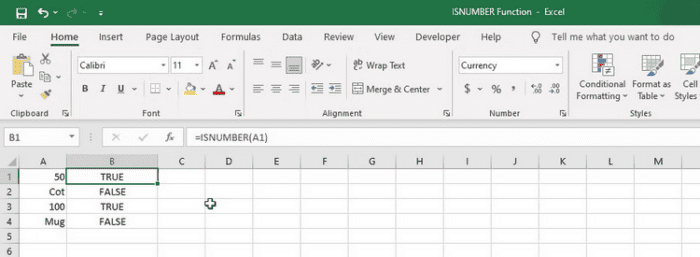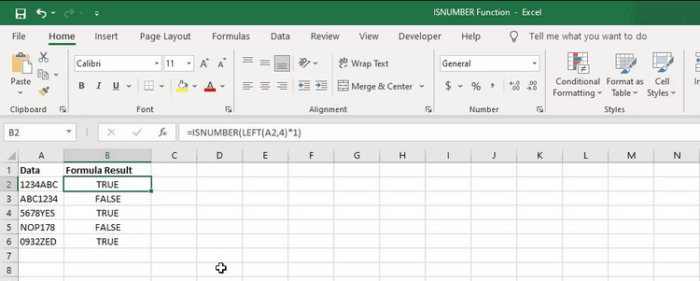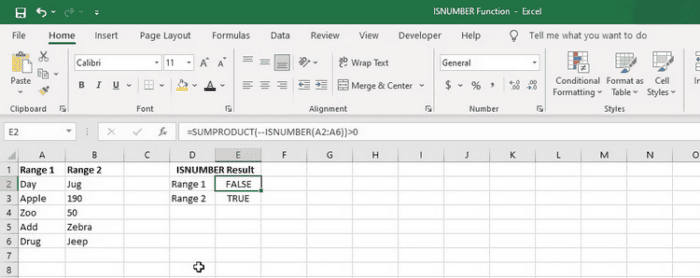Excel has many functions that may assist you in sophisticated computations and analysis. The ISNUMBER function, for example, is used to assess the contents of a cell and return boolean values based on whether they fulfill a given requirement. The ISNUMBER function can easily identify and handle numerical data when dealing with a huge dataset.
What’s Excel’s ISNUMBER Function?
The ISNUMBER function is a logical function that returns TRUE if a cell’s value is a number and FALSE otherwise. The syntax of the ISNUMBER function is as follows.
=ISNUMBER(value)In this case, “value” refers to the value to be checked. This may reference a cell, a formula, or a constant. For instance, if you want to check whether the value in cell A1 is a number, use the formula below.
=ISNUMBER(A1)The formula will return TRUE if the value in cell A1 is a number. Otherwise, FALSE will be returned.
How To Use ISNUMBER With Other Functions?
The ISNUMBER function is helpful but may be more effective for data analysis when paired with other functions. For example, by combining it with other complex Excel functions, you may do various operations that would be difficult to execute using ISNUMBER alone.
Using FIND With ISNUMBER
In Excel, you may use the ISNUMBER function with the FIND function to determine if a given character or string exists in a cell. Here’s an illustration: Assume you have a list of email addresses in column A and wish to determine which ones have the “@gmail.com” domain. You may use FIND with the ISNUMBER function to search for “@gmail.com” in each cell, as shown below.
=IF(ISNUMBER(FIND("@gmail.com",A2)),"Gmail address","Not a Gmail address")This formula verifies if the text “@gmail.com” occurs in cell A2. If it does, the FIND function will return the location of the @ character in A2’s text (for example, six if the cell contains [email protected]). The ISNUMBER function will return TRUE since this is a number, and the formula will return “Gmail address.” If the text “@gmail.com” is not discovered in A2, the FIND function will return the error #VALUE!, which is not a number. ISNUMBER returns FALSE, and the formula returns “Not a Gmail address.”
Using LEFT With ISNUMBER
To check whether a specified number of characters in a cell are numeric, you may use ISNUMBER with the LEFT function. Here’s an illustration: Assume you have a list of part numbers in column A and want to know which contain numerical values in the first four characters. To do this, use the formula in column B below.
=ISNUMBER(LEFT(A2,4)*1)This formula will use the LEFT function to extract the first four characters from cell A2 and then check whether they are numerical using the ISNUMBER function. The *1 at the end of the formula turns the LEFT function result into a numeric value, allowing the ISNUMBER function to identify it as a number.
Using SUMPRODUCT With ISNUMBER
To test a whole range of cells for numbers, use the SUMPRODUCT function in conjunction with ISNUMBER. For example, we will use the formula below to check whether there’s at least one number in the range A2:A6.
=SUMPRODUCT(--ISNUMBER(A2:A6))>0The ISNUMBER function in this formula checks each cell in the range A2:A6 and returns an array of TRUE or FALSE values based on whether or not each cell contains a number. The double negative symbol (–) transforms the TRUE/FALSE values to 1s and 0s. Next, the SUMPRODUCT function sums the array’s 1s and 0s to get the total number of cells that contain numbers. Finally, the >0 operator compares the total number of cells to 0 and returns TRUE if at least one cell contains a number.
Conclusion:
The ISNUMBER function in Excel is useful for simplifying data by filtering out non-numeric values. ISNUMBER is simple to use and may assist in speeding up data processing, particularly when working with huge datasets. You may improve the accuracy of your research and acquire deeper insights into your data by recognizing and deleting non-numeric data.