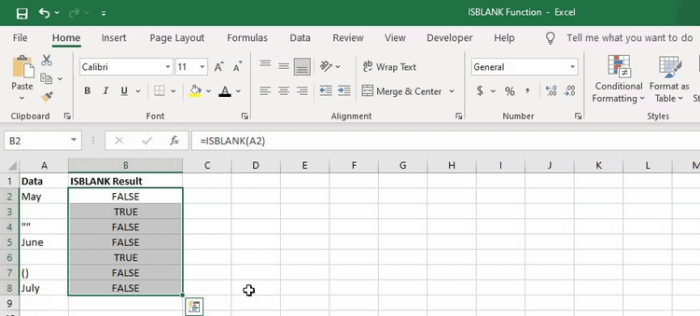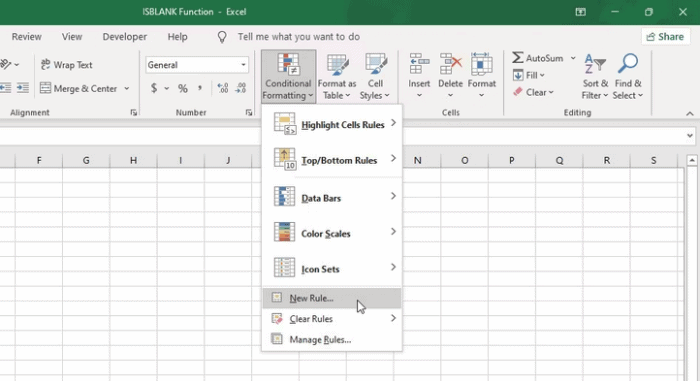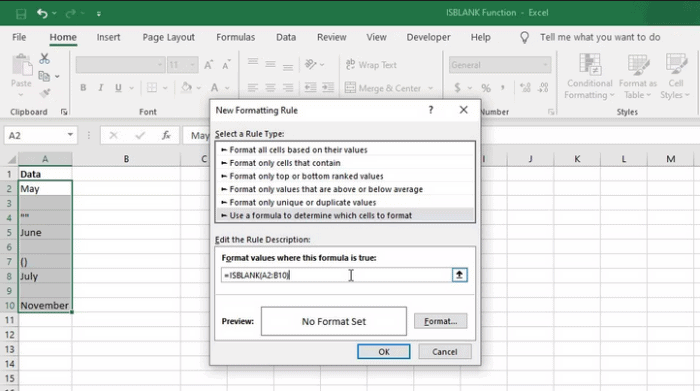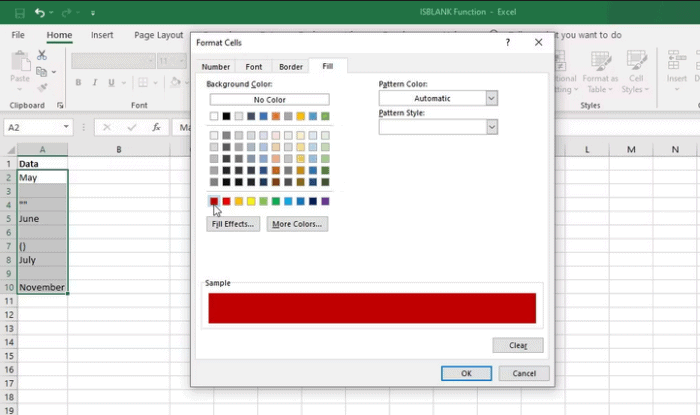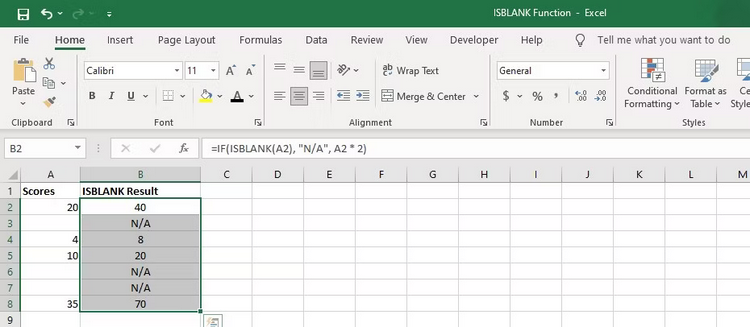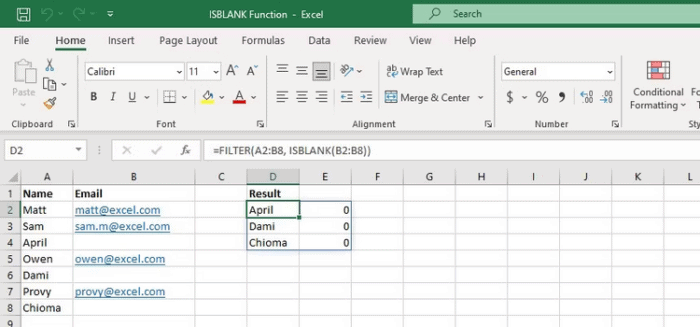If you’re a frequent Excel user, you know how challenging it can be to manage and analyze data. The ISBLANK function, on the other hand, is a handy tool that may assist in easing this procedure. If you can rapidly recognize empty cells, you may prevent errors and work more effectively with your data. In this post, we’ll explain the ISBLANK function, how it works, and how to use it in Excel.
What Is Excel’s ISBLANK Function?
ISBLANK is a logical function in Excel that returns “TRUE” if a cell is blank and “FALSE” if it contains any value other than empty strings. It is often used in Excel formulas and conditional formatting to check whether or not a cell is empty. The ISBLANK function has the following syntax.
=ISBLANK(value)Where “value” is the cell or range to be checked for blank cells. The function returns a Boolean value of “TRUE” or “FALSE” depending on whether or not the specified cell or range of cells is blank.
How To Use ISBLANK Function In Excel?
IN THIS EXAMPLE, the ISBLANK function may be used to check whether a cell is blank.
=ISBLANK(A2)This formula yields “TRUE” since cell A2 is blank. Conversely, the function will return “FALSE” if cell A2 has any value, including an empty string.
Using ISBLANK Function With Conditional Formatting
Use Excel’s conditional formatting capability with ISBLANK to format cells in a blank range. This is how.
- Choose the range of cells that you wish to format.
- Next, click Conditional Formatting under the Home tab of the Excel ribbon.
- From the selection menu, choose New Rule.
- Pick “Use a formula to determine which cells to format” from the New Formatting Rule dialog box.
- Enter the formula in the Format values when this formula is a true box.
=ISBLANK(A2:B10)- Replace A2:B10 with the range you specified.
- Select the formatting options, such as the color you wish to apply to the cells that fulfill the requirement, by clicking the “Format” button.
- To apply the formatting rule to your specified range, select OK, then OK again.
Any blank cells in the chosen range will be highlighted or formatted by the formatting rule you defined. You may change the formula or formatting options as required to obtain the desired impact.
How To Use ISBLANK With Other Excel Functions?
You can also use the ISBLANK function in conjunction with other Excel functions to do calculations depending on whether or not a cell is blank. Here are a few such instances.
IF With ISBLANK
You may use the ISBLANK function in conjunction with the IF function to show a certain value or do various calculations depending on whether or not a cell is blank.
=IF(ISBLANK(A2),"N/A", A2*2)The ISBLANK function is used in this example to check whether cell A2 is blank. If A2 is left blank, the function returns N/A. If A2 is not left blank, the function returns the value of A2 multiplied by 2.
FILTER With ISBLANK
In Excel, the ISBLANK and FILTER functions may be used together to filter data depending on whether or not a cell is blank. Here’s an illustration.
Consider a table with two columns: Name and Email. You wish to filter the table to display only rows with a blank Email column. As seen below, you may use the FILTER function with ISBLANK.
=FILTER(A2:B8, ISBLANK(B2:B8))In this formula, A2:B8 represents the range of cells to filter, and B2:B8 represents the range of cells to check for blanks. This formula will return just the rows that do not have an email address, filtering out all other rows.
Conclusion:
Excel is a terrific tool for organizing data, but errors may sneak in rapidly if you’re not cautious. For example, failure to account for blank cells in your formulas and calculations is a typical error. Excel’s ISBLANK function may assist you in avoiding these errors and improving the quality of your analysis. For example, the ISBLANK function lets you rapidly detect blank cells and take necessary action, such as filling them in or omitting them from your calculations.