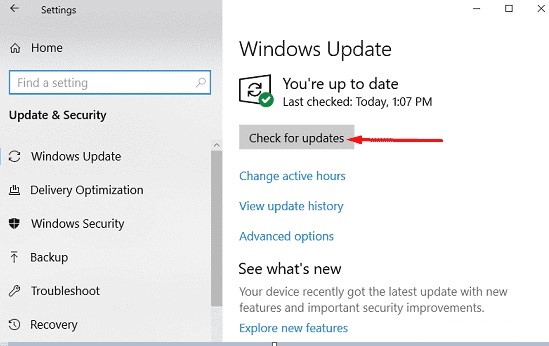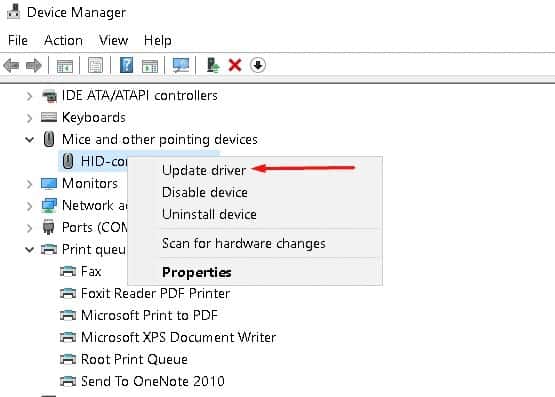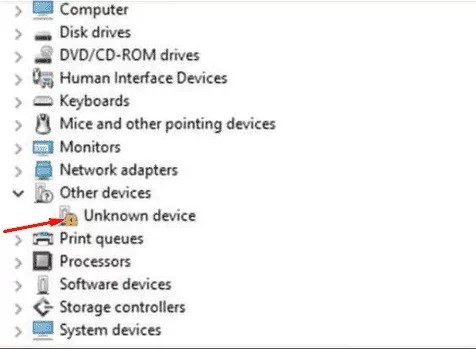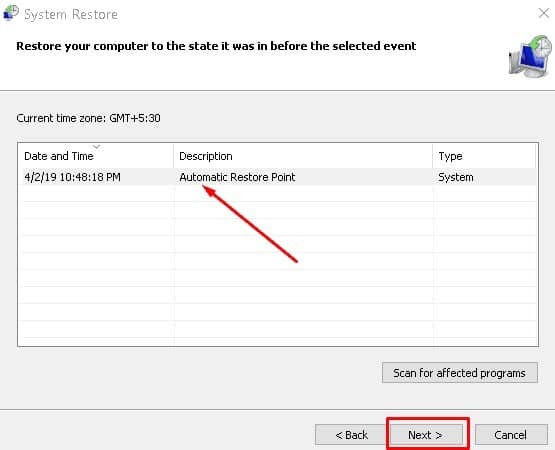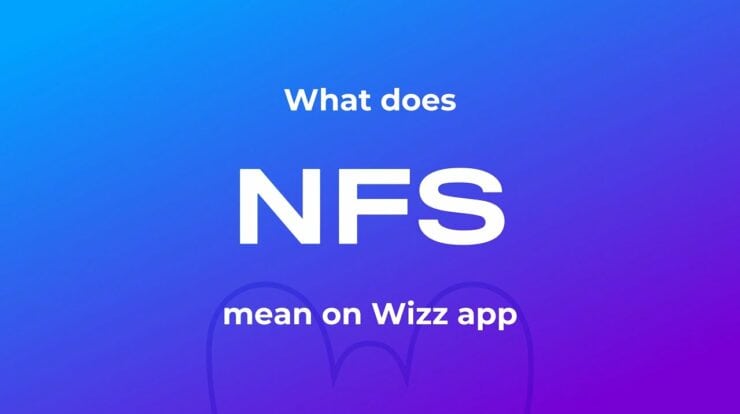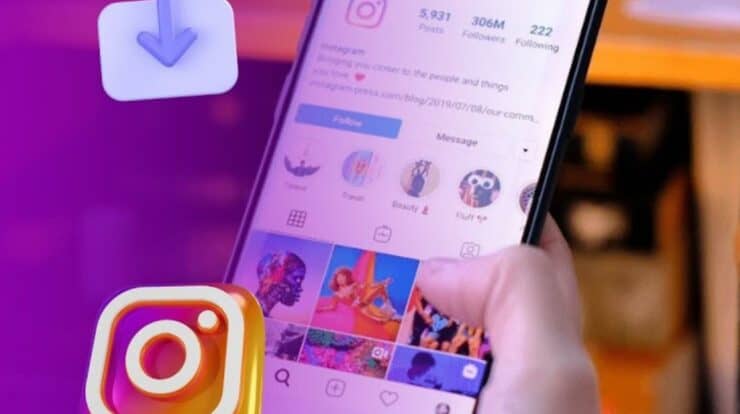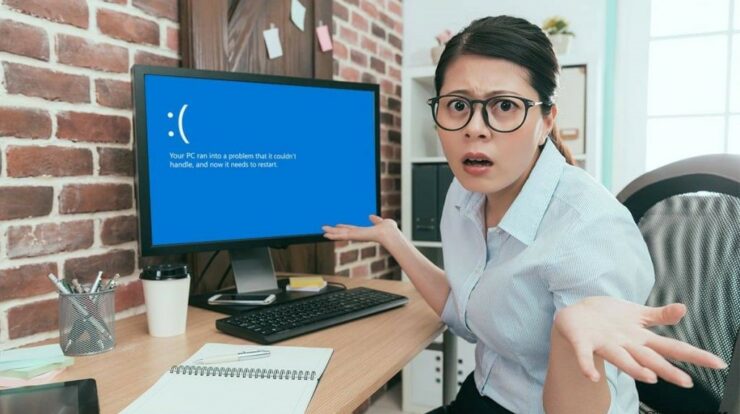
Well, IRQL_NOT_LESS_OR_EQUAL BSOD Error is one of the nagging issues that can stick the System login screen while playing games. Several users have reported that they are struggling with this bug and ask how to fix this on different Windows 10 forums. This is a type of Blue screen of death errors and can be solved using some tweaks.
Here, in this article, we explain such four workarounds that can help you to rectify this problem. They are System Update, Remove Obsolete Drivers, Uninstall Faulty Drivers, and Use System Restore point. You can use the last fix only if you have one in the past. Let’s explore this bug in somewhat more detail along with its solution-
- Check for Update
- Update faulty drivers
- Uninstall faulty drivers
- Use the previous System Restore point.
[lwptoc]
Fix- IRQL_NOT_LESS_OR_EQUAL BSOD Error
Below are some useful methods to fix IRQL_NOT_LESS_OR_EQUAL BSOD Error on your System-
When this error appears on your Desktop Screen, you can’t log in to try these fixes. Hence, you should enter into Safe Mode then try the below workarounds. All the ways mentioned here are working, so you better use them to eliminate this issue.
Check for Update
The root cause behind this trouble is an outdated Operating System. Therefore, the best solution to solve IRQL_NOT_LESS_OR_EQUAL BSOD Error is to look for any pending Update and install the same. Here are steps to follow-
- At first, Right-click on the Start icon and select Settings from the list.
- When a new window pops up, select Update & Security followed by Windows Update on the left column.
- Now switch to its corresponding right pane, and Check for Updates button.
- If available, this will start downloading the update and install it on your System.
- Once the task is over, it will ask you to Reboot the device, tap the Restart button to complete the installation.
Alternatively, you can also navigate to the following path and perform a similar task.
Start –> Power –> Restart
We hope when you next log in to your PC, and the IRQL_NOT_LESS_OR_EQUAL error has gone out.
In case the update file couldn’t be downloaded, read Windows Update related issue.
Update Faulty Drivers
Sometimes, an outdated device driver can also cause such a login issue while playing games on your System. To resolve this trouble, you must update all the drivers. You can do this either automatically from an official website or manually. Step by step guide is as follow-
- Press the Win logo and X altogether to open the Start context menu, select Device Manager from the list.
- Now expand each category one after another and make a right-click on it.
- Select Update driver on the context menu after that goes through On-screen instructions to complete this process.
At last, Reboot your Windows 10 to save the changes made so far. Try signing into your PC again and see whether this issue persists or not. If not, try the below fixes.
Uninstall Faulty Drivers
As per some great User’s review, faulty drivers can also lead to this situation i.e., BSOD error message. Uninstall any corrupted driver and install it back again to resolve this issue. Here are the steps to follow-
- Press Window key & R altogether to launch Run dialog.
- In-text box, type devmgmt.MSc followed by the OK button to open the Device Manager page.
- Now expand each driver to locate if the driver at hand has any issue on the subsequent page.
Note: The Yellow exclamation mark next to the device name.
- Once found, select and right-click on it then hit the Uninstall option to remove the System.
After this, a pop-up screen will appear up asking to Delete the driver software for this device, hit OK to confirm the changes.
At last, Reboot your System and check if the Blue Screen of Death issue has been solved or not.
Use the Previous System Restore point
If your System is stuck with a blue screen, System Restore is the best way to resolve this trouble due to IRQL_NOT_LESS_OR_EQUAL error.
When some files like Settings, Registry, or applications get corrupted, this nuisance lights up somehow. If that’s the case, the previous System Restore point may help bring back your PC to a timeline where everything was working pretty well. Here is the complete stepwise procedure-
- At first, make a right-click on Start Menu then select Run to open its command box.
- On the pop-up dialog, type rstrui.exe, followed by OK to launch System Restore.
- Here, Tap on the Next button to proceed further.
Again, select one of the restored points created before the appearance of this bug after that Next.
Henceforth, follow On-screen instructions to finish this task when over Reboot your System.
Final Words :
This fix will solve the IRQL_NOT_LESS_OR_EQUAL issue on your System. In case if you have any questions related to this article, do ask us in the below comment section.