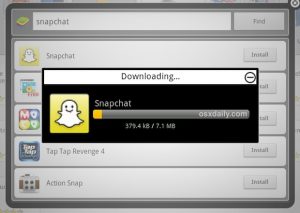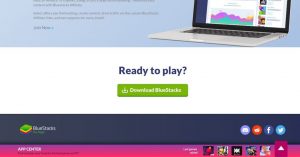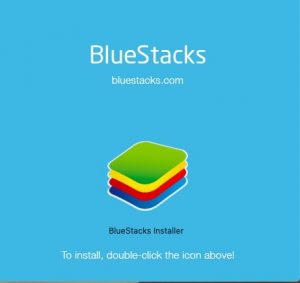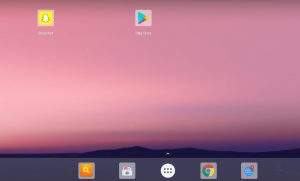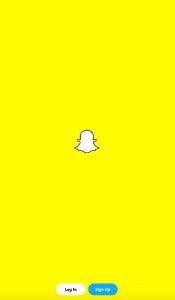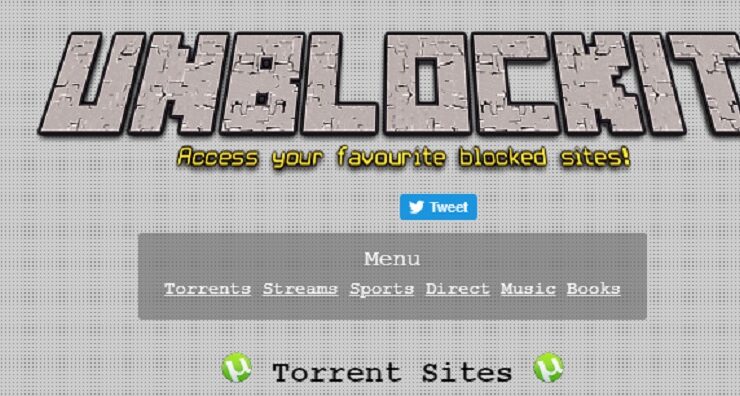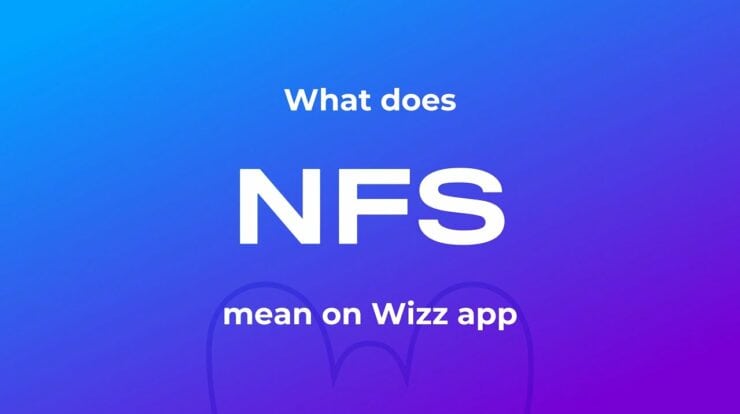Snapchat is the most popular app these days, be it on iOS or Android. We can never get tired of the talent to create Snapchat Streaks and send them to different friends, which gives us all the reason to stick to the photo-sharing apps.
While Facebook-owned apps such as Instagram and WhatsApp have their web versions, the Snapchat web sadly doesn’t exist now. But don’t you worry, I have got you covered, and this time I will tell you how to get Snapchat on PC, both for Windows 10 and Mac.
In this article, we guide you to get on PC and Mac. Before we start to take a look at the steps you have to follow to use on PC, let’s 1st get to know about a bit
What is Snapchat?
Although If you are not a social media addict, you should know that the basic concept of Snapchat is to upload vanishing videos and photos, and even send and receive the 24-hour media.
Besides applying the abundance of filters on Snapchat to the videos and photos you want to upload, receive or send, Snapchat may also be used to play a few games on the program or play around with the various fun filters on the application. Trust me, after you start using the filters, you will get hooked on to it.
How To Get Snapchat On Windows?
As there is the unavailability of Snapchat on PC, so there is a simple way to get on Windows 10 by installing an Android emulator Bluestacks. Android emulators mimic an Android Device surrounding on your PC and enable you to run Android programs in your PC, which can be challenging to install.
It can be done by Following some much Easy Steps:
- Head to the Bluestacks site and download Bluestacks (Android Emulators).
- Once Bluestacks is installed on your PC, you have to double-click on the dialogue box to get the installer box.
- Now Open the installer to start the installation process.
- Once the installation process is done, the Bluestacks’ App Store pops up wherein you have to sign in with your Google account.
- So Following this, an Android smartphone-like window appears where the Google Play Store lies; you have to open it, look for Snapchat, and then download it.
Once the whole setup procedure is complete, You can start Now using Snapchat on Windows PC by logging in with your Snapchat credentials and start Snapchatting. To clear the mist, you should have a camera onto your PC. Although you can watch other people’s snaps, and then posting yours will demand a camera.
However, it won’t affect the In general usage, and disregarding multiple pop-up messages proves to be a simple hack to uses without a camera.
How To Get Snapchat On Mac?
This process of Accessing Snapchat on Mac is similar to getting it for a Windows PC:
- You are required to set up the Bluestacks emulator from the Bluestacks website.
- Follow the actions mentioned before as the different pop ups appear on the screen after the installer is found.
- So Sign in with your Google account, then download Snapchat for PC, and you are good to go.
Using this app is pretty simple; Click on the Snapchat icon present from the Bluestacks program. Next, sign in to Snapchat via the login page with your Snapchat ID, password, and set.
So this is a workaround for on Mac, Mac’s App Store Will soon support different apps, together with Snapchat being among these. So, At some point, you would only need to download from there!
Also Check :
1. Drawing Apps
2. Video Editing Software
Conclusion :
I hope the mentioned steps to get on PC helped you to get the most popular app on your desktop!