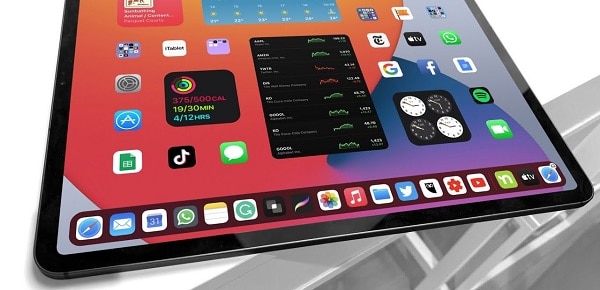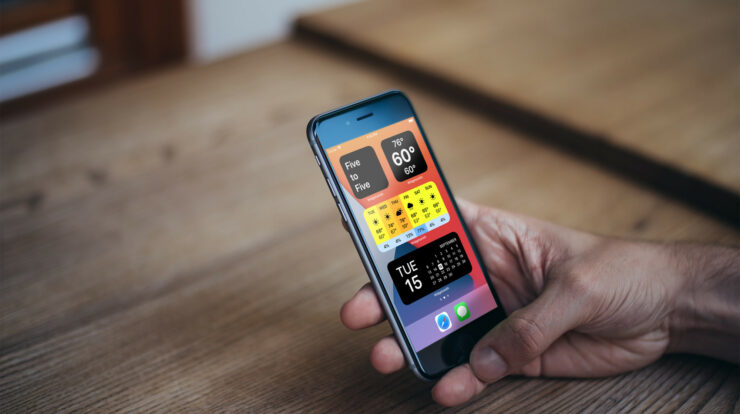
It was a big deal when iOS 14 came out. It gave iPhone users a lot of long-waited customization options. If you don’t like how your screen looks, Apple also made sure you could change it. Your iPhone and iPad can now be used with many third-party apps that let you change the look of your screen. Widgetsmith is one of the best.
If you’re an Apple fan, this widget app is no surprise. It was made by someone who knows how to make apps for Apple. Also, If changing the background of your iPhone doesn’t work anymore, you might want to download Widgetsmith. This app lets you make your iPhone look the way you want. If you’re not familiar with the Widgetsmith app, we’ll show you how to use it and show you how to learn about it, too.
How To Use Widgetsmith On An iPhone
One of the best things about the Widgetsmith app is that it is very easy to use. The setup is pretty simple, making it easier for people to choose. In addition, everything you need to make widgets is already there, so you don’t have to make any of them yourself. Getting the most up-to-date version of Widgetsmith is the first step to using it on your iPhone. To use the app for the first time, you will be asked to access certain things. Once you’ve done that, it’s time to start setting up the widgets. How it works:
1 – Launch the Widgetsmith app.
2 – The first choice is to choose the widget size. You’ve Small, Medium, and Large options.
3 – Select “Add [Small/Medium/Large] Widget” and rename it. As an example: “Reminders.”
4 – Tap the “Default Widget” option, which will prompt you to the selection page.
5 – Here, you can browse styles, change fonts, adjust tint color, and even change the background color.
6 – Select “Save” and return to the Home Screen when you’ve finished customizing the widget
The process is the same, no matter what size widget you choose. However, it’s important to remember that only the small widget is square-shaped, while the medium and large ones are rectangular.
How To Use Widgetsmith On An iPad
You can also get the Widgetsmith app from the App Store if you have an iPad. When you install the app, you can suit your Health & Activity or Calendar to make them more like you want them to be. You can start customizing it as soon as you download and set up Widgetsmith. This is what you should do at the start:
1 – Open the Widgetsmith app.
2 – Pick the size for your widgets. Small, Medium and Large are the three options that you have.
3 – Choose a widget and rename it, then tap the “Default Widget” option.
4 – The following screen allows you to browse numerous options. Also, You can change the widget style, tint and background color, and font.
5 – When you’re done customizing widgets, select “Save.”
Widgetsmith also lets people change the border color around their widgets and choose the clock style that best fits their device.
How To Use Widgetsmith On An Android
Because Android users can’t get the Widgetsmith app from the Google Play Store, that’s a shame. If you have an Android phone, you can’t use the app yet. It’s not clear when or if it will be available. People who use Android have been able to use third-party widget apps for a long time, so this isn’t a new thing for them to do. Still, the success and popularity of the Widgetsmith can make people wonder if they’re missing out on something. There are a lot of Widgetsmith APK (Android App Package) files that you can find with a quick search on Google. This does not mean you should download them all. They might not be safe or work well.
FAQ:
Can You Customize Every Widget With Widgetsmith?
If you’re using Widgetsmith, you can change how things look for things like Time, Date, Calendar, Photos, Reminders, Custom Text, Astronomy, Tides, Weather, and Health & Activity.
Is The Widgetsmith Available For Older Versions Of iOS?
Sadly, the Widgetsmith app can only be used with iOS 14 and 15. Well, The app was designed specifically to work with newer versions of the operating system and give a premium user experience.
Is Widgetsmith Free?
There is a free version of Widgetsmith that comes with many features. For $2 a month or $20 a year, you can get the full version of the app. In this version, you can pay for the subscription through your iTunes account, and you can use the Weather and Tides widget with this version as well.
Can You Add Your Photos To Widgetsmith?
There is a “Style” section in the Widgetsmith app where you can look at photos on your device and access them into widgets. However, sometimes there aren’t any styles that fit your needs to add them to your own. For example, use the appearance of sunrise to change the Weather widget to look different.
What Are Timed Widgets?
Another feature in Widgetsmith that can be very useful is the timed widgets. These widgets show up on your screen for a set amount of time, like an hour or two. These widgets will be removed from the Home Screen when the timer runs out. Useful if you only need a widget easy to find for a short time and not more than that. These are the steps you need to follow to make a timed widget in Widgetsmith:
1 – Open Widgetsmith.
2 – Choose a customized widget.
3 – Select the “Add a Timed Widget” option.
4 – Select the desired timeframe for the widget.
5 – Tap on the widget grid, then customize it by choosing the “Aesthetic/Theme” option.
6 – Once completed, select “Save.”
Getting Good At Widgetsmith And Personalizing Your Device
Not everyone who owns an iPhone or an iPad will want to change their widgets right away, but it can be a fun thing to do. To represent your device look unique and feature your personality in the best way possible, you need to be a little more creative. Remember that your iPhone or iPad must have iOS 14 or 15 to use the Widgetsmith app. For now, Android users can’t use the app. But that could change very quickly if the app keeps getting more users.
People who aren’t tech-savvy don’t need to start making their widgets with Widgetsmith because the interface is very easy to use. Your photos could also be used. However, if you want to use all the features, you might pay for a subscription service. Is the Widgetsmith on your iPhone or iPad? Let us know what you think in the comments below.