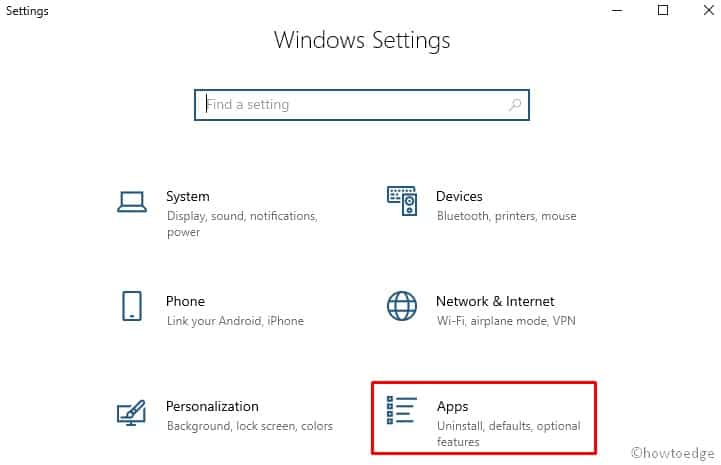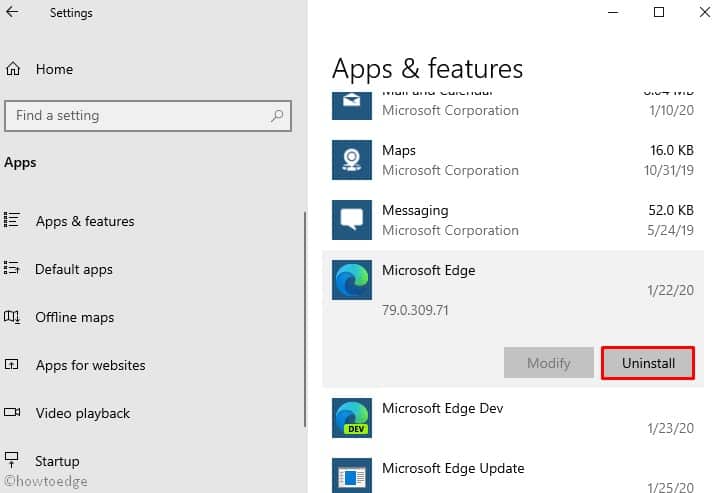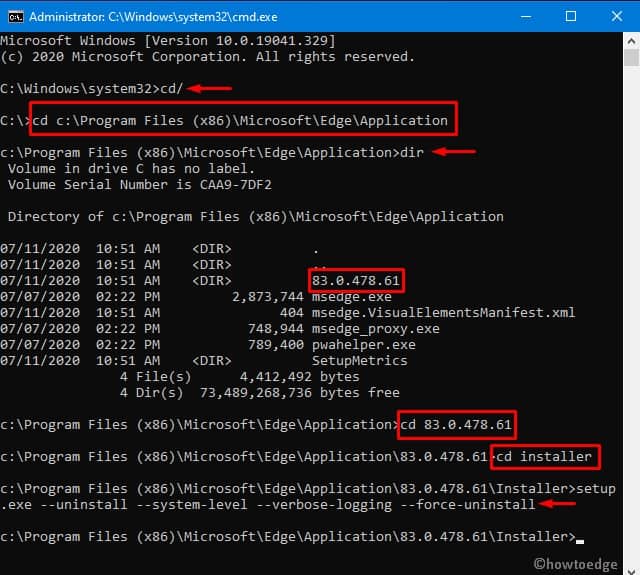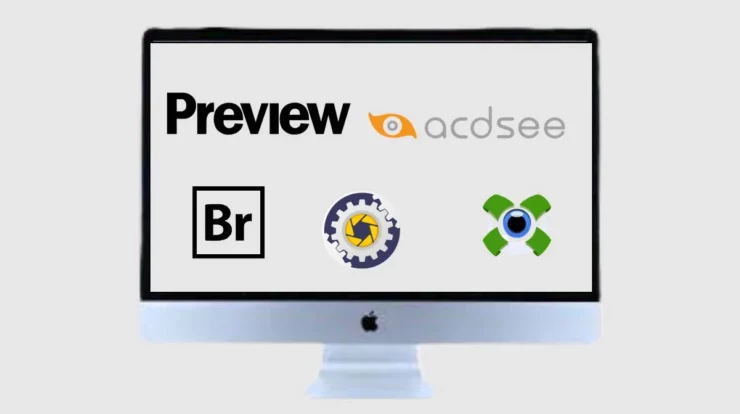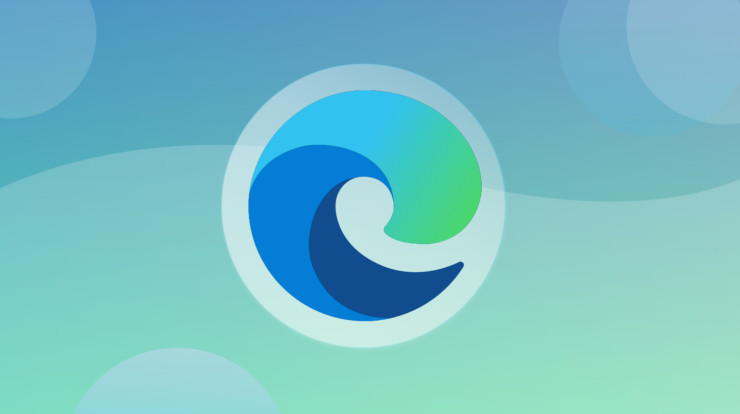
Microsoft has finally unveiled the stable version of Chromium Edge after one year of trials at Edge Insider. With this new project, the company made Edge a native web-browser, and it will receive updates independently to that of monthly Windows 10 patches. It includes all the useful features tested on its legacy versions like Beta, Dev, or Canary. However, if you don’t want to continue with this, you may choose to Uninstall Microsoft Chromium Edge.
Earlier, uninstalling Microsoft Edge poses security issues as this was a core component of Windows 10 OS. But, as of now, if you don’t like the performance of the new Chromium Edge or face any other bugs, you may uninstall this web-browser. Let’s explore how to remove this application on Windows 10 PC –
How to Uninstall Microsoft Edge in Windows 10
To uninstall Microsoft Chromium Edge in Windows 10, try the following suggestions –
- Using Windows Settings
- Via Command Prompt
1. Using Windows Settings
To uninstall Microsoft Chromium Edge in Windows 10, use the steps –
- At first, press Win+I hotkey to launch the local Settings.
- Head over to the Apps Category after that Apps & features.
- Next, scroll down and tap Microsoft Edge on the adjacent right pane.
- When its box expands, as shown below, press the Uninstall button.
- On the succeeding pop-up wizard, click Uninstall again.
- If the UAC prompts, press Yes to begin this task.
That’s it, and your PC will remove this web-browser along with its cache, bookmarks, and browsing history.
2: Using Command Prompt
Alternatively, one may also remove the Chromium Edge browser via running a few codes on the Command Prompt. Here’s how to do this –
- At first, launch the Command Prompt having administrative rights.
- On the elevated console, run the following codes one after another. Make sure to press Enter after each code.
cd/
cd c:\Program Files (x86)\Microsoft\Edge\Application
dir
- Running the “dir” code will list out the available directories. Here, find the existing version and execute cd <version number> code –
cd 83.0.478.61
- Next, run the following two commands to uninstall Microsoft Edgefrom the computer. Again, make sure to press Enter after each code –
cd Installer
setup.exe –uninstall –system-level –verbose-logging –force-uninstall
- Once you execute the above codes successfully, Chromium Edge gets removed from the PC. See the Snapshot below –
If you ever want to re-download this application, visit Microsoft Edge Support and tap over the “Get the new Microsoft Edge now. “