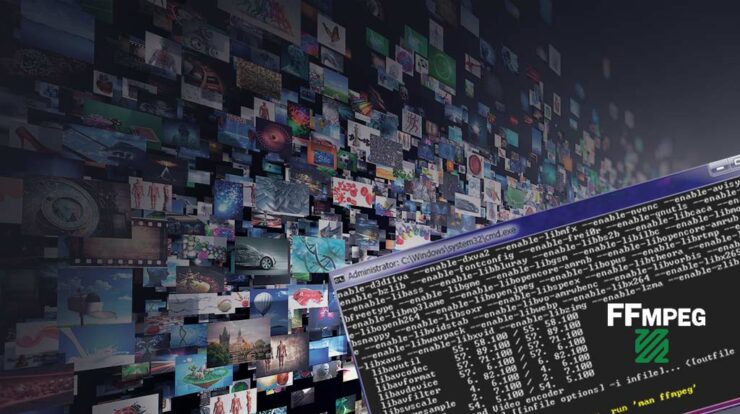
The important thing is to have an easy way to rotate videos clockwise or anticlockwise if they were shot incorrectly. You can rotate a video on FFmpeg that allows you to rotate a video by selecting the orientation. A video clip is received as data, along with a sequence of instructions about how to rotate the video and FFmpeg then takes care of the rotation.
Rotate video on iMyFone Filme
iMyFone Filme has become an uncomplicated video editing tool. The simple and easy user interface of this application enables everyone to edit and rotate their videos without using the command line.
Step to Rotate a Video Using Filme
- Start the application on your device and select the file menu to start a new project. You can also select the aspect ratio of your clip to make it more optimized.
- Now start importing your clip from your device and bring it to the main timeline.
- Several options will pop up on the screen after double-clicking on the video. Select the ‘Rotate’ option to complete the procedure. iMyFone Filme is the best software for rotating your video with an accuracy of 0.01%.
- The angle of the video can also be selected by bringing the pointer to the main bar. Click on ‘OK.’
- Now move to the export menu to get your video. You will have to choose the location and name of the video clip. iMyFone Filme also enables you to get the video in any format and quality. After complete the editing, select ‘Export’ to finish the procedure.
Rotate video on FFMPEG
This free tool is specifically designed for multimedia files and anyone can use FFMPEG to rotate a video on their device. It enables you to rotate a clip irrespective of the video format and size. This tool involves a single command line for rotating the videos.
Download FFmpeg on your device from an authentic website and open this tool to check if it is working properly. After verifying the working of this tool, enter the following commands to rotate videos on FFmpeg.
Command for rotating a video vertically with FFMPEG
ffmpeg -i INPUT -vf vflip -c:a copy OUTPUT
Command for rotating a video horizontally with FFMPEG
ffmpeg -i INPUT -vf hflip -c:a copy OUTPUT
Command for rotating a video 90 degrees clockwise with FFMPEG
ffmpeg -i INPUT -vf transpose=1 -c:a copy OUTPUT
Command for rotating a video 90 degrees counterclockwise with FFMPEG
ffmpeg -i INPUT -vf transpose=2 -c:a copy OUTPUT
Rotate videos on iMovie
iMovie is a free built-in tool in Mac devices and it is one of the best tools for rotating a video on your device. Follow the given procedures to rotate video on iMovie.
- Tap on the iMovie application on your device.
- Now, tap on the ‘Create new’ button for starting a new project.
- Click on the ‘movie’ button to import the clip you want to rotate from the library of your device.
- On the top left corner of the main screen, there will be an arrow for this step.
- After selecting the clip, you will have to click on it for dragging it to the timeline. (After clicking the video, a yellow boundary line will appear around your clip.)
- The timeline will be a grey area and you can make all the changes only in this area.
- An icon of the box will be available at the top right of your timeline.
- After tapping on this icon, 2 rotate buttons will appear on the main screen.
- Select the right option for rotating your video.
- iMovie also allows you to directly share the edited videos on social media pages.
Rotate videos on VLC
VLC is one of the most commonly used media players and it can also be used for rotating the orientation of a clip in a secure way. Follow the given steps to rotate your videos through the VLC media player.
- Visit the official website of VLC to download the latest version.
- Open the main menu page and navigate to the ‘Effects and filters’ by opening ‘Tools.’
- Click on the button of ‘Video effects’ and move to ‘Geometry.’
- Enable the box transform button and start rotating your video by 90 degrees.
- Close this window and open the main interface of VLC to save the updated file.
- Click on ‘Tools and select the button of ‘Preferences’
- Tap on the option of ‘All’ and you will see a button a ‘stream output’ on the new page.
- Tap on ‘Transcode’ and go to the video filter option. Chose the video transformation filter and select ‘Save’ to complete this step.
- Now open the main menu and move to the ‘Media.’
- Select ‘Convert’ and tap on ‘save.’
- Now select ‘Add’ and click on the drop-down arrow to choose converter.
- Chose the destination folder in your device by entering the file name.
- After completing this step, you will have to choose the profile output as ‘Video–H.264 + MP3 (MP4).’
- Start editing this profile from the settings.
- There will be a button on the Audio codec tab. Tap on it and select the drop-down arrow for this procedure.
- Now chose MP3 and hit the save button to complete this procedure.
Final Words
FFmpeg is one of the best tools for rotating your video clips horizontally or vertically and clockwise or anti-clockwise. Users who love coding and programming can use this tool to make things simple and easy. You need to have the latest version of FFMPEG to enjoy more features.
IMyFone Filme is the most powerful video editor that can be used to rotate and edit your video content. It includes a simple user interface that makes it perfect for beginners and newbies. The wide range of video editing features also allows professional and expert video editors to create stunning video content.


