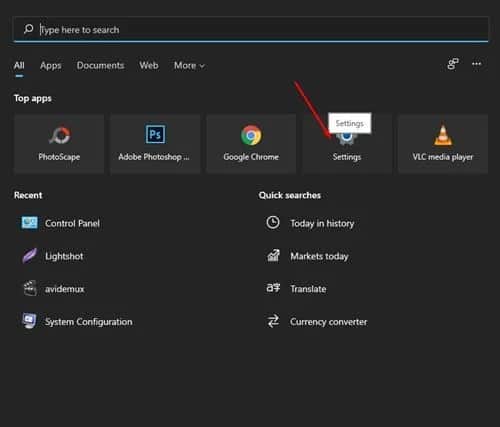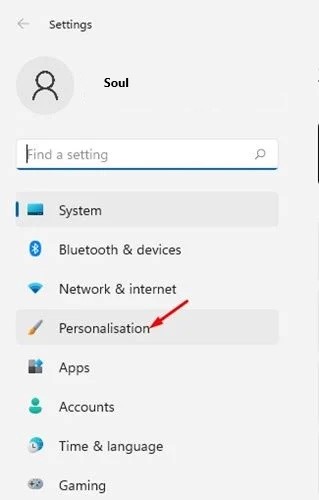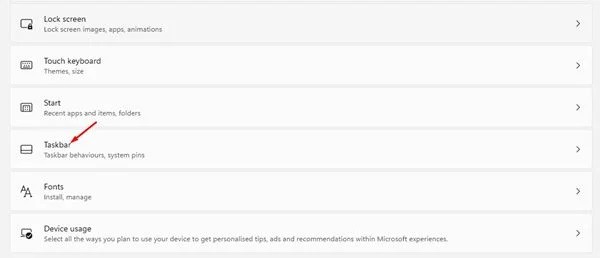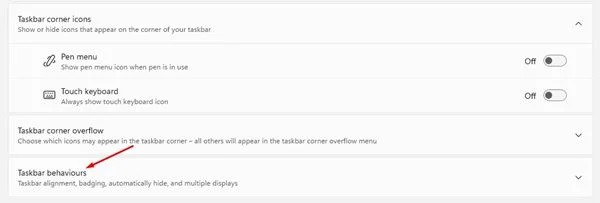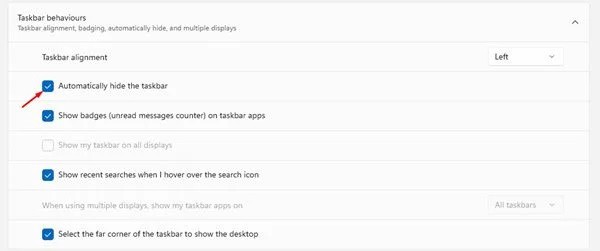If you are using Windows 11, you might be overwhelmed with the visual changes. For example, the taskbar on Windows 11 is centered on the bottom of the screen by default. Although the centered taskbar icon looks excellent, you can move the taskbar icons to the lower-left corner of the screen. The taskbar in Windows operating system is indeed helpful as it lets you access frequently used applications quickly. But, it’s one of those things that many users don’t want to see on their screens all the time. Many users prefer to auto-hide the Windows taskbar. Also, hiding the Taskbar on Windows operating system gives you extra screen space. Thus, if you are amongst those who feel that Windows 11 Taskbar takes too much screen space, then hiding it could be the best option. So check this Guide to Hide Taskbar in Windows 11.
Steps to Automatically Hide Taskbar in Windows 11
Just like Windows 10, Windows 11 also allows you to Hide the taskbar Automatically. However, the steps to hide the taskbar on Windows 11 vary a little bit.
So, in this article, we will share a detailed guide on how to Hide Automatically Taskbar in Windows 11. Let’s check out.
Step 1. Firstly, click on the Windows 11 start button and select ‘Settings.’
Step 2. On the left pane, click on the ‘Personalization‘ option.
Step 3. On the right pane, find and click on the ‘Taskbar‘ option.
Step 4. On the next page, Find scroll down and click on the ‘Taskbar Behaviors’ option.
Step 5. Now you will find various options. To hide the taskbar, check the option ‘Automatically hide the taskbar.’
That’s it! You are done. This will Hide Taskbar in Windows 11. If you wish to access the taskbar, hover your mouse down to the bottom of the screen, Here the taskbar will pop up right away. Again move your mouse off the taskbar, and it will automatically hide.
Also, Check :
Final Words:
However, this guide is all about how to Hide Taskbar in Windows 11. I hope this article helped you! Please share it with your friends also. Well, If you have any difficulty related to this, let us know in the comment box below.