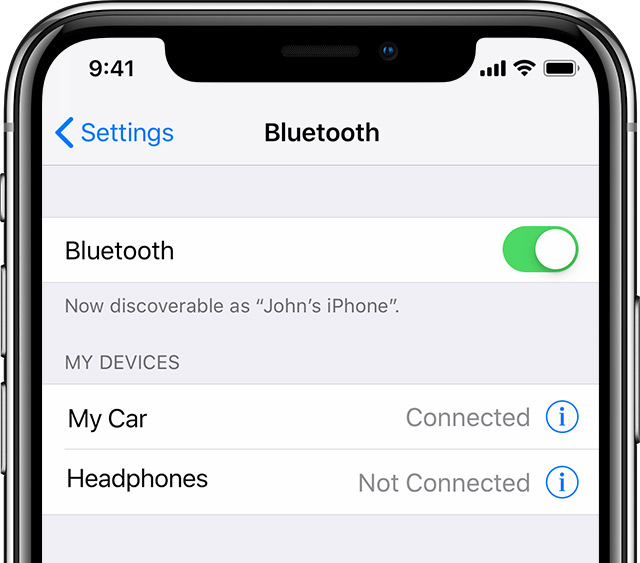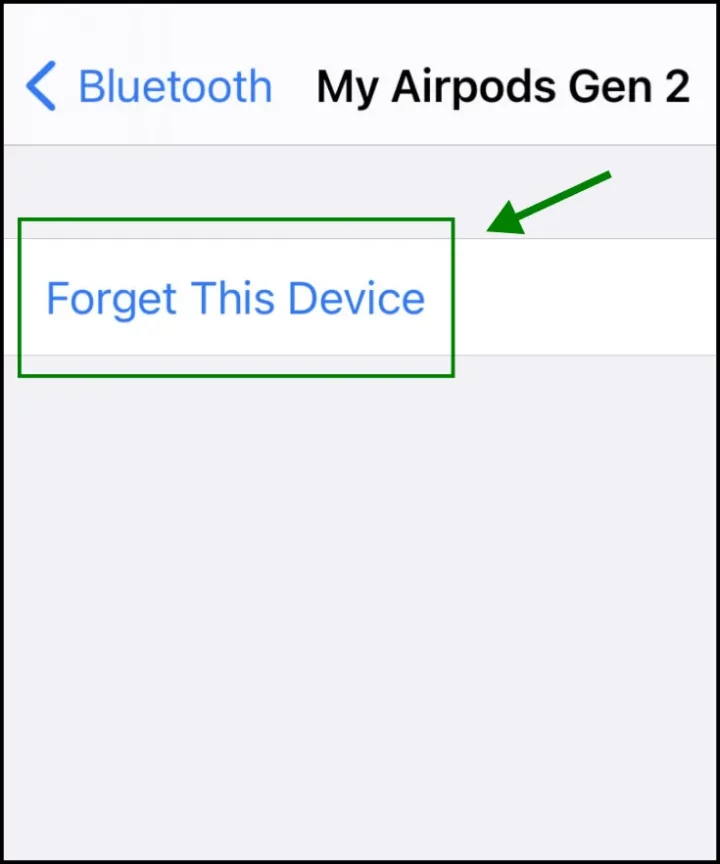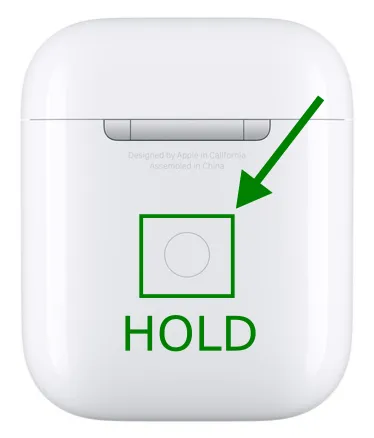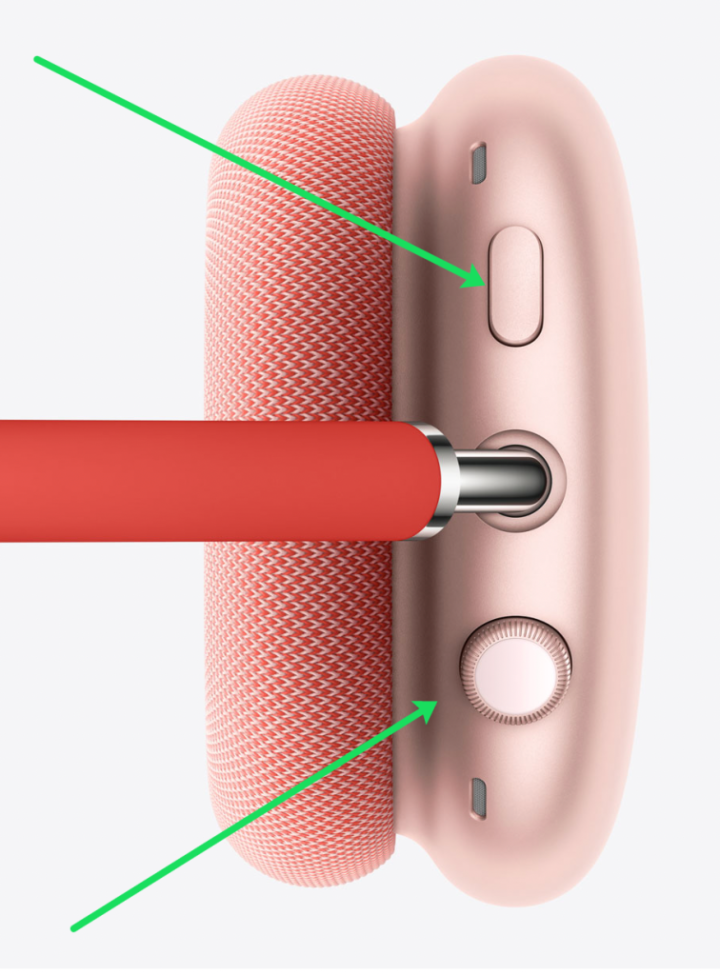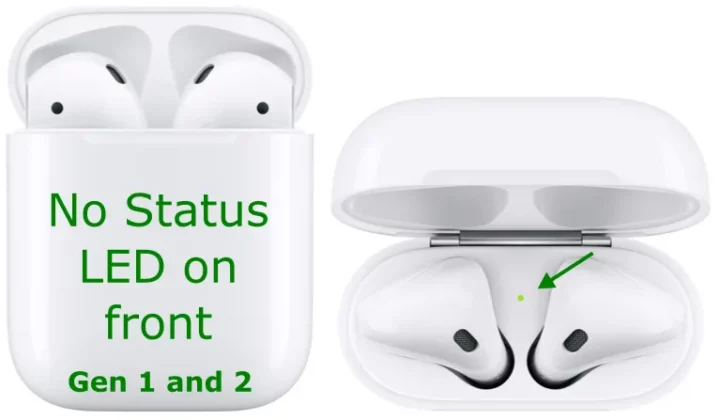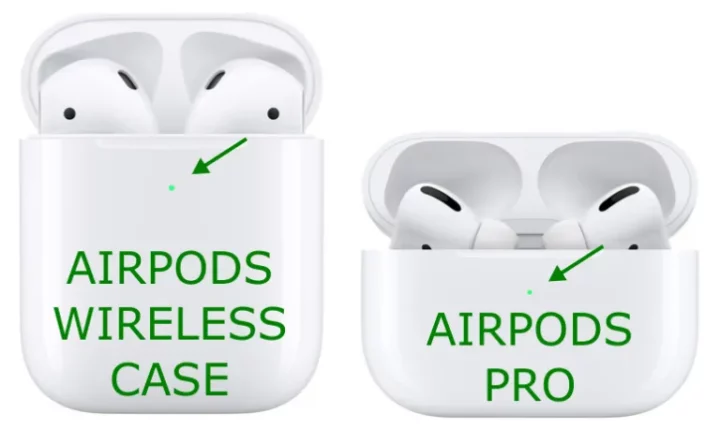AirPods have a huge fan base because of how easy they are to use, how long they last, and how they automatically connect to your battery. In addition, the earbuds work well with other Apple products, making them ideal for people who already have a lot of Apple products. AirPods, of course, have their flaws, too. A new phone might make your AirPods not work, or they might be acting up for no reason. Also, You might need to reset your AirPods to get them to work again. However, the AirPods’ simple design can make it hard to figure out what’s wrong with them. It’s hard to reset Apple AirPods because there are no buttons or switches to see. Here’s how to factory reset the Apple AirPods and understand the lights to see if they need to be reset.
How To Hard Reset The Apple AirPods
As a problem, if you’re having issues with your AirPods, you should do a factory reset to fix them. In many cases, resetting the AirPods can be a quick fix to solve all the time issues. For example, the process solves battery-related problems and inconsistent audio, like when only one AirPod is working. Resetting the AirPods may also solve issues with connecting them to other things.
These steps work for both older models and the Airpods Pro when using a wireless case. There was a USB charging case for the 1st and 2nd Gen Airpods. So you could get a wireless case that can charge wirelessly with Qi. However, the compatibility of different AirPods versions with different devices can vary, which could be your problem. You should check that your iOS version is compatible with the troubleshooting before you try to solve it in a more complicated way.
How To Hard Reset Your Apple Airpods
Well, To hard reset your Apple AirPods, do the following steps:
1 – Put your AirBuds in the wireless case, close the lid, wait 30 seconds, and then reopen the lid. Leave sure to keep the earbuds inside.
2 – On your iPhone, Go to “Settings,” then select “Bluetooth.”
3 – Here, under “Devices,” tap on the “i” (information) icon next to your AirPods’ device name. In the Bluetooth menu of the AirPods, select “Forget This Device,” then choose “Forget Device” to confirm.
4 – Now, leave the wireless charging case open with the AirPods still inside, and press and hold the button on the back.
5 – Lastly, Wait for the light on the front to blink an amber color, then release the button.
Note: Well, This will disconnect your AirPods from all the connected devices. You’ll first have to go through the setup process again to use them again. Wait until the light turns white again before you start. That’s the sign that you can attempt to reestablish one or more connections.
If you follow the steps above, you may be able to solve any issues you’re having with your AirPods. If not, keep reading for more troubleshooting tips that might help you.
How To Hard Reset Apple Airpods Max
Another year has brought us new Airpods. Airpods Max: If you have them, follow these steps to reset them:
1 – You’ll need to charge your AirPods Max to do the next steps, so do that first.
2 – Next, press and hold the Digital Crown button and the Noise Control button for about 15 seconds.
3 – Now, wait for the light to flash Amber, then it will turn White.
4 – Lastly, repair them to your Apple device.
What Does The Light On The Apple AirPods Charging Case Mean?
Gen 1 and 2 of Apple’s AirPods have a status light on top of the earbuds compartment, under the lid if you use the wired charging case that comes with them.
Well, For wireless charging case upgrades, the LED is on the outside front of the case to be seen. There is already a wireless case that comes with AirPods Pro.
Anyway, you set up your AirPods; certain combinations of lights can show different issues, depending on where they are at the time. Before you start a reset, it’s important to know what each light stands for and what it means.
Battery Status
In the first place, the LED status light lets you know how much charge your AirPods have left. There is a green light when the AirPods are in their case. This means your AirPods have enough battery life for normal use. If you see a green light, even though your AirPods are not in the case, the case still has at least one charge left. While you can’t see how much battery is left in your AirPods or charging case, these lights are a good way to figure out how much battery is left. If you want to know how much of the AirPods case or even your pods, open the case and look at your iPhone.
The AirPods Connection
Is the amber light flashing? A flashing amber light means that one or more of your devices haven’t been paired correctly. When the AirPods don’t work, it might mean that you have to cut off the connection and try again by resetting them. In this case, a white flashing light means that the AirPods are ready to connect to your Apple devices. The case’s battery has run out, and it needs to be recharged. There is no light in the case if your AirPods are in it.
Other Troubleshooting Tips For AirPods
The lights aren’t the only way to determine what’s wrong with your AirPods.
To Ensure Proper Performance View Battery Percentage
Well, If you open the case near a connected iOS device, you can press the button on the back of the case and open a display on your iPhone that shows how much battery is left. It tells you how much battery life you have left when you do this. Do this if the lights don’t work right, you don’t know what each sequence means, or you heard the power down sound.
Fix Muffled Sound
First thing, you should check to see if your AirPods are clean. Test again after you get rid of the ear wax, dust, and other things that might be there. Alternatively, you could try the AirPods on different devices before you bother to reset them. Sometimes, the audio settings on a device can change how it sounds.
Change The AirPods Name To Fix Connectivity Issues
If you have a problem with your AirPods, you can always change the name of your AirPods to help with connectivity.
1 – First, open your AirPods case with the AirPods still in it, get into Bluetooth settings on the Apple Device it’s paired to, then tap the “i” (information) icon with a circle around it.
2 – Now, update the name of your AirPods and try connecting to a new device again.
Attempt To Connect To Other Devices
Well, You can try to connect your AirPods to another device to see if there are issues with the device itself. For example, if your older iPhone doesn’t work with your AirPods, but your Mac does, the iPhone is most likely the model and not the AirPods, not the other way around.
Try To Clean The Charging Connections
One final thing to remember is that a reset may not fix your AirPods’ charging issues. You can clean them up a little and make sure the connectors work. And if it doesn’t recharge, the problem is almost always a hardware problem that can’t be fixed by yourself.
Try Replacing Your AirPods
AirPods may have hardware issues that can’t be fixed if you can’t fix your issues with a hard reset or other troubleshooting steps. To solve this case, you should either buy new pair or check with Apple to see if they have a warranty.
Well, You can make an appointment at your nearest Apple Store for repair and help if necessary. The fact that you can buy a single AirPod from the company might be interesting. Of course, you can also buy the case. When you think about how much it would cost to replace all of your AirPods, the prices for just one part aren’t that bad, especially if you’re attached to the model you already have.
FAQs:
Apple’s AirPods are a great accessory for anyone. If you still have questions, we’ve answered them in this part.
Is It Necessary To Reset My AirPods To Sell Them?
Well, unlike other Apple devices, your AirPods aren’t directly linked to your iCloud account, and they don’t house any personal information. For this reason, you don’t need to perform a reset before gifting or selling your AirPods. Instead, the new owner can connect your AirPods to their iPhone and move on with their life. Even though you should remove them from your Bluetooth list on your iPhone, so you don’t mix them up with another pair.
Can I Pair My Apple AirPods If One Of The Buds Is Missing?
Before you reset your AirPods, it’s important to be aware that you can’t repair them if one of the buds is missing. Well, If you’ve lost one of your AirPods, or one isn’t working, you can order a replacement from Apple or pick one up from your nearest Apple Store.
The Bottom Line: Hard Reset Apple AirPods
Apple AirPods are very simple, especially if you’re using them with other Apple devices. Even so, troubleshooting and maintaining can be very hard. Instead, the users have to turn to online tutorials to help them with these simple tasks. Take a look at the light patterns and colors mentioned in this article to figure out what’s wrong with your home. Also, you’ll be able to fix most of the problems on your own. As you already know, resetting the AirPods won’t fix everything, but it can be a quick way to fix some common problems.