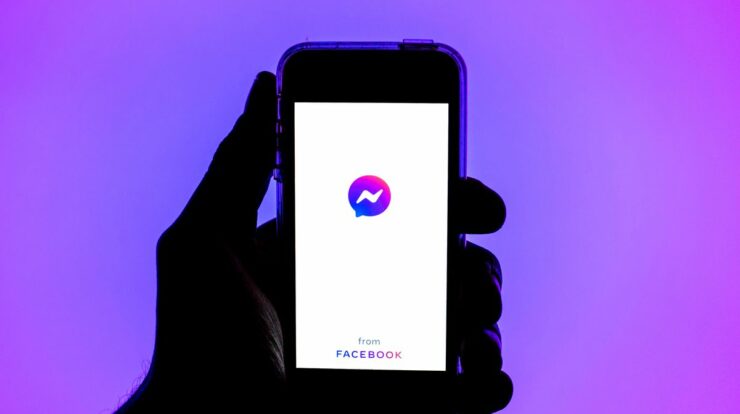
Well, Do you want to secure your private data on social media? Then you should log out of Facebook Messenger and deactivate or delete it. But how does Facebook get its data information? You may have thought about the Cambridge Analytica Scandal from 2016. Donald Trump hired this UK-based data firm to get data from more than 50 million Facebook users and change the votes during the election. Then, in 2018, it was found out that Facebook was using its Onavo VPN app to keep an eye on people’s activities and get their data from them. The huge data breach scandals break the rules about privacy and mostly target kids (ages 13-17). Finally, they’ve gone so far away that they can get every last bit of data from its users.
In other words, most or all people have stopped using Facebook now; In other words, if you think that deactivating your Facebook account will also deactivate Messenger, you’re not right. Facebook owns both of these services, but they are two different things. As a way to protect your privacy private, you may need to deactivate or delete your Messenger account on its own. With this in mind, it’s only possible if you have already deactivated your account on Facebook. Not only that, but if you want to delete Messenger permanently, you also have to delete your Facebook account as well. So, how do you deactivate Facebook Messenger? A quick guide is below.
Why Should You Delete Facebook Messenger?
Your Facebook Messenger has all of your private data in it. When installing the app, you permit the app to see your contacts, microphones, and cameras. If so, is your Facebook Messenger private? It doesn’t matter. Furthermore, it doesn’t do well on the “secure messaging apps list.” It can see what you do and what you do on the internet on your phone or tablet. In addition, it doesn’t encrypt your private chats at the end-to-end level. However, if you still want to use Facebook or Messenger, you can turn off the microphone and camera on your access.
How To Deactivate Facebook Messenger?
The process of deactivating Facebook Messenger is very simple. It only takes a few steps. First, you have to deactivate or delete your Facebook account. Of course, you have to do this first, whether you want to deactivate or delete it permanently.
Deactivating Facebook Messenger On iPhone And iPad
Here are the steps you need to follow to deactivate Facebook Messenger on your iOS device.
1 – Open Messenger on your device and log in.
2 – Click on the profile picture at the top left corner.
3 – Scroll down to open Account Settings.
4 – It will redirect you to a page. Go to Your Facebook Information.
5 – Click on Account ownership and control.
6 – Tap on Deactivation and Deletion.
7 – A new page will appear instructing you to deactivate/delete your Facebook account first. Select your option. If you delete your Facebook, then only Messenger gets deleted permanently. Otherwise, tap on Continue to account deactivation.
8 – Submit your password to confirm.
9 – Select Submit.
Even if you have deleted your account completely, you can reactivate it if you haven’t completely done so yet. Use the same username and password to log in to Messenger the next time you use it.
Deactivating Messenger On Android
The process isn’t the same as on iOS.
1 – Open the Messenger chat on your Android phone.
2 – From Chats, tap on your profile picture at the top left corner.
3 – Go to Legal & Policies.
4 – Click Deactivate Messenger.
5 – Enter your password.
6 – Click Submit.
To reactivate again, use the same username and password to log in. But keep in mind that you have to deactivate Facebook first for this method to work. That’s not true, though. The deactivation process doesn’t work on Mac or PC. It can only be done with apps for mobile phones or tablets. You can try to get help from Facebook if you lose your phone or use a device that isn’t a mobile one. You can also ask them to deactivate your Messenger account. There is another option: You can wait until Facebook changes its official documents about how to deactivate Facebook Messenger on any device.
How To Permanently Delete Facebook Messenger?
In the past, it was said that you couldn’t delete Messenger without deleting your Facebook account. Further, deleting Facebook doesn’t mean that Messenger is also deleted. You have to do that on your own. There are two ways to delete your Facebook account. Let’s find out how.
1 – Login to your Facebook.
2 – Click the three vertical rows on the top right corner.
3 – Go to Settings & Privacy> Settings.
4 – Scroll down to find Your Facebook Information and select Account Ownership and Control.
5 – Select Deactivation and Deletion.
6 – Choose Delete Account and click Continue to Account Deletion.
7 – Provide your reason and click to continue further.
8 – Enter your password and click Continue.
You can now follow the same steps we talked about above to delete your Messenger, now that you have deleted Facebook. The truth is that by deleting both, you’re deleting all of their posts, photos, videos, and social media data as well. So, secure your social life online. Before you delete Facebook, you can save photos and posts to your phone or tablet. Otherwise, you can’t get them back.
Is There A Way To Turn Your Messenger Notifications?
You don’t want to deactivate or delete your Facebook Messenger. Not at all. Finally, you can turn off Messenger notifications if they bother you. You can also hide your activity status if you don’t want people to see it.
1 – Open the chat and click on your profile picture at the top left corner.
2 – Click Active Status.
3 – Toggle the switch off if it’s on to show you inactive.
4 – Now go back.
5 – Click Notifications & Sounds.
6 – Turn on Do Not Disturb. Thus, you won’t get any notification from Messenger. You can also separately change its settings like switching off notification sound, ringtone, vibration, etc.
Conclusion:
Step away from social media to protect and hide your privacy from people who want to see what you do. Deleting Facebook and its Messenger app is the first step. But in today’s world, it doesn’t seem like it can happen. You can still get away from Facebook, even though it won’t be easy for you to do so. For up to 90 days after you delete your account, your posts and pictures will be gone. But that isn’t the only thing. You still have some pictures of you and your friend on their wall. To get rid of those, you should contact the person and ask them to delete them. As a bonus, the messages you sent to your friends are still there in their chat. So, be careful when you post your data on social media, too.


