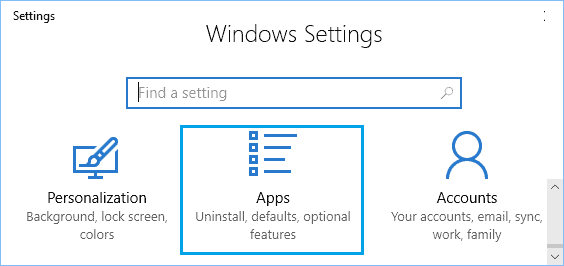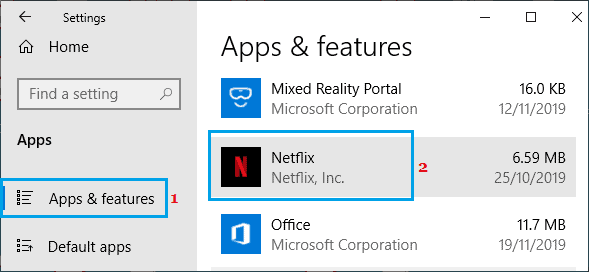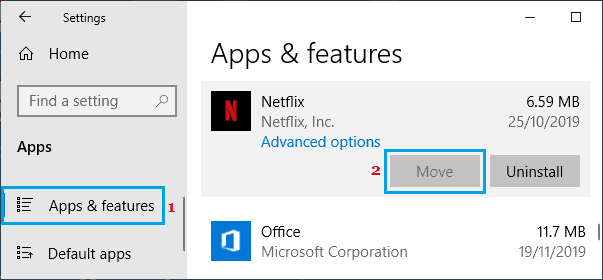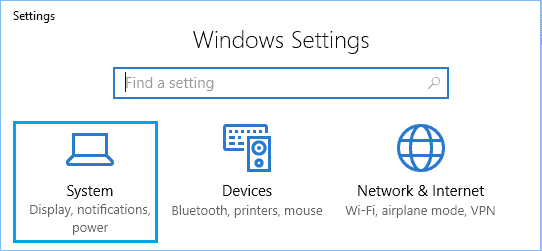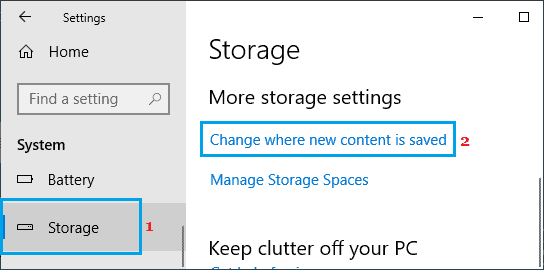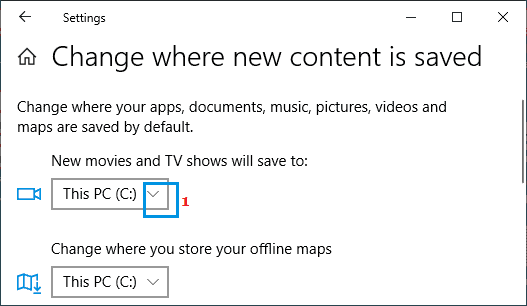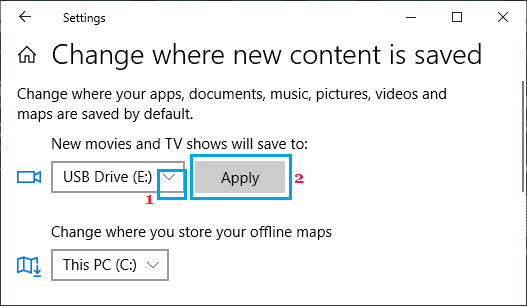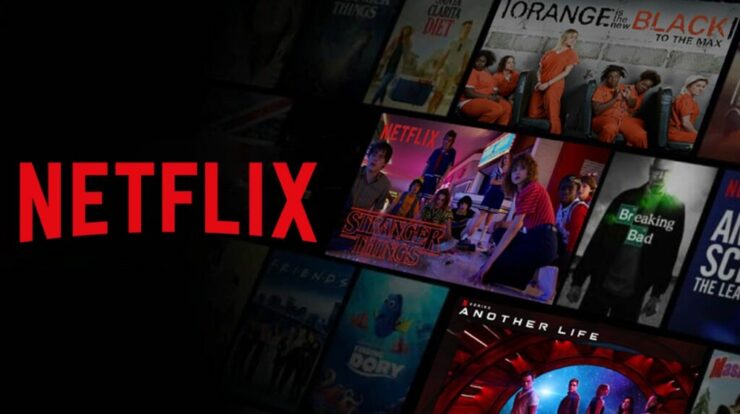
Netflix stores all of your downloaded movies and videos on the same disc as the Netflix App on your computer by default. This essentially implies that Netflix movies and TV shows will be downloaded to your computer’s primary disc (C:). Suppose your PC is short on storage space or you don’t want Netflix Download to clog up your primary disc, you may move Netflix downloads to an external drive.
Netflix Movie Downloads need Storage Space.
The amount of storage space needed to download a Netflix video is determined on the length and quality of the film.
In average, 60 minutes of standard-definition video needs 1 GB of storage space, whereas the same length of film in HD format necessitates 3 GB of storage space.
If the same 60 minutes of movie are downloaded in Ultra-HD format, the storage required rises to 7 GB.
1. Change the location of Netflix Downloads to an External Drive.
This approach copies the Netflix App as well as all of your previously downloaded movies and TV programes to the new storage place.
1. Go to Settings and choose the Apps icon.
2. On the Apps screen, in the left pane, choose Apps & Features. Scroll down to Netflix in the right-hand window and click it.
3. Here, Select the Drive where you want to store the Netflix app and Netflix downloads by clicking the Move option.
Windows 10 will create a New Folder (Windows Apps) at the root of the chosen disc and transfer both the Netflix App and all downloaded movies to it.
2. The Netflix Button Has Been Greyed Out
If the Move button is greyed out, you may move the download destination for Netflix movies and TV programes to an external disc by following the instructions below.
1. Go to Settings and choose System.
2. On the following screen, in the left pane, choose Storage. Scroll down to the ‘More storage options’ area in the right-hand pane and select the Change, where new content is stored link.
3. On the following screen, under the ‘New movies and TV programes’ area, click the Down-arrow.
4. Click the Apply button after selecting the Drive to Download Netflix Movies from the drop-down menu.
Following that, new Netflix Movies and TV programes will be downloaded to the chosen disc.