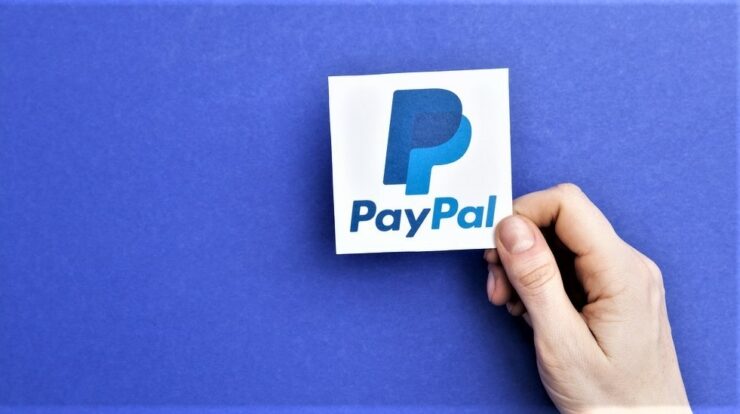
Cancel PayPal Payment: Everything in the world today operates in digital mode. The digital world has taken over from payments and shopping to reservations and online transactions. You may transfer money, messages, and little pieces of information with a simple click. A slew of apps flooded the market as technology evolved. PayPal is one such payment app. Learning how to use it might make you with online transactions.
What Exactly Is PayPal?
PayPal is a financial services company that works in almost every country. PayPal may be available in any nation where online payment is possible. In most situations, PayPal has effectively replaced money orders, checks, and cash. Online vendors and business sites use PayPal to accept money for their services. To use PayPal, connect your bank account to your PayPal account. You may use it to make payments at any participating retailers. PayPal may also be used to transfer money to family members.
Why Should You Make Use Of PayPal?
Easy And Convenient To Use
You may purchase anytime by logging into your PayPal account and making the payment. You don’t always have to carry your card with you or remember your card number and other banking information. All you have to do is give your PayPal login information, and that’s all. Money will be delivered to the receiver without difficulty.
Secure Transactions
Well, using a debit card to make online payments might be dangerous. As a result, you may be more vulnerable to online fraud and other banking problems. The simplest way to overcome this issue is to pay using PayPal. It allows you to conduct a secure transaction so that your data stays private.
What Are The Situations In Which You Must Cancel A PayPal Payment?
There may be several instances when you make a payment using PayPal and afterward realize that you made a mistake. As a result, you may choose to cancel the payment and get your money back. Among these scenarios are:
Money Sent To The Wrong Person
Well, it happens to everyone, including you, me, and almost all digital payment ecosystem users, that you end money to the incorrect person. This might happen if you mistakenly enter the wrong account information or other information, such as your phone number or email address. This might happen if you transfer money in a hurry.
Entering The Wrong Amount
Assume you needed to send $400 to someone and unintentionally typed an additional 0. As a result, you have an empty account and wish to cancel the payment before it reaches the other end. This is unusual since the receiver may refuse to return the money.
Scheduled Recurring Payment
You may have set up your account to make monthly payments. Electricity bills, cell phone bills, and so on are examples of such payments. Nevertheless, there may be times when you want to cancel these planned payments ahead of time to prevent making incorrect monthly payments. For instance, if you and your family are relocating to another nation, it is not feasible to continue making those recurring payments.
Can You Cancel A PayPal Payment?
In most circumstances, payments received using PayPal are confirmed immediately. However, there are instances when the receiver must confirm the amount on the other end. As a result, if your receiver has not acknowledged the payment, you still have the option to cancel it.
Which Transactions Can You Cancel On PayPal?
You have the option to cancel any PayPal transaction that the receiver has not accepted. However, once the receiver has accepted the payment, you will most likely be unable to cancel the transaction.
How To Cancel A PayPal Payment?
You may be asked to enter the payment’s email address when paying using PayPal. The receiver must have a PayPal account connected to their email address. The payment is delayed until the person connects their email to their PayPal account. If the procedure of connecting a bank account is not completed within 30 days, the money is returned to the sender’s account. Some users configure their PayPal accounts to block money transactions unless they approve the transaction. Well, if the receiver on the other end has done the same, you may be able to cancel the transaction and have the money returned to your account. To cancel a PayPal payment, follow these steps:
1 – Log in to PayPal.
2 – Navigate to the activity button at the top of your screen.
3 – Locate the pending payment that has to be canceled.
4 – Near the payment details, click the ‘Cancel’ button.
5 – Confirm by clicking the cancel payment button.
If the receiver does not approve the payment, your PayPal payment may be canceled. However, it has already been cleared if you do not find the specific payment on the pending list.
How To Cancel PayPal Recurring Payments?
There may be times when you send money to someone regularly. These transactions are the same as usual. The main difference is that they are planned and completed at regular intervals. The steps to cancel a recurring payment on PayPal are the same as for a normal payment. You may need to go into the activity menu and cancel the recurring payment you have set up. The following steps will assist you in canceling future transactions:
1 – Log in to PayPal.
2 – Find a button with your username in the top right corner of the screen. Click this button.
3 – Select Account Settings from the option.
4 – Click Money, Banks, and Cards from the account settings drop-down option.
5 – In this option, look for the Set Automatic Payments tab.
6 – Choose the recurring payment that you want to cancel.
7 – Confirm your recurring payment cancellation.
You must cancel the recurring payment 24 hours before the specified date and time. This will give you enough time to cancel the transaction.
How Can I Get A Refund If My Payment Is Already Cleared?
If the receiver confirms the money transfer, you may be unable to cancel the payment. You may, however, log into your PayPal account and request a refund. You may also contact the person you unintentionally paid money to and request that they return it. Finally, if the transaction has already been completed, you may cancel the payment by following these steps:
1 – Log in to PayPal.
2 – From the drop-down menu, go to the summary page.
3 – Look for the transaction that was started by mistake.
4 – You may find the receiver’s contact information there. Write them an email requesting a refund for the first payment.
This refund option will be accessible for 180 days only. After then, you may be unable to contact the receiver directly using the PayPal app. Another case is when you transmit money by mistake, but the person on the other end refuses to return it. In such a case, you may open a dispute. Opening a dispute allows you to communicate with the receiver through the PayPal app and reach an agreement. To open a dispute, follow these steps:
1 – Login to PayPal.
2 – Go to the resolution center.
3 – Select the option to report a problem.
4 – Under this section, you may select the payment for which you wish to report a dispute.
5 – Continue with the option.
6 – Explain why you’re reporting the dispute.
Opening a dispute is only feasible for online transactions, not personal transfers. However, you may ultimately file a claim if your problem has not been addressed after registering a dispute. When you do this, PayPal’s assistance and support will intervene with the payment and determine whether or not the money will be reimbursed to your account.
The Bottom Line:
PayPal is a useful app that simplifies online transactions for everyone. However, there may be times when you begin the incorrect transfer. In this case, you should verify with the receiver. You may be eligible for a refund if they did not approve the payment. In addition, you may register a dispute or claim if you do not get your money. However, this demonstrates that recovering money after commencement is difficult, and one must use extreme caution before beginning any payment.


