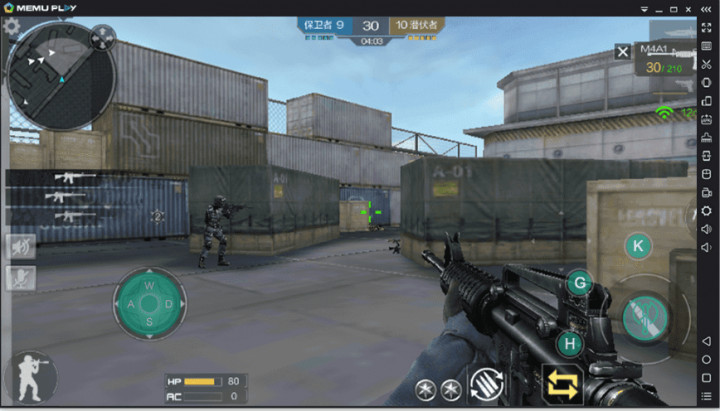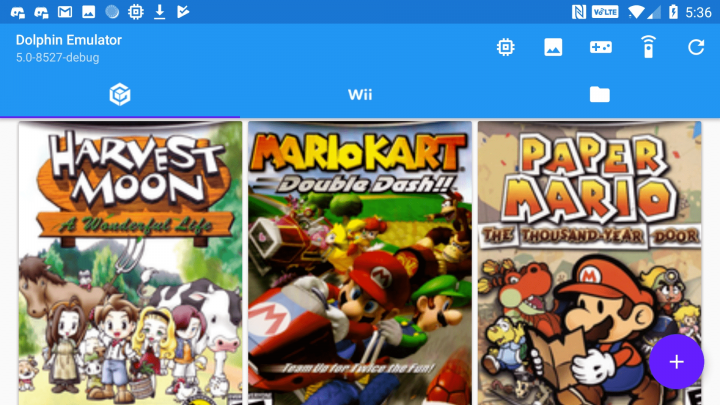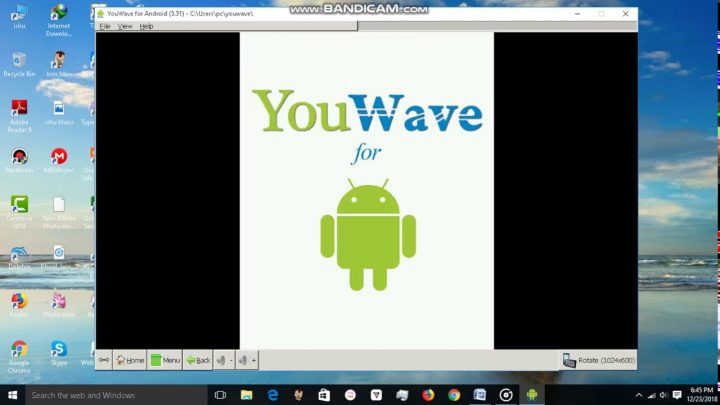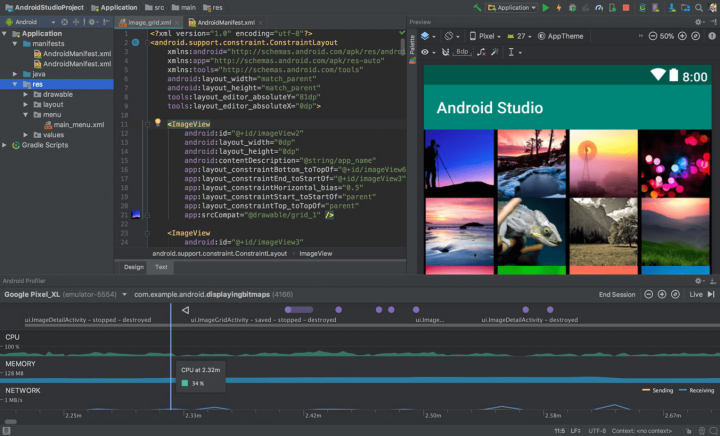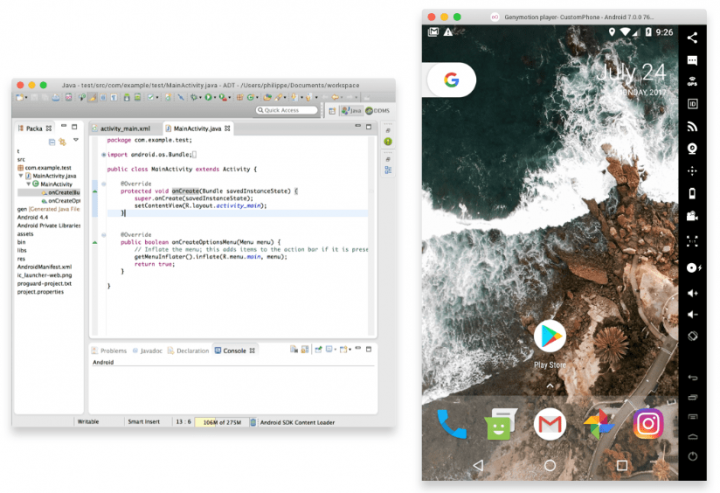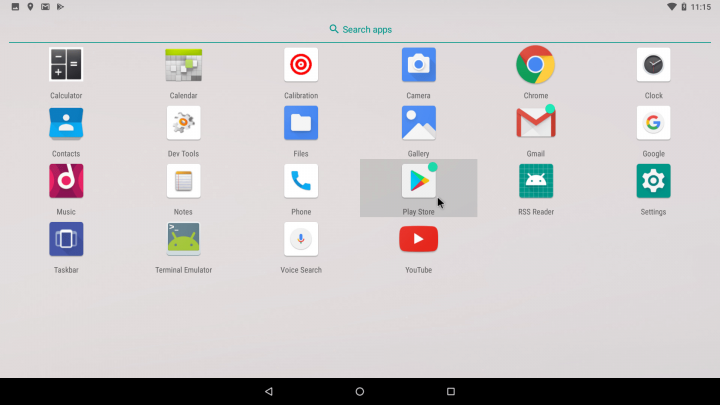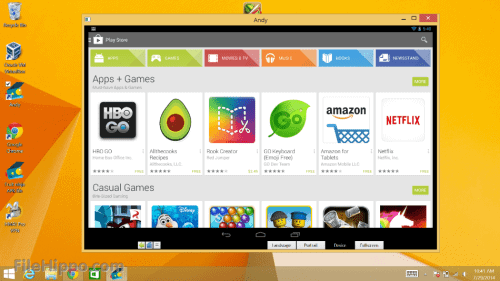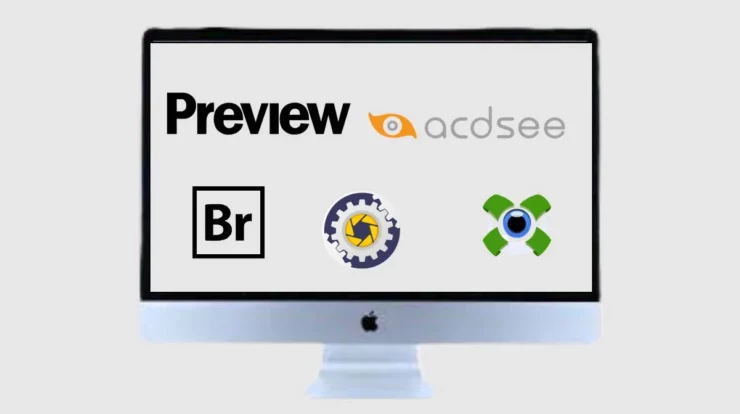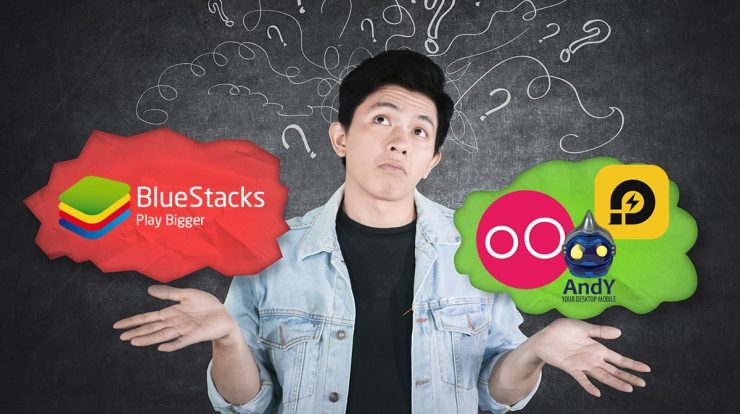
Android Emulators are excellent options for Windows PC to run Android apps on the platform. If we require to play PUBG on our Windows PC, an emulator is required. Then which one to choose? Amongst the famous Android Emulators, one name is BlueStacks. In case you have come across any problem running it on your computer or watching for an alternative, you can search for BlueStacks Alternatives. One of the most desirable characteristics to look for while selecting an Android Emulator is the speed.
While creating a list for this post, we came across some must-have features for the Android Emulators. So, One has to be a lightweight program so that this doesn’t have too much space on your system. As considered to be the most important flaw of BlueStacks from the users that it runs very slowly, which could be another reason for getting an alternative.
BlueStacks Alternatives – Best Android Emulator for PC Windows
[lwptoc]
Nox App Player
The Android Emulator enables all of the Android apps to work with Windows PC. Now One can use Nox App Player to develop Android apps and test them. So, Any problems relating to the phone storage can be solved with its use. It is also an excellent option to play Android games on the Windows PC. The Android emulator is an enjoyable BlueStacks alternative as it comes with an integrated Google Play Store. Therefore, to find and download any app will be more comfortable.
LDPlayer
Here is the Android Emulator for you if you love playing high-speed games on your Windows PC. So, LDPlayer has the highest performance as reviewed by the users. This is considered by the people to run the high functioning Android apps. In case you talk about the interface, it is the most useful for the user’s comfort. It can be easily named the safest gaming Android Emulator for your Windows PC. The features such as gamepad control, script recorder, multi instances, etc. It works great with the integrated graphics as making usage of the PC’s Virtualization Technology.
Andy Android Emulator
Andy Android Emulator is one of the bestest BlueStacks Alternatives for Windows PC. The first point to prove is that Android phones with a small screen can use the alternative. So, Another reason to go for this emulator will be the storage issue faced by the Android phone. In case you are looking for an easy to use interface, this is the Android Emulator for you. This single features and the active functionality will make getting any Android running on Windows with much ease.
MEmu
MEmu supports the AMD and Intelx86 processors. This can work well for the BlueStacks Alternative to run Android applications on Windows PC. So, The Android Emulator is capable of running multiple instances. However, This is available to be used on Windows 10 to access the latest version of Android.
Dolphin
So Another competitive BlueStacks Alternative which is quite a known name amongst the gamers. Dolphin Android Emulator is one to work with when you do not want to research much. It is an intelligent software to run your Android games on your Windows PC. Hence, when looking for a highly configured computer to run Android apps, this is a good option. Discover all your Android games on this Android Emulator, which works fine as well with the computer. And Run the Action Replay for the games to check for the particular actions.
YouWave
The YouWave Android Emulator is another BlueStacks Alternative which can be used to replace it. This comes with features such as playing multiplayer games available on Android. This has its app store, which will help you run Android apps on the Windows PC directly. This app store will add more apps to fulfill the demand of its users. So, Get this Android Emulator if you are looking to work on any Windows version from 7, 8, 8.1.
Android Studio
Here is another BlueStackss alternative, which is developed by Google itself, which is one for developers. Those who would like to make the Android applications and run on the Android Emulators. So, Resources are required to run this Android Emulator.
Genymotion
GenyMotion enables a different set of functions as it can work with Eclipse and Android Studio. So, This might be seen as a BlueStacks Alternative since it is an excellent Android Emulator. The great thing about this will be that it is free for all Android users. So use all the apps for free and use it on your Windows PC. You can also create your Android apps and test them using Genymotion. As well, The inbuilt 3000 configurations help you in testing Android apps.
Android x86
This BlueStacks Alternative appears with a lot of useful features. Android x86 should the Mouse wheel sensor, kernel support, which makes playing games faster. This also supports Bluetooth and GUI. This lets the Android users run that virtual machine on the AMD processor and Intelx86. So, Android developers like to use this Android Emulator the most for the running tests for their apps on the bigger screen.
Ko Player
Here is another of the user-friendly Android Emulators. KoPlayer arises as a BlueStacks Alternative since it is simple to install and use to run Android apps. Utilize it on your Windows PC or laptop, and it can help play Android games. So, One can use the mouse, keyboard, and gamepad for playing the games on the computer. It’s available to all Windows versions from 7, 8, to the latest Windows 10. Therefore, one can also record the gameplay and then share it with friends.
Also, Check :
1. Facebook Alternatives
2. Free PC Games Download
Final Words :
The LDPlayer comes as the top-ranking BlueStacks Alternative. Here We find the YouWave and Andy Android Emulators are the most popular. This is good to use the Android Emulators, which take up less of the computer memory. This feature lets you access the file manager of your Android device.
This can show to be a good option for all Android users looking for a larger screen display. We get the premium version features to be more versatile. So, One must try the first one from the list and then switch to BlueStacks Alternative for Windows PC.