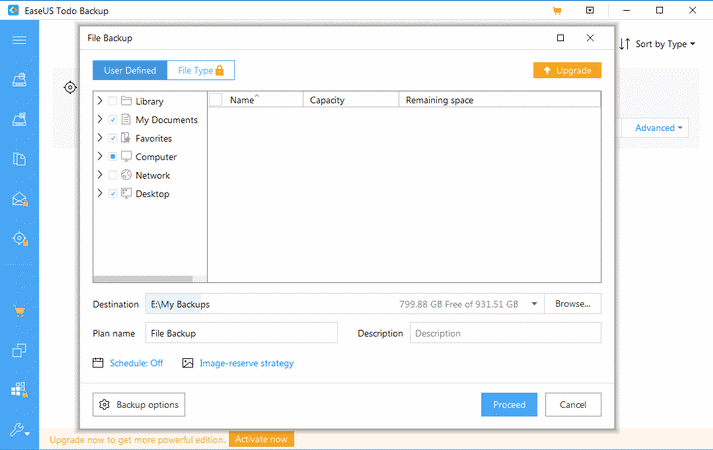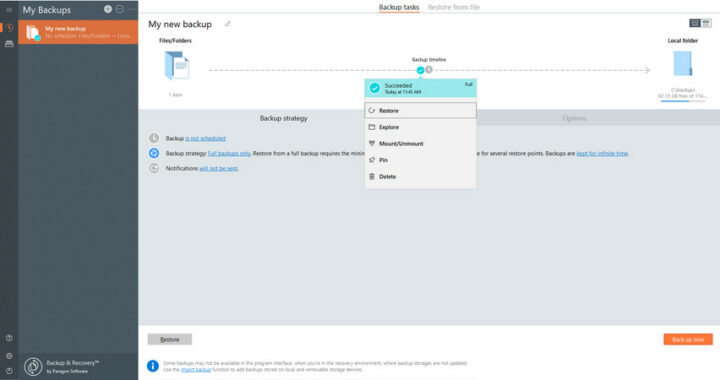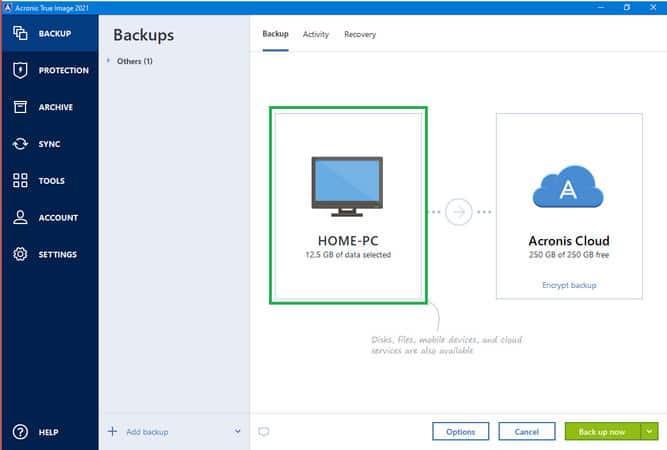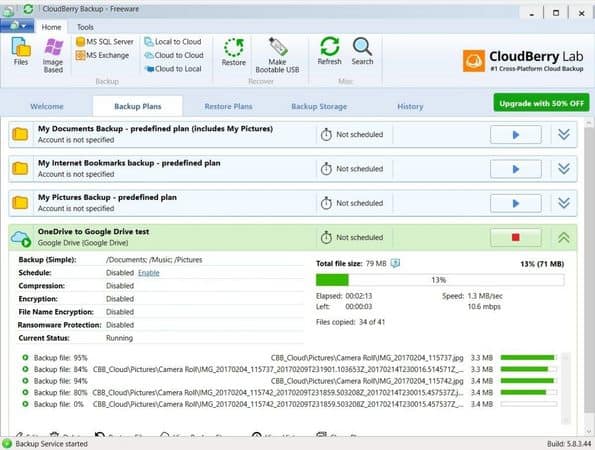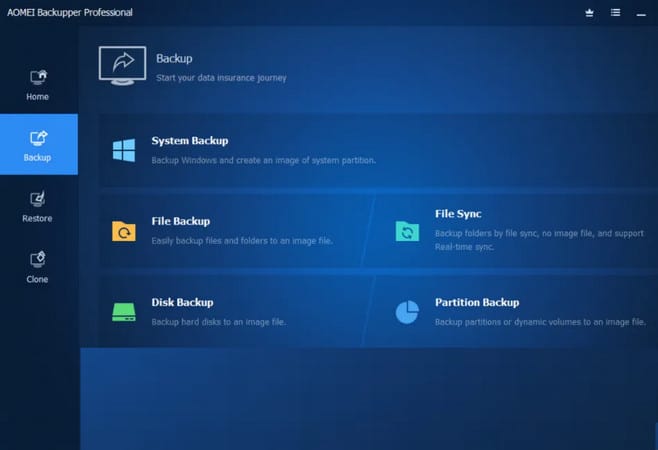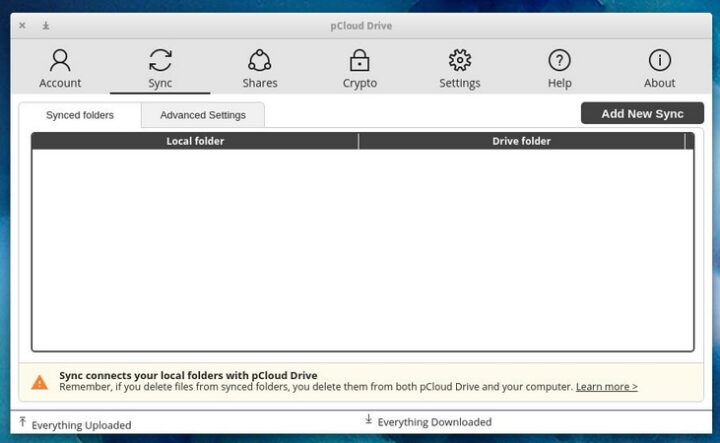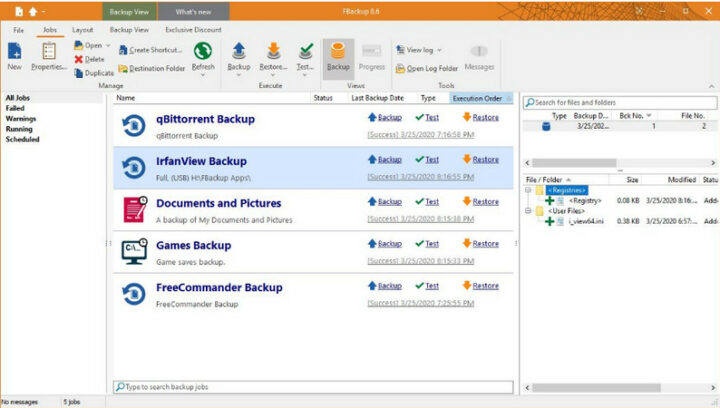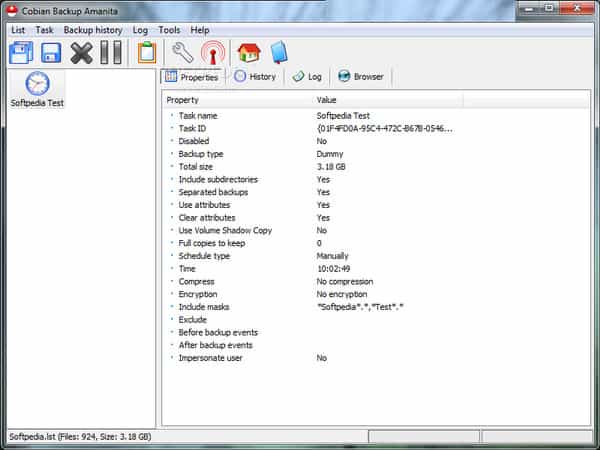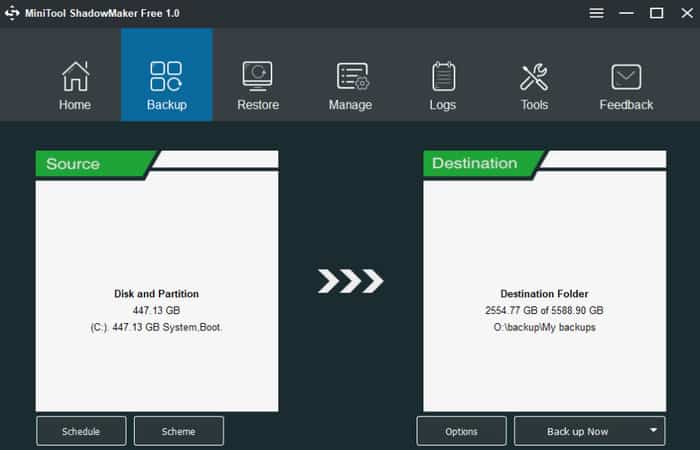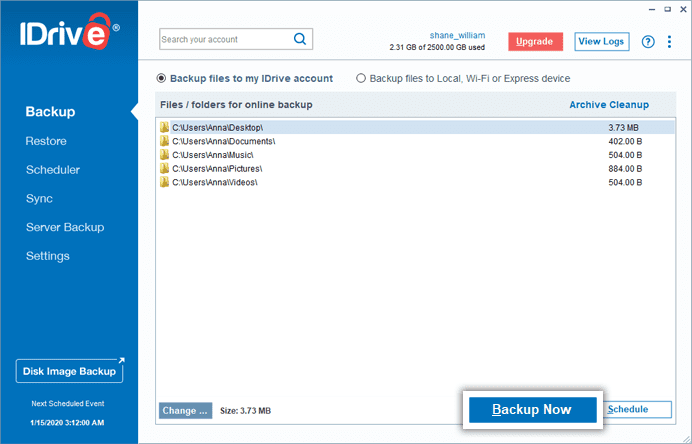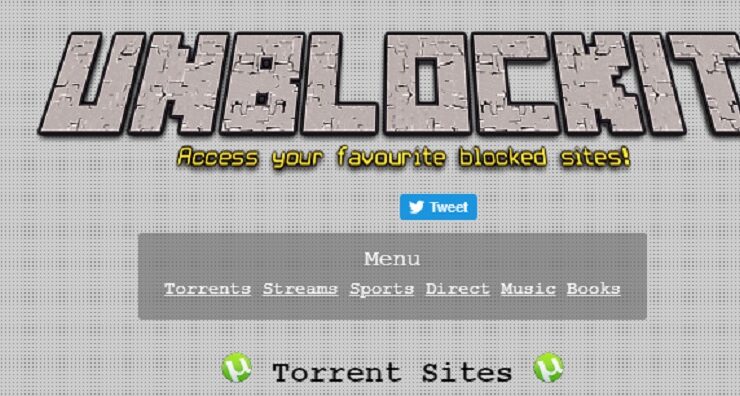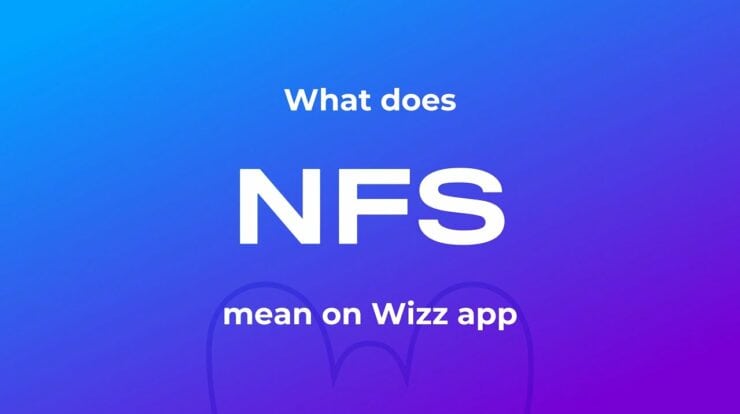Because of the risk of losing files, images, music, and other essential documents due to human error or a computer accident, the need for data backup has already been overestimated. There are numerous ways to safeguard your files or folders. Copying data to an external drive, USB drive, writeable CD/DVD, or a cloud backup and storage service are all options. It’s not as difficult as you might imagine finding good Backup Software For Windows. Many companies are offering low-cost or no-cost solutions, and virtually all of them are pretty useful. As a result, we’ll go over the most popular and helpful Windows Backup Tools in this post to help you decide which is the best choice for you.
10 Best Backup Software For Windows
We compared the best backup options based on the following criteria: ease of use, features, support, and price.
[lwptoc]
1. EaseUS Todo Backup Free
Overview:
One of our favorite backup options is EaseUS Todo Backup. It can Backup and restore complete file/folder, disc, partition, and exclusive system data in only a few clicks. Plus, there’s more. Depending on your needs, you can plan incremental, differential, or complete backups to perform.
Ease of use:
To be honest, the signup process will just take a few seconds; however, due to the large file size, installing the desktop client may take some time. Nevertheless, EaseUS is the most user-friendly of all the commercial and free Backup Software For Windows we’ve reviewed when it comes to the dashboard.
Verdict:
Your computer’s efficiency will never be affected, no matter how many copies you make. It runs quietly in the background and does not affect other programs. The support system is adequate, and the product does not require much technical expertise to operate. In a nutshell, EaseUS Todo Backup Free gets a 5 out of 5!
2. Paragon Backup & Recovery
Overview:
If you want to swiftly Backup and recover particular files and folders, partitions, or the entire system, Paragon Backup & Recovery is the best option. Unlike most products, Paragon deletes old backup pictures depending on a preset setting, ensuring that you never run out of storage.
Ease of use:
The Paragon Backup & Recovery utility is incredibly simple to install and configure. You only need to create a ‘MyParagon’ account when the software is launched. Once that’s done, you may start making your first Backup. Novices may not find it overpowering when it comes to the user interface. When it comes to constructing a recovery media, you can be perplexed. However, you can complete the work by exploring the Settings situated in the left pane.
Verdict:
Compared to the other Free Backup Software for Windows listed here, Paragon provides a pleasant experience. In addition, it was significantly faster than other freeware choices in completing various backup copies.
3. Acronis True Image
Overview:
Acronis True Image is a veteran of the backup and recovery industry. It began as a disc imaging program and has evolved into an all-in-one backup suite with a plethora of advanced capabilities, including security solutions such as ransomware protection.
Ease of use:
The entire signup and installation process is straightforward. When you first start the software, you will be presented with a “Quick start guide” that will help you learn what the Backup Software For Windows performs and how to use it. The dashboard is intuitive and straightforward, with a plethora of tabs and large icons allowing you to quickly access all of the main functions and settings from a single location.
Verdict:
Acronis True Image is undoubtedly one of the most fantastic backup programs for Windows and other operating systems. It contains many features that allow you to make numerous backups quickly and easily. It also provides exceptional performance while restoring massive amounts of data in the shortest time possible.
4. CloudBerry MSP360 Backup Solution
Overview:
It’s more than simply a cloud backup and storage solution; it’s also a backup control center. It does not provide specialized cloud storage to store your data, in layman’s words, but it does assist you in keeping your data on one or more cloud solutions and managing various backups from a single dashboard.
Ease of use:
The user interface of CloudBerry is appealing. However, beginner users may find navigating through it difficult due to the many options and tools. To be honest, the Backup Software For Windows is intended for sophisticated users; therefore, setting it up and using it will require extensive technical knowledge.
Verdict:
CloudBerry is a fantastic data backup program that aids in creating real-time backups. Additionally, it provides hourly, daily, and weekly scheduling options. You can also create your bespoke scheduling to suit your needs. It also protects your files and folders from hackers and bad guys by encrypting them with 256-bit AES encryption and providing Ransomware Protection.
5. AOMEI Backupper Professional
Overview:
Backupper from AOMEI is a powerful server backup solution that makes it easy to manage and plan differential and incremental backups for all types of enterprises. With the backup tool, you can effortlessly recover files/folders across your Windows PC, partitions, and hard discs.
Ease of use:
Even though the backup software’s file size is somewhat enormous, however, installing it on your smartphone takes only a few moments. The interface appears to be a little old, so you might not like the appearance and feel, but it is unquestionably a good choice for beginners.
Verdict:
AOMEI’s Backup Software For Windows is unquestionably a cost-effective program with a robust collection of functions for backing up and restoring Windows machines. As a result, both household and corporate users can benefit from the Backup Software For Windows.
6. pCloud
pCloud is a dependable cloud storage and backup solution with automated syncing across various devices. It also includes a virtual hard drive called pCloud Drive, which uses less RAM on local machines and frees up hard disc space.
7. FBackup
FBackup is a free backup and recovery program that includes various options for conveniently performing automatic and mirror backups. Users can even compress backups into Zip files for simple file sharing. You can use this multilingual tool for both personal and commercial purposes.
8. Cobian Backup
Cobian Backup is a multi-threaded application that allows users to copy essential files and directories from one Drive to another. It is available in two separate forms: application and service. It consumes minimal resources and runs in the background without slowing down the system.
9. MiniTool ShadowMaker
MiniTool’s ShadowMaker is next on our list of the best paid and free Backup Software For Windows. The tool ensures the highest level of data protection for your system. You can simply backup the operating system as a whole, individual files/folders, drives, and partitions to external storage devices.
10. iDrive
iDrive is an all-in-one online backup and storage solution. Its free basic plan, which includes 5GB of storage, has the essential features of the finest Backup Software For Windows. It adds to your storage space for syncing all of your devices and desktops. With ease, you may share files with anyone and back them up to a local drive.
FAQs
What is the most user-friendly Backup Software For Windows?
Right Backup is perhaps the most user-friendly option for backing up and restoring files on any device at any time.
How can I make a free backup of my computer?
To preserve all of your data to a secure location, you should use free data Backup Software For Windows such as Cobian Backup or FBackup. Users can Backup not only files and folders but also entire discs, partitions, and more with these options.
Is EaseUS Todo Backup available for free?
Yes, EaseUS Todo Backup is a free backup program that allows users to back up their complete system discs, individual files/folders, and entire drives.