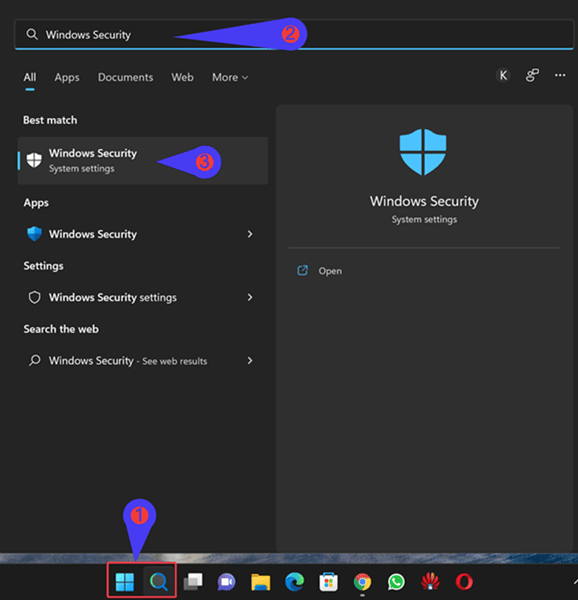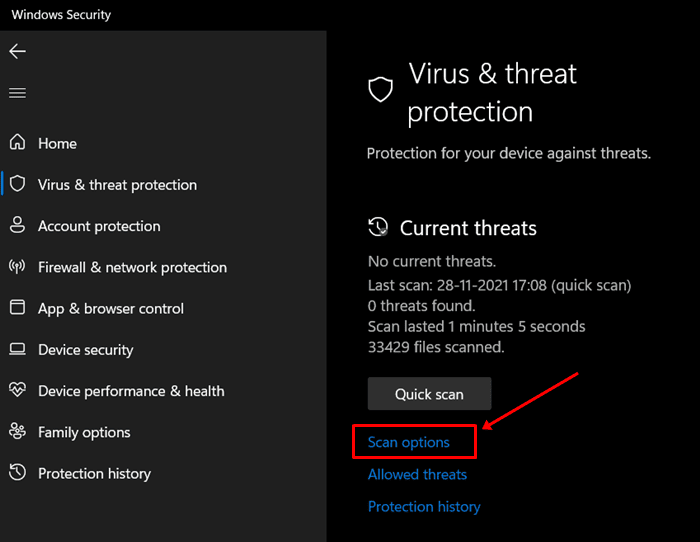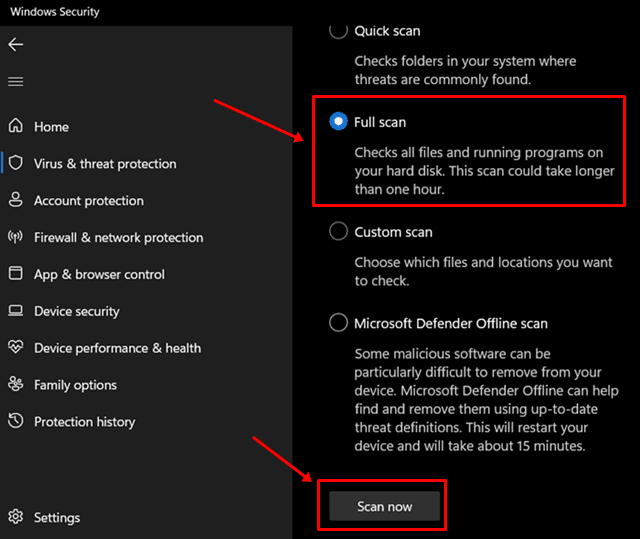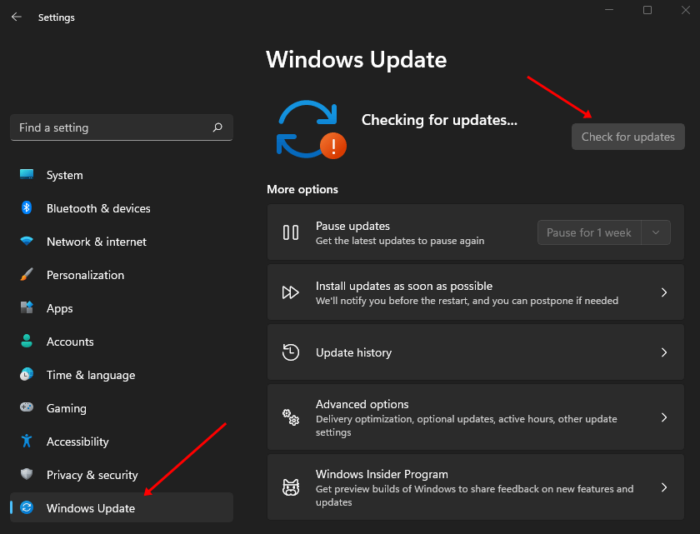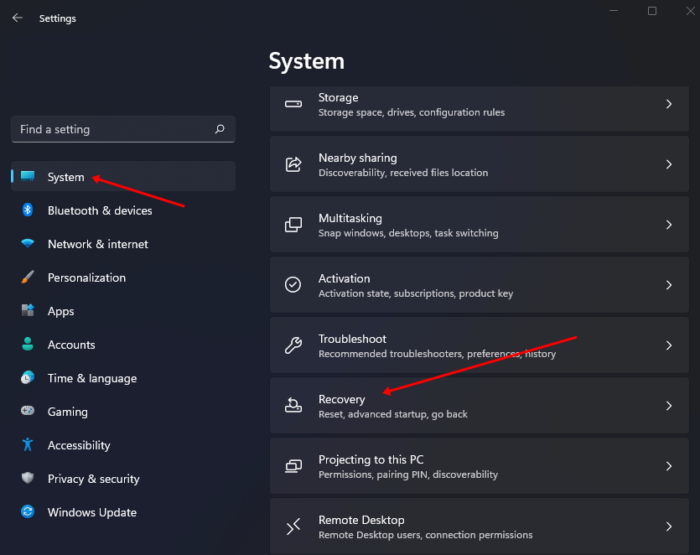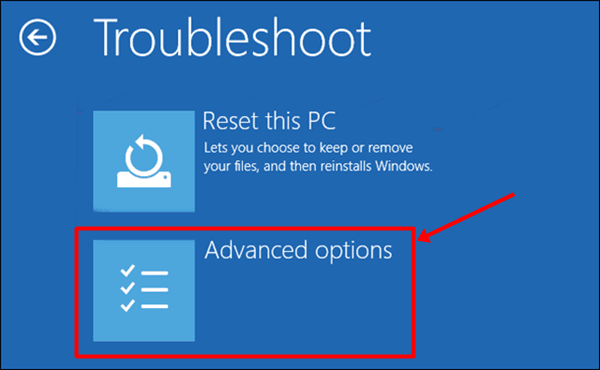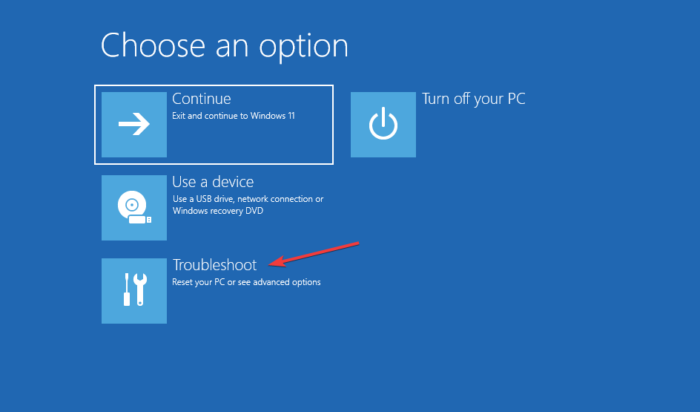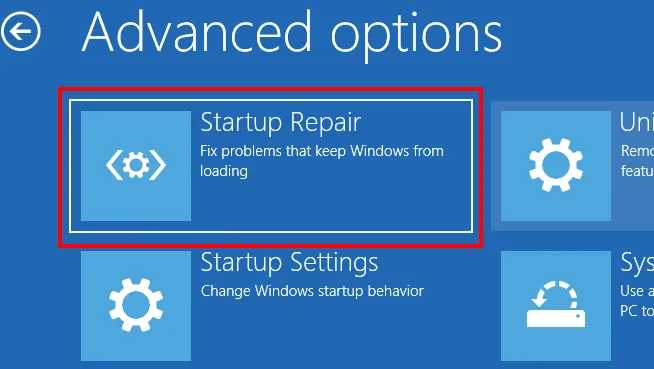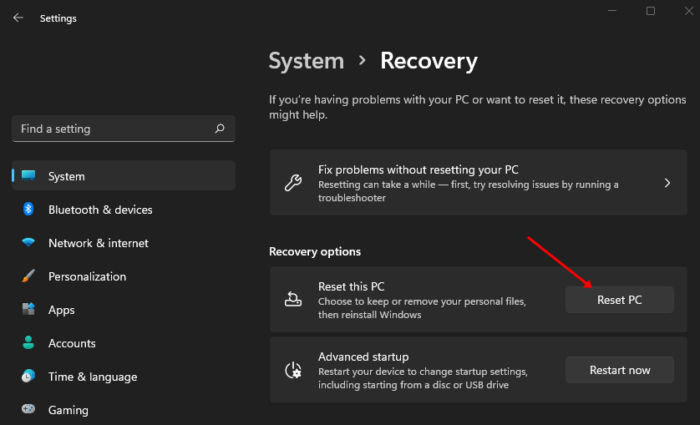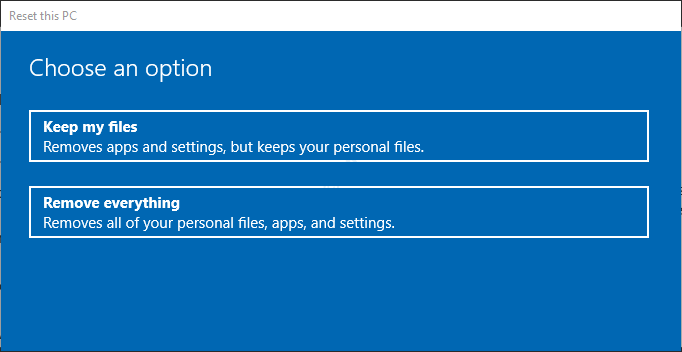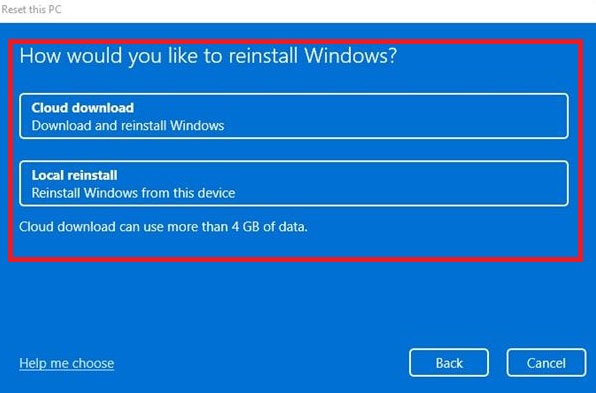When a DLL file is missing or fails to function correctly, your system may work performance difficulties. Certain operations rely on DLL files to function correctly. The Appraiserres.dll is not working in Windows 11, according to users. Corrupted or destroyed files most frequently cause the issue due to viruses, Windows updates, bugs, system failures, and other factors. There are many approaches to troubleshooting this issue. Many individuals will download and replace the missing DLL file on their system; however, this is not the correct fix. The file you download from the internet may include a virus that infects your PC, or the DLL file may be different from the one currently on your system. Let’s go through some troubleshooting steps to fix Appraiserres.dll not working in Windows 11 system.
How To Quickly Fix Appraiserres.dll Not Working In Windows 11?
Well, if Appraiserres.dll is not working on your Windows 11 PC, you may fix it by following the below steps.
Restart System
Bugs and technical difficulties are often to blame for the issue. These are readily fixed by restarting your system. If you cannot restart your system owing to a missing/corrupted DLL file, forcibly restart it.
1 – Press and hold the Power button until your system goes off.
2 – After some time, press the Power button again.
3 – After restarting your system, check whether the issue persists.
Run SFC Scan
An SFC scan may be performed to fix corrupted system files. SFC (System File Checker) is a system utility that scans your computer for corrupted files and repairs them. Follow the steps below to run the SFC scan.
1 – Press the Windows key and search for Command Prompt in the Start Menu. Next, run Command Prompt with administrative privileges.
2 – Type the following command here and press Enter.
sfc /scannow
3 – The process will begin. Wait for the process to complete, then restart your PC.
Scan For Virus
You should run a virus scan if the virus has corrupted the Appraiserres.dll file. To scan your PC for the virus, we suggest using a third-party antivirus program such as Kaspersky, Quick Heal, or Norton. If your PC does not already have a third-party antivirus program installed, you may use Windows Security to scan your system for viruses.
1 – Select Windows Security from the Start menu.
2 – In this section, click Virus & threat protection.
3 – Next, choose Scan Options.
4 – Select Full Scan and click Scan Now to scan your computer for viruses.
Update Windows
Another thing we recommend is that you update your Windows. If the last update was not correctly installed or there are bugs in the system, you may encounter the Appraiserres.dll not working. Updating Windows to the most recent version will fix the issue. To do so, follow the steps below:
1 – Open the Start Menu, then search for and open Check for Updates.
2 – To search for updates, click the Check for updates option.
3 – Download and install all available updates.
4 – After installing the update, restart your PC.
Run Startup Repair
Well, if Appraiserres.dll is not working on your PC, try doing a startup repair to fix the issue. To do so, follow the steps below.
1 – Open the Start Menu and choose the Settings icon.
2 – On the right side, click on Recovery.
3 – Click the Restart Now button next to the Advanced Startup option.
4 – When your PC boots to Advanced Startup, click Advanced Options.
5 – Next, choose Troubleshoot and then Advanced Options.
6 – Choose Startup Repair.
7 – Wait until the process finishes before checking to see whether the problem has been resolved.
Reset PC
The steps outlined above should fix the issue. However, if the problem persists, your only option is to reset your computer to factory settings. Resetting your PC will reinstall Windows, wiping out your apps and settings. It is critical to keep a backup of your files in case of data loss or if you accidentally destroy Everything on your PC. Follow the steps below to reset your PC.
1 – Open the Settings app from the Start Menu.
2 – On the System tab, click the Recovery option.
3 – Click the Reset PC button.
4 – You will now be given two options: Keep Files or Remove Everything. To proceed, choose any one of the options.
5 – You will be asked if you wish to reinstall Windows using Cloud Download or Local Reinstall. Select your preferred option.
6 – To proceed with resetting the PC, follow the on-screen directions.
7 – Because resetting the PC takes time, wait until it does.
8 – Once completed, set up your device, and you’re ready.
Conclusion:
DLL-related files are ubiquitous in Windows. Well, if Appraiserres.dll is not working in Windows 11, the steps outlined above will assist in resolving the issue. Please comment below if you have any problems with the preceding steps or if the issue still needs to be fixed.